MediaMonkey Media Player & Manager Comes To Windows 8 And RT
Listening to music while working is a pretty common habit of most computer users, as it helps one relax and take the mind off of stressful things. It can also help people block off any disturbing sounds from the surroundings while working on their computers. Whether listening to music while working increases or decreases the productivity and efficiency is a debatable topic. After the default Windows Media Player, iTunes and Winamp, MediaMonkey is one of the most famous audio players available for Windows. In Windows 8, Microsoft has also included a new Modern UI-based music player. However, it does not provide you with a lot of options for playlist creation and metadata editing. Today, we have the Modern UI version of MediaMonkey that allows you to manage and play your music & video collection, create playlists, adjust equalizer settings, and edit metadata. More on MediaMonkey after the jump.
When you run the app for the first time, it takes some time to automatically scan your complete music collection. Once completed, you can access it by selecting the Artists, Albums, Tracks or Genres tiles under the Library category, or through the All music, Played in last month and Top-rated tiles under the Playlists section. Moreover, the app also lets you watch videos stored on your computer from the Video tile.
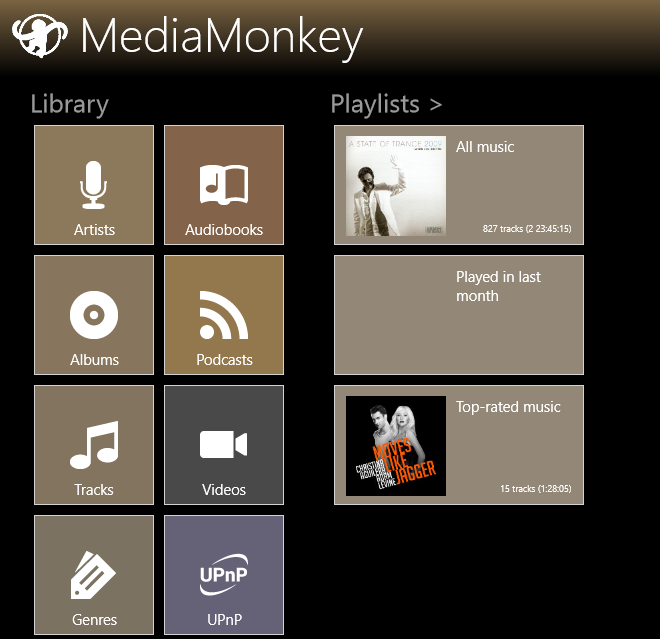
Tapping any of the main tiles lets you view your music collection listed according to it. The Artist tab will display thumbnails of all the artists found on your hard drive, in a grid pattern. The name of each artist is accompanied by the total number of songs you have by that artist.
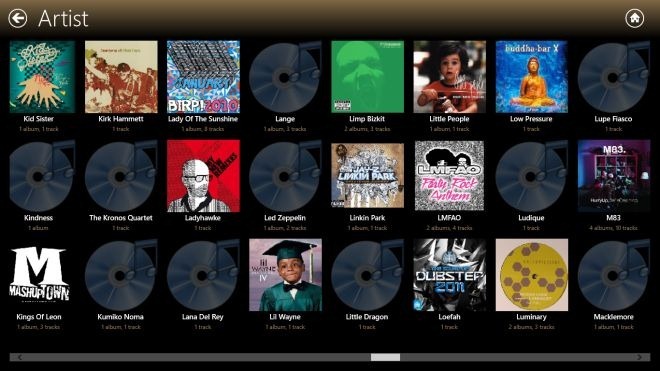
Selecting items from the track list opens up the app bar at the bottom, with options to start playing the selected tracks, add them to the current playlist or a specific playlist, delete them, or edit their properties.
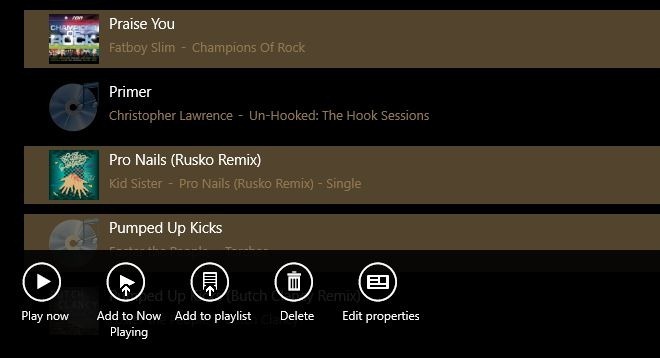
Several metadata properties for your media files can be edited from within the application including Track Type, Title, Artists, Album Artists, Album, Genre, Composer, Release Date and Rating.
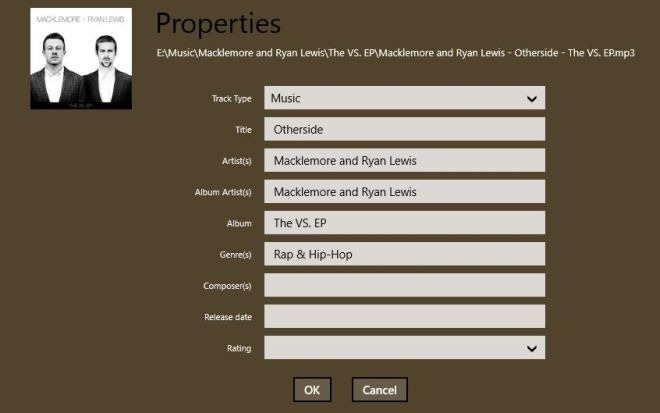
During playback, the top app bar lets you play all your media by one click, shuffle tracks for random playback, open a media file manually, and access the equalizer. You will also see a ‘Sync’ option here, but that feature is available only in the paid version of the app.
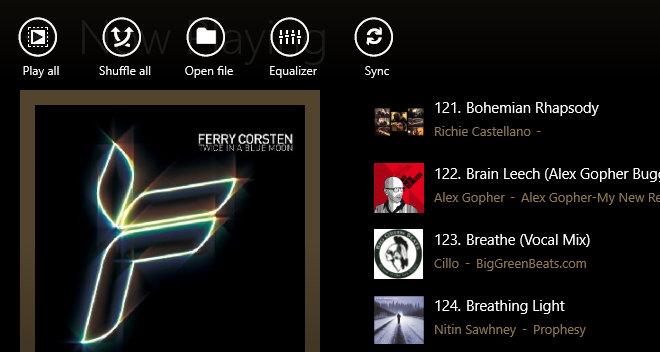
You can select a preset from the list of Equalizer settings, or move the sliders manually to get the effect you need. This alone should be the selling point of MediaMonkey for those of you who are using the native Modern UI-based Music app and missing out on the equalizer feature.
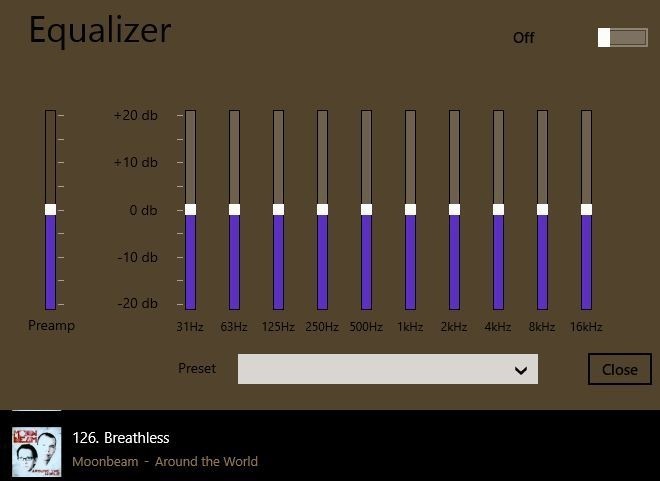
Both automatically generated and custom-made playlists can be accessed by selecting the Playlists tile on the main interface. It displays all the playlists in thumbnail style, providing you easy access to your favorite songs.
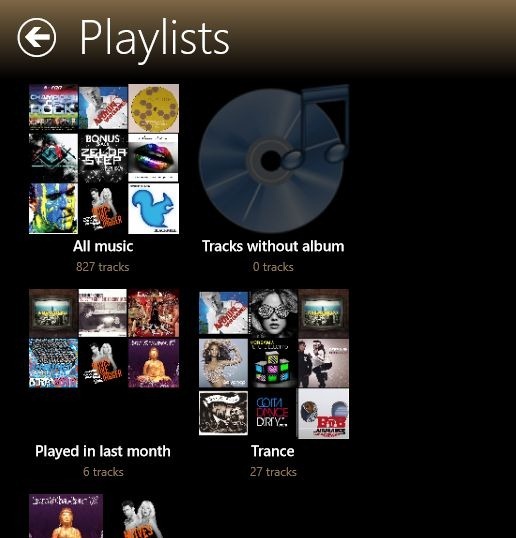
Other than full screen mode, the app is also capable of running in the sidebar, giving you complete control over music playback while you work in another app.
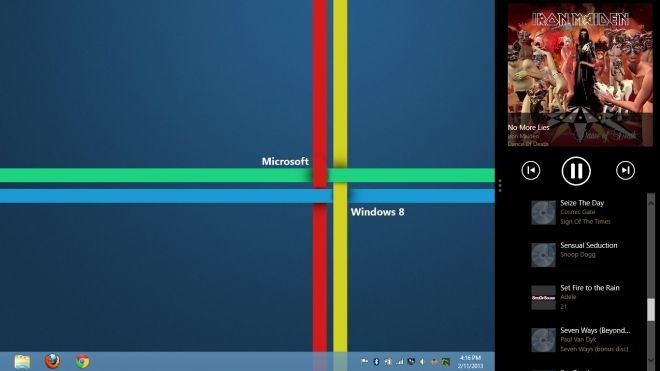
MediaMonkey works on Windows RT as well as both 32-bit and 64-bit versions of Windows 8.
