mDesktop Lets You Create & Manage Up To 10 Virtual WorkSpaces
If you are one of those people who are easily distracted if there are a lot of applications opened on their screen, virtual desktops are a great way to get your focus back. Virtual desktops allow you to create multiple workspaces, enabling you to keep your work organized. You can avoid all the clutter and distraction, increasing your productivity and decreasing the time wasted in opening and closing applications. Having a separate work space for each project increases your efficiency because you will not have to waste time in looking through a pile of open documents to find the one you are looking for. Today, we are bringing you a desktop manager that allows you to have more than one virtual desktops. mDesktop is an open source application that lets you create multiple desktops on your computer screen. It supports up to 10 virtual desktops, allows switching between desktops using hot keys, and lets you send active applications to any virtual desktop. Moreover, you can maintain a list of applications that you would like to keep enabled on all virtual desktops.
Since virtual desktop applications provide you with multiple work spaces to work in, you can group a certain group of files, folder or applications on a single screen. For instance, if you are writing an article, and working with two different tools at a time, you can put everything related to one tool on a single Desktop, while everything related to the other tool can be grouped together on the second virtual Desktop space.
After installation, mDesktop silently sits in the system tray. Right-clicking the icon allows you to switch between desktops, Hide Icon, and enter the Settings panel. The application allows you to have a maximum of 10 virtual desktops.
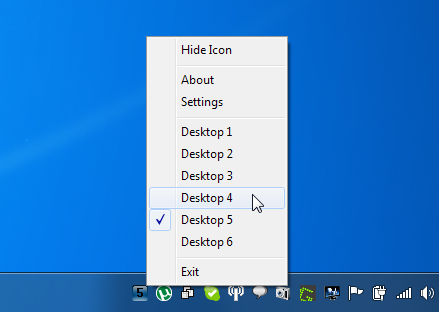
The Settings window has three tabs; General, Desktop Names and Windows. The General tab lets you set the number of virtual desktops and specify hot keys to Switch Directly to a Desktop, Send An Active Window to a Desktop, Switch to Next Desktop, Switch to Previous Desktop and toggle Desktop Cycling. The Desktop Names tab lets you assign names to each desktop, while Windows tab lets you define the applications you would like to keep active on every virtual desktop.
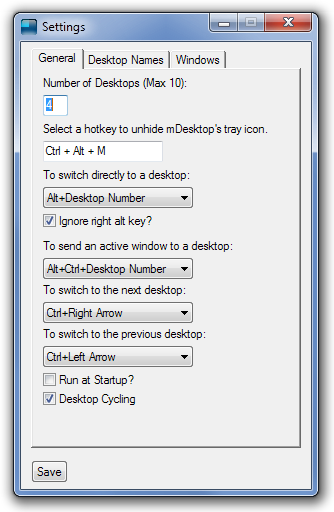
mDesktop is still in beta phase, and the progress can be followed on product page. It works on both 32-bit and 64-bit versions of Windows XP, Windows Vista and Windows 7.

donde se descarga
Awesome thanks for the review!