Map Separate Mouse Buttons for Apps With X-Mouse Button Control
Most generic computer mice contain only three main buttons that perform click, right-click and scrolling. Should you have been looking for a way to remap those buttons, then try Mouse Button Control. It is a Windows application that enables remapping the mouse buttons. You can use application specific mappings that can change mouse actions for each application. This way you can use the mouse differently for each application that you specify changes for. It can be quite useful with games which do not inherently support the extended mouse buttons. Simply add an application to the list and change its mouse button gestures according to your requirement. For example, you can add a game to X-Mouse Button Control and enable right windows scroll with the middle click so that your player keeps moving on the right when you hit the middle mouse button. This can help replace the keyboard hot keys with mouse buttons which can result in easier gameplay. However, it is not just restricted to gamers and you can utilize it for applying different mouse button settings to any application. It supports many functions for replacing the mouse buttons, some of which include, cut, copy, paste, volume control, media player control, email client launch, dragging support, save, restore and flip 3D options. It can also be helpful in launching an associated application with a mouse button e.g. MS Outlook on a middle click along with MS Word to transfer composed data. After launching X-Mouse Button Control, click on Add and select an application to assign mouse button functions.
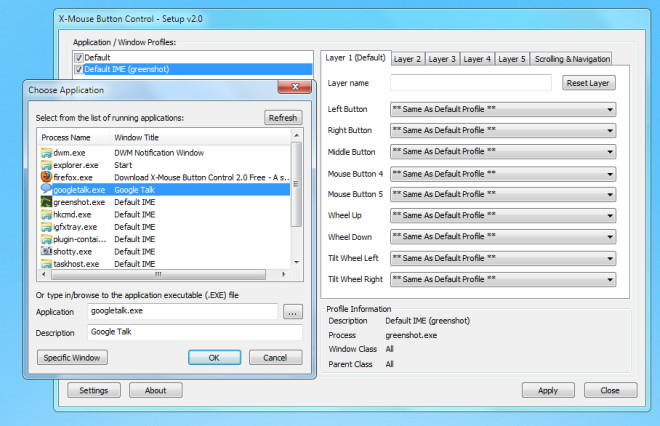
After an application is added to the list, you can assign a mouse function for it. For example, if you often require using a battery intensive app on the go, then you can assign power saving mode of the monitor via the right, left or middle click (when the application is running) to avoid running out of battery time too early. You can edit, remove, copy (functions) and remove an application from the list from the buttons at the bottons of the main interface.
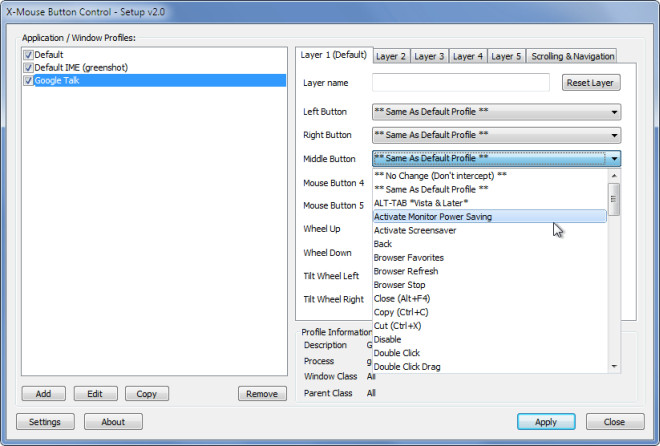
You can configure global hotkeys, make scroll wheel window under cursor, enable bypassing all actions when scroll lock is on, reset sticky buttons, etc from the settings option (accessible from Settings button).
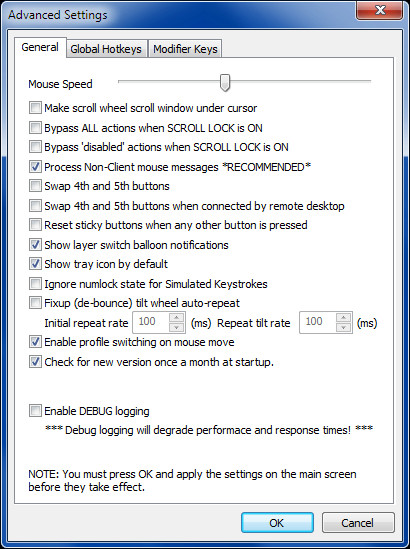
All in all, X-Mouse Button Control is a great app. You can even map the buttons to take screenshot and copy it to clipboard. It works on Windows XP, Windows Vista and Windows 7.
Download X-Mouse Button Control

This is a magnificent tool for gaming, if you’re a gamer like me who prefers using his mouse more than anything else. It works with all games I’ve tried, and mapping keypresses to mouse buttons works perfectly.
I also use it every day as a developer, mapping keyboard shortcuts to my mouse buttons.
Always knew all those extra buttons would come in handy 🙂
Would this work under directx application or game?
I see no reason why it shouldn’t, however, for more answers you can check out the FAQs section and contact the developer via the following link:
http://forums.highrez.co.uk/viewtopic.php?f=6&t=101&start=0
Woops, forgot my own end quote. haha
There is a glaring misspelling in the title of the article. The way I remember it is ‘you get an A if you spell sep-a-rate correctly.