Map Network Location Over SSH / SFTP In Windows Explorer
We first came across Swish earlier this year but it failed to work on Windows 7. The latest version (0.4.1) released recently, however, works seamlessly with Windows 7 32-bit OS. So what is Swish? It is basically a Windows Explorer extension through which you can access your remote files over SSH /SFTP connection.
We all know that, by default, mapping a network location in Windows Explorer uses FTP connection which is not secure. Swish wants to change all that by making connections more secure.
Once installed, you will find the Swish icon in “My Computer”. Double-click this icon to view all secure connections.
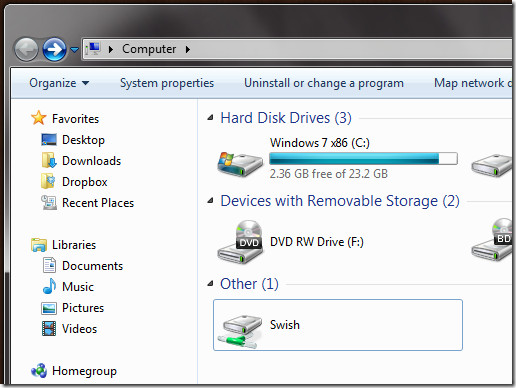
To make a new connection, click “Add SFTP Connection” and a new dialog window will appear where you have to specify the details of the computer and account you would like to connect to. Don’t forget to enter the path, if you want root access, enter “/”.
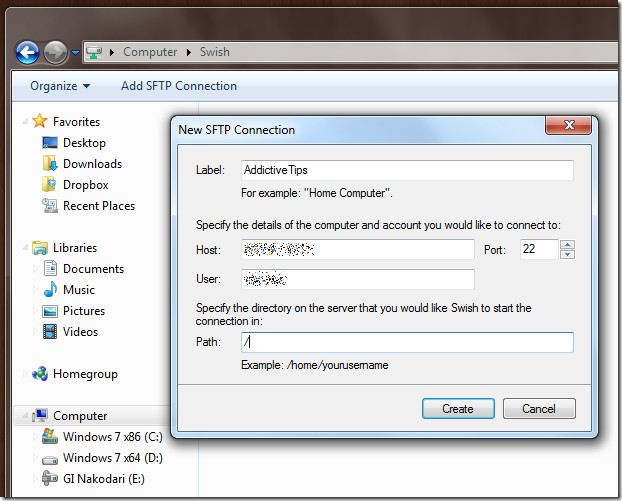
Now open this newly created connection and it will ask you to verify the host key before asking for the password. Once the correct password is specified, you will be logged in instantly and can start managing your remote files just like you manage your local ones.
Swish integrates seamlessly in Windows Explorer, supporting drag & drop transfer, and complete file management (renaming, deleting, etc).
64-bit OS is not supported at the moment. Testing was done on Windows 7 32-bit system.
Download Swish (Product page only lists version 0.4.0, get latest 0.4.1 from here)
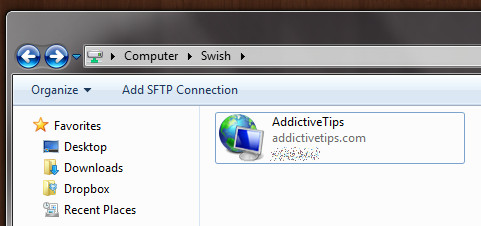

Universal installer released on 12/11/2010. It auto selects correct binaries for 32 or 64 bit OS.
WinSCP is a good stop-gap for us 64-bit users until this is compatible.
Sftpdrive aka expandrive has been able to do this for years…
It was renamed ExpanDrive back in 2009. Also it is not a freeware!