Manually Install Drivers And Fix ‘Driver Not Found’ Error On Windows
Plug & play a new device into your Windows PC and it will find and install the right driver for it. This happens most of the time but then there are always exceptions when Windows fails to find the right driver for devices made by even the most popular manufacturers. The reasons behind this can be numerous but in the end only one thing matters; how do you fix it? How do you install drivers that Windows failed to install? The solution, you will find, is very simple and requires no apps.
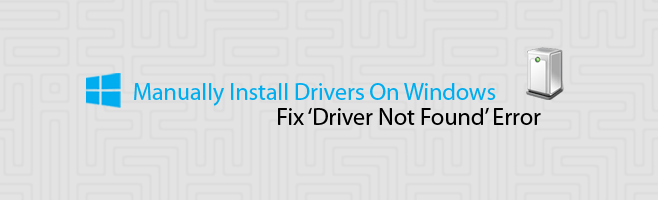
I personally experienced this problem after I enabled USB debugging on my Nexus 5 and one of the drivers for the handset failed to install because Windows couldn’t find it. Here’s my work around which will work for just about any failed driver installation, if you get past the first step.
Find the drivers you need
In order to install the driver, you need to download it. For one reason or the other, Windows can’t find the right one but that doesn’t mean the device manufacturer didn’t release drivers for the device. Search for and download the right driver for your device. The best place to look for the latest stable driver is the manufacturer’s own website. Make sure you download the right one for your model and make. If it downloads as a zipped file, extract it. It doesn’t matter where you extract the driver files to though you might want to back the file up in case you ever need to uninstall and reinstall the driver in future.
Connect & View Driver Information For Your Device
Connect your device to your Windows PC and open the Device Manager. Right-click My Computer and select Properties from the menu. Click on Device Manager in the left column in the properties window. Since drivers for your device failed to install, Windows doesn’t know what kind of device you connected. Expand Other Devices where you will see your device listed. Windows had partial success installing drivers for my device so it can identify it reasonably well but you might only see a serial or model number reported for your device.
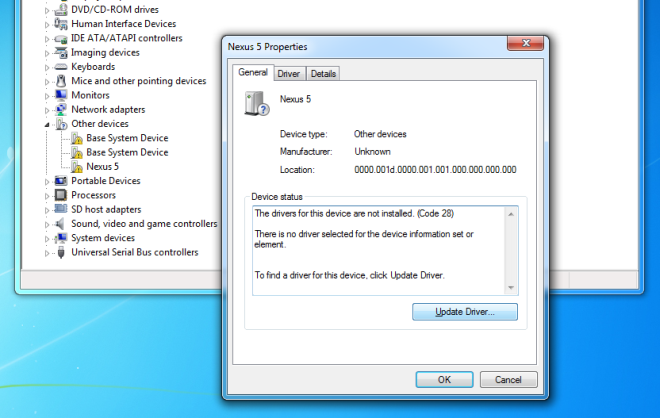
Install the driver
Right-click your device in the Device Manger and select Properties. In the General tab, click Update Driver and select the ‘Browse my computer for driver software’ option. Navigate to the unzipped folder that contains the files you just downloaded and make sure you include sub-folders. Let Windows take care of the rest.
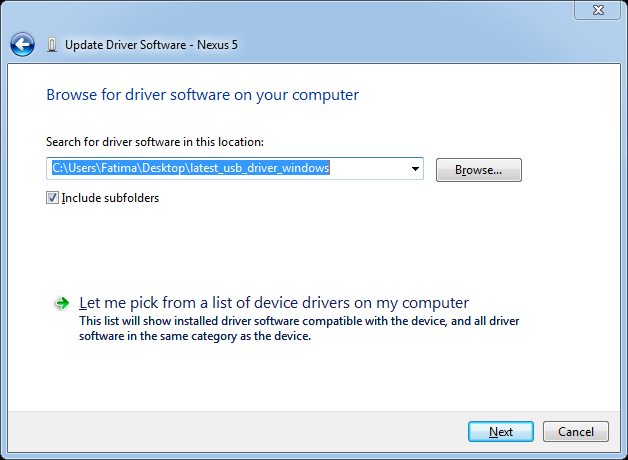
If your device came with a CD, select that when selecting folders to install drivers from. In most cases, you don’t need to go through the device manager when you have an installation CD because the drivers are shipped as executable files that are installed when they are run.

A good tip to find what unknown hardware and the driver you need you can copy the Hardware ID from the Device Manager->Unknown Device(double click)->Details->(Select Hardware ID) right click on the first one PCI…., copy if and paste it on google.
Use driver updater tool
Driver Update Tool?? Are you joking with me??
Why should I have to pay for a program to do what Windows is supposed to do??