How To Manually Add Album Art In iTunes
iTunes is very good at organizing your music. The only catch is you have to have bought your music from iTunes. If you buy music from anywhere other than iTunes, it might not be organized as well. Album art might be missing, meta data might not be there, and your albums could be messed up. Normally, iTunes finds and adds album art when it’s missing. Provided you bought music legally, iTunes will keep it organized. Despite that, there are still misses. iTunes can still fail to find album art or add it to a track. These cases will of course be few but you can work around it. You can manually add album art in iTunes. If you don’t like the album art iTunes has added to a track, you can even change it. Here’s how.
Find Your Album Art
Use Google Image search or visit the artist’s website to find album art. Often, albums have different cover versions and the variety might confuse iTunes resulting in missing album art. Album art is basically an image that you save. It will be a JPG or PNG file. Save it anywhere you can easily access it.
Find Your Track In Your iTunes Library
Open iTunes and go to your music library. Look for the track with the missing album art. Make sure the track plays properly i.e. it isn’t a broken link. If the track isn’t in your library, find it on your system and drag & drop it onto your iTunes library.
Add Album Art
Right-click the track you want to manually add album art for. Select ‘Get info’ from the context menu. The track’s information window will open. Here you can see details about the track such as its length, rating, artist, album, etc. iTunes will add lyrics if it can find them. The information window has a dedicated ‘Artwork’ tab. Select it.
Here, you might see incorrect album art or no album art. If there is no album art, you can manually add it. Click the ‘Add Artwork’ button and select the artwork image you saved earlier. iTunes will add it right away. When you sync your iTunes library to your iPhone, the artwork will sync to your phone as well.
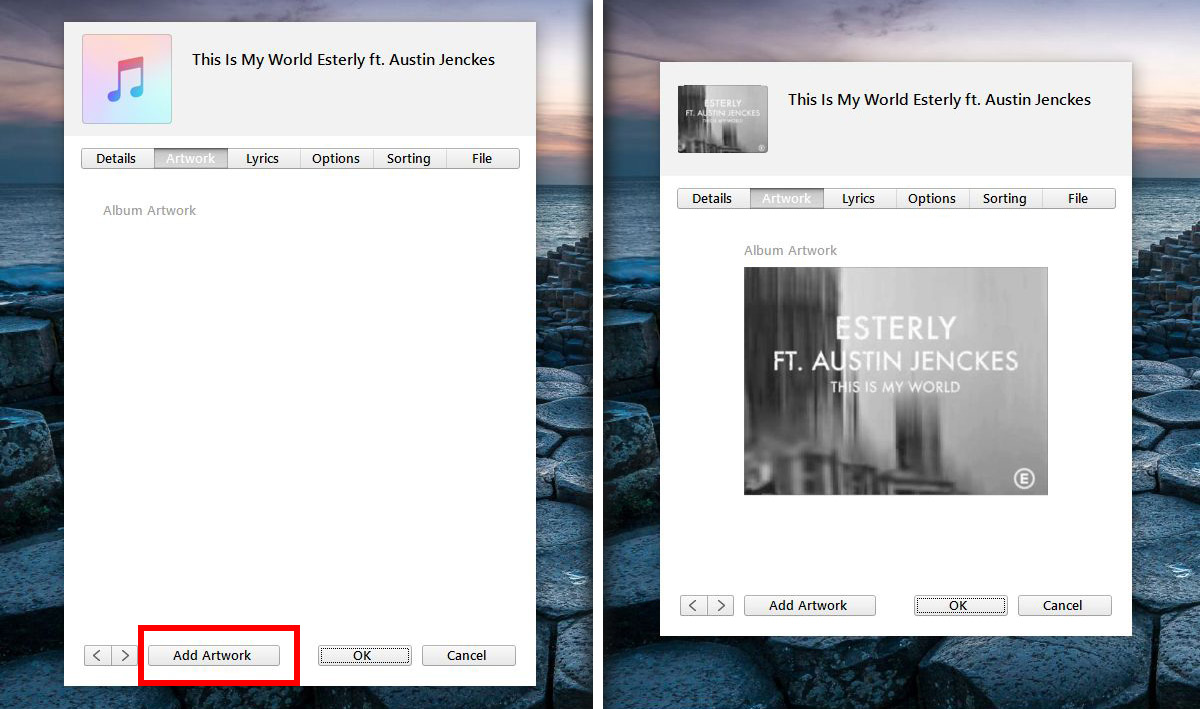
You can replace existing artwork for a track with an image of your choice. When you upload new artwork, it will replace the old one added by iTunes.
Get Album Artwork via iTunes
Before you decide to manually add album artwork for all your tracks, let iTunes give it a try. Right-click any track in your iTunes library and select ‘Get info’ from the context menu. Go to the Artwork tab in the information window. Right-click the album art, or the empty space if there is no artwork, and select ‘Get Album Artwork’.
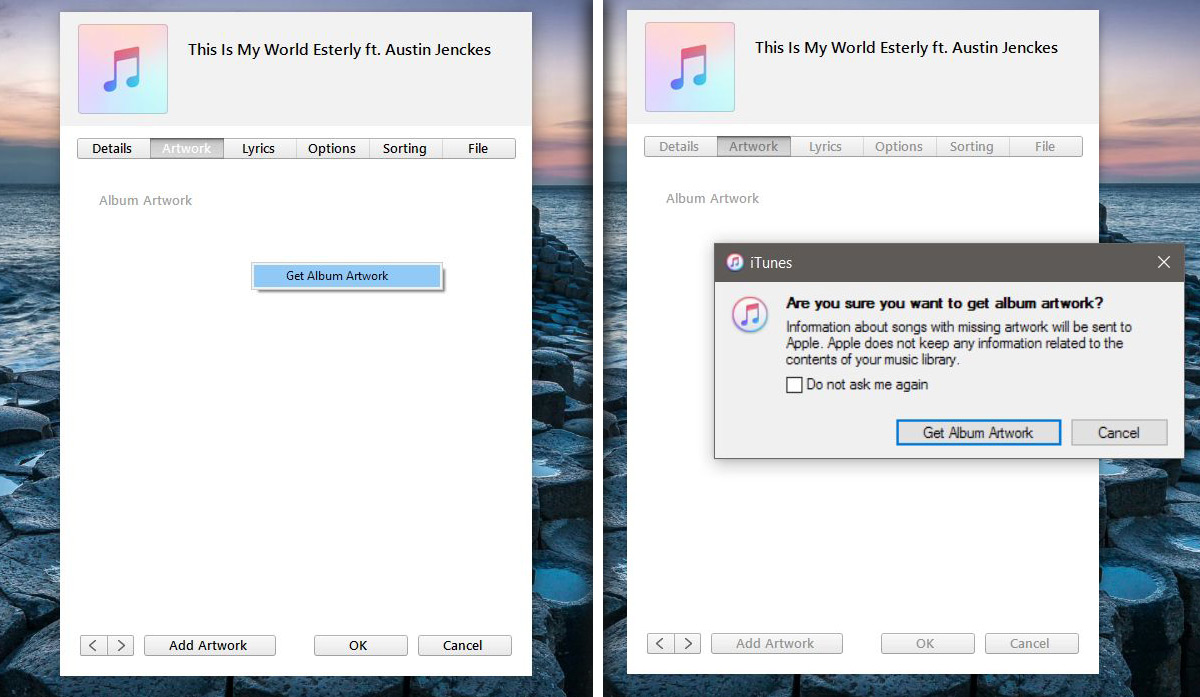
If iTunes fails to find artwork for some tracks, it will tell you as much. You can view a list of all tracks iTunes couldn’t find artwork for and manually add album art in iTunes for each track.
iTunes fails to find artwork when there is a problem with the meta data of a track. The meta data tells iTunes which album and artist a track belongs to. It is the basic information needed to find artwork. If it is missing, iTunes will not be able to find artwork.
