Manage Windows 8 Clipboard & Copy Items Between Desktop & Modern Apps
Ctrl+C, Alt+Tab, Ctrl+V, homework done! We’ve gone through this process many times, but for most of us, it has always been a daunting task to do it over and over again – switching from one window to the other and back, while keeping our fingers in a state of distress. Few of us know exactly how it works. When you copy something (a piece of text, for instance), it gets stored in a space known as the clipboard. Once you copy something else, whatever you copied earlier is replaced with the new clip. You don’t usually get to see the clipboard, but with an appropriate clipboard manager, you can do that and so much more. After the jump, let’s see how you can get these extra clipboard management functions in Windows 8 and RT.
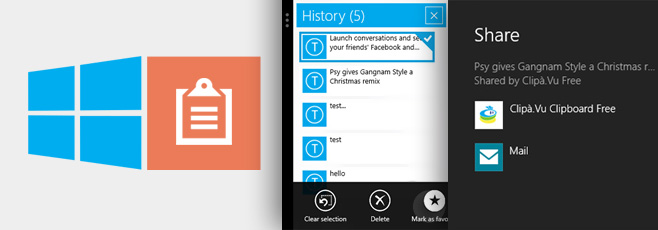
There’s a very interesting multitasking capability in Windows 8, where you can snap Modern UI apps to either side of the Desktop or another Windows Store app. We can use this feature to our advantage while using a Modern UI clipboard manager. There are quite a lot of them to choose from, but the one that caught my attention is called Clipà.Vu (a play on the word ‘Déjà vu’). Just search for “clipa.vu” on the Windows Store, download and run it.
The interface of the app is pretty simple, and not quite useful at his point. It even says “Works best in snap view”.
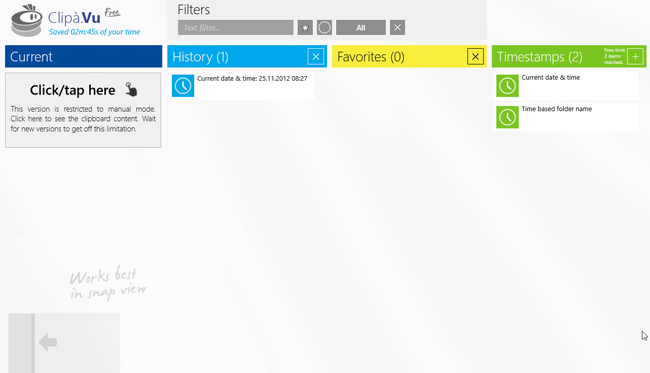
So let’s bring on the snap view. After opening the app, switch to the Desktop, and move the cursor to the top right of the screen. You’ll see a preview of the most recently used app.
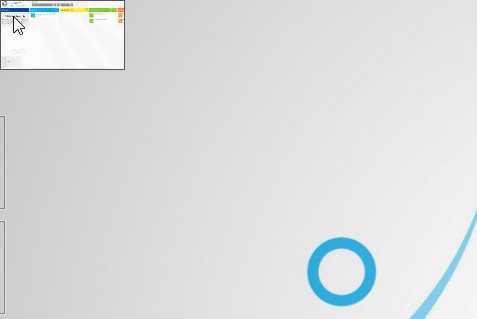
Move the cursor a bit down and you’ll see a app switcher list emerge from the side, containing all the apps running in the background. On your tablet, you can view the same list by dragging the last used app out from the left edge and back in.
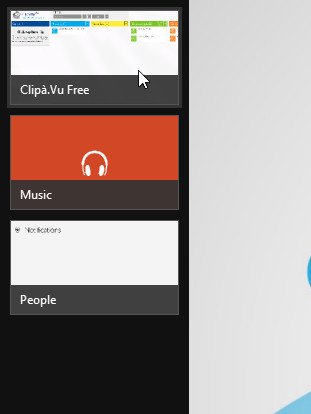
Drag Clipà.Vu to the right or left edge of the desktop, and it will snap to that edge. Alternatively, you may right-click the preview and select the same options from its context menu.
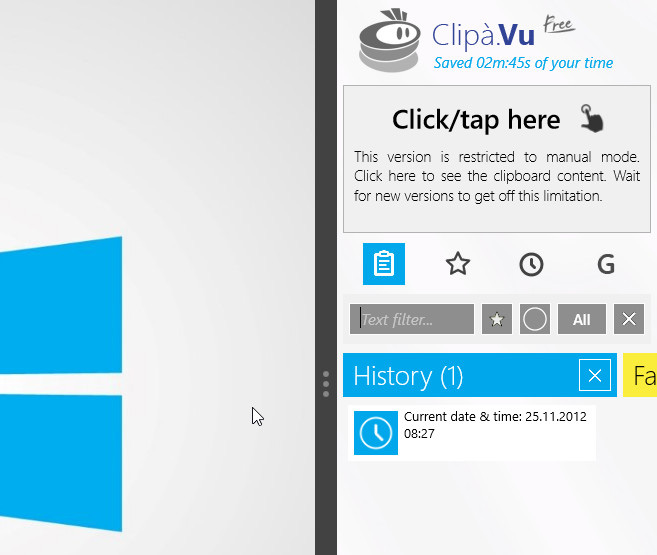
Even though it’s a free program, it comes packed with quite a few powerful options. The app keeps a history of all copied items, and lets you search through them using the ‘Text filter’ field above it. You can paste currently copied text, or you can set it or other clips from your clipboard history as favorites that you can use again and again. The app also lets you quickly copy the current time and date to the clipboard. You can clear all your favorites and history items by hitting the ‘X’ button in top-right corner of each column.
The free version only allows you to save up to three favorites and two timestamp patterns at a time. The app currently only allows copying text, but promises support for images and other items in future versions.
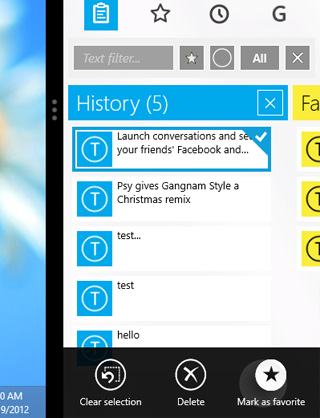
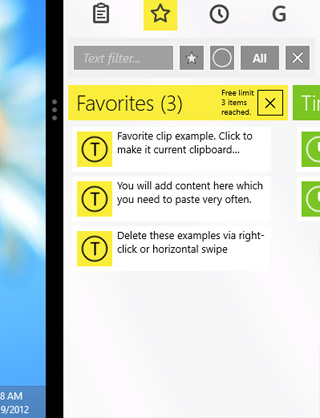
The way it works is simple: you copy some text and it will appear within the app as the currently copied item and get logged in the history section.
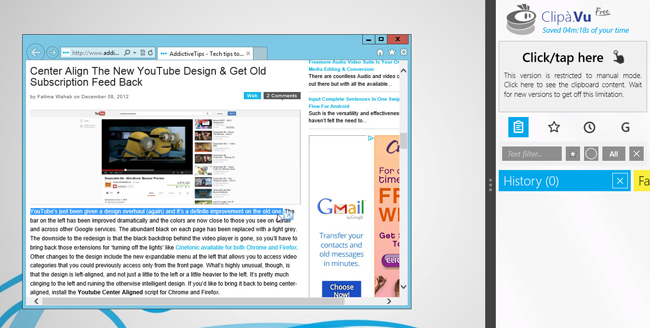
You can then paste it elsewhere, hit the ‘Click/Tap here’ area to reveal the contents of the clipboard and tap it again to share it with another Modern UI app.
Another limitation of the free version is that to add a clipboard item to history, you must tap the ‘Click/Tap here’ area, otherwise it will just be replaced by the next snippet you copy.
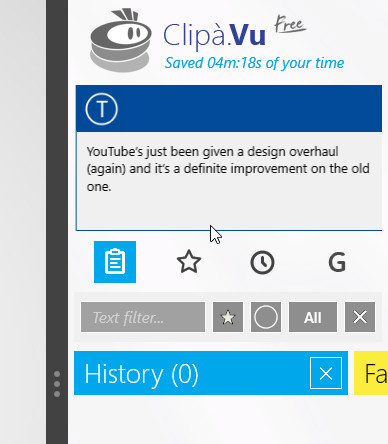
To paste an older item, simply select it from history to copy it to the clipboard. Whenever you select another snippet from the History column, the currently selected item will return to it.
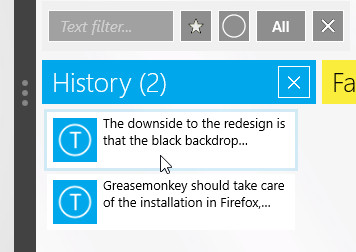
Copying To Clipboard From Modern UI Apps
Clipà.Vu doesn’t just work with the desktop. With the app snapped to one side, you can launch other Modern UI apps and copy text from them onto it.
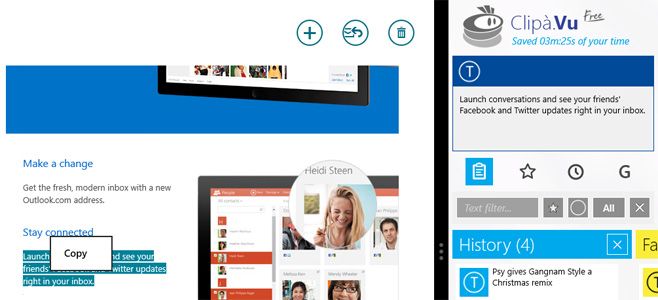
You may also employ Windows 8’s universal sharing menu to copy compatible items to it from other Modern UI apps and vice versa. For example, if you share an entire webpage from within the Modern Internet Explorer, Clipà.Vu will provide you with options to copy its title, link or description, as shown below.
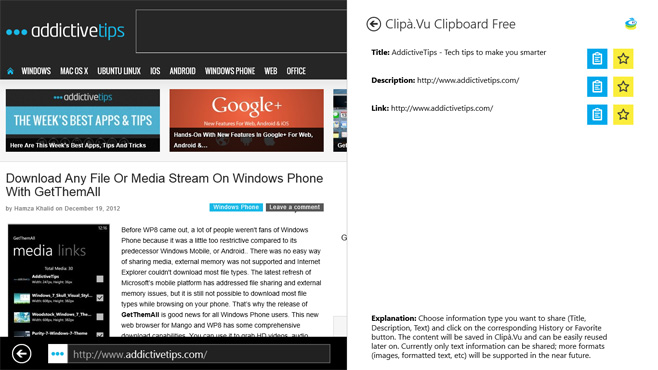
Conversely, when you share from Clipà.Vu to the Mail app, it opens the compose screen with the subject and body fields filled out with the current clipboard text.
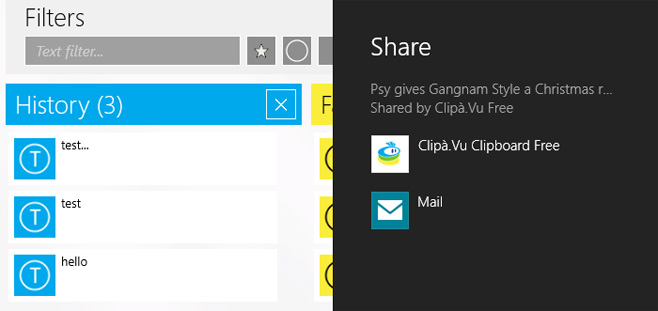
And that’s all there is to it! That’s how a Modern UI-based clipboard manager works. If you’re looking for a desktop-based solution, you should check out the several desktop clipboard managers we’ve reviewed up until now, most of which are actually compatible with Windows 8 as well. Now complete your homework!

This is overcomplicating things. Why cant I just paste a copied image into an email with control v?????? In an effort to get the Windows 8 machine to emulate smart phones, they have overthought things too much.
Total rubbish. Fix the guide, it doesn’t work.
This worked great for me. Total rubbish? It worked perfectly.
I thought that was very helpful.
Sorry but I am I being dim here – I can’t search for apps on my windows store and I can’t search for it online through Microsoft either. I can only view apps that windows lists under each heading,.