Manage Multiple Win Hosts Files With Hosts File Management
Windows hosts file is responsible for mapping hosts names with their IPs in order to quickly locate the hosts on the network and also for addressing nodes in a simple LAN environment. You can use it to block web page access or map frequently visited websites / domains with IPs to boost the access speed. If you change Hosts file frequently for mapping domain names, blocking websites, or to resolve domain name to an IP, you should use Hosts File Management for this very purpose. It is an open source utility that allows you to create multiple hosts file which can be set as default with the single click. You can also backup current hosts file to customized hosts profile and restore it anytime later. Moreover, it automatically performs DNS flushing prior to replacing the hosts file with currently applied one.
To begin creating new hosts profiles, launch the application, enter profile name, and click Add. The new hosts profile will be created. Now before applying this profile as default, copy the hosts file content from currently applied hosts file; switch to View Current Host, copy the text, and move back to Host Profiles tab, create a new profile and just paste the text in it.
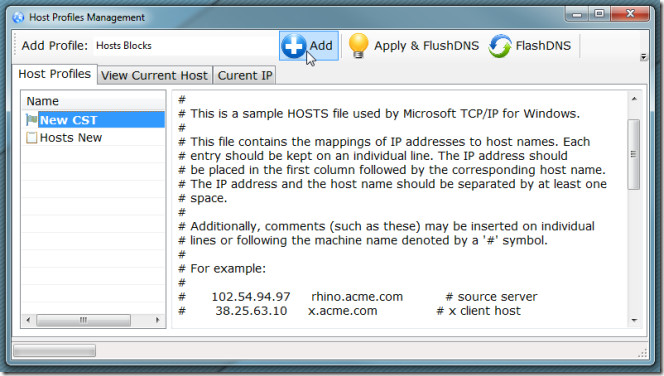
When you want to apply a newly written hosts file, double-click to set it as default. However, you can right-click required profile and select Apply & Flush DNS or Flush DNS to apply the profile and flush the DNS, and only flush DNS, respectively.
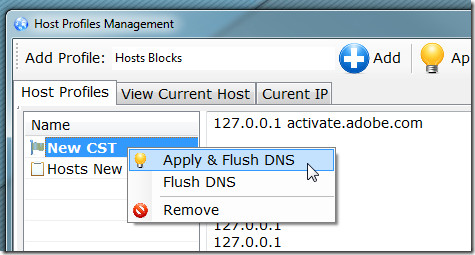
Host Profiles Management is nice little utility to keep track of previously applied hosts file profiles and to manage customized ones. Since the application is in beta testing phase, you may run on some bugs and interface related glitches.
Download Host Profiles Management
