Manage Multiple Database Connections With Pretty Database Explorer
One problem which I face a lot with database related utilities is that they, generally, are not easy to configure, as one has to specify details ranging from DB username to live host addresses, establish multiple connections, connect with required set of DB modules and so on. If you find it quite challenging to deal with setting up and establishing database connections, try Pretty Database Explorer to connect with live web databases and open all major database formats without having to follow any complex procedures. The application was specifically built for those who’ve just started managing databases. It requires only basic information, such as username, password, DB name, and host address, etc., to open the database in isolation without demanding any extra database modules to connect with. Pretty Database Explorer, unlike other DB viewers, lets you export databases into user-specified delimited character values format, Excel (XLS), Word (RTF), HTML, and XML format.
The main interface shows all the connected databases. You can open one connection at a time, edit the connection parameters, or delete the DB connection. To begin, you need to create a new connection by clicking respective button on toolbar.
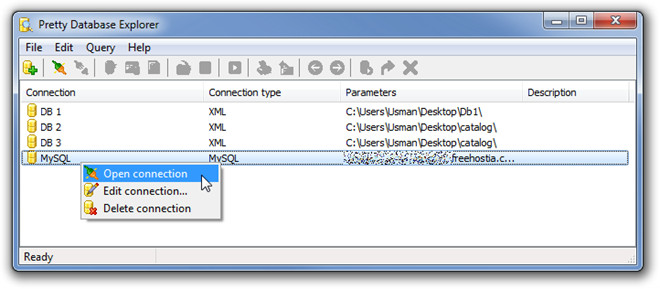
In New connection window, choose the DB type from the list and enter corresponding details. After you’ve entered the DB details, click Test to verify the connection.
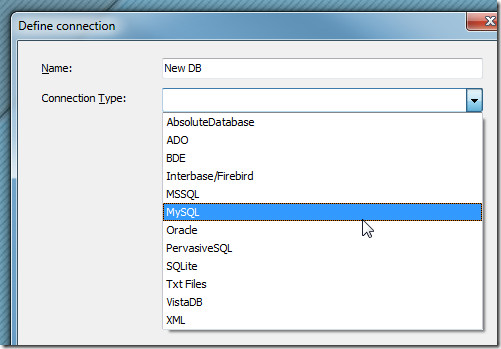
It will add the connection and immediately open database tables. From upper part of the window, you can write and execute SQL queries while tables are shown in bottom window with Messages tab to view output console messages. It maintains hierarchy of database structure in original form. You can navigate through your structured database from left side in order to view complete table listings.
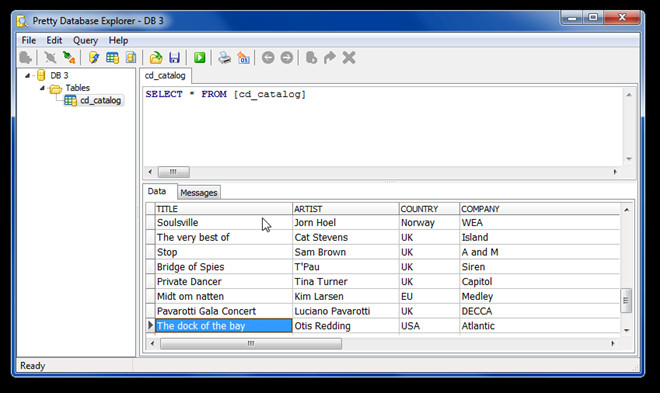
From main toolbar, you can quickly close the connection, open query, filter table data, create new query, save the changes made (if any), print the table data, and export the table in aforementioned formats.
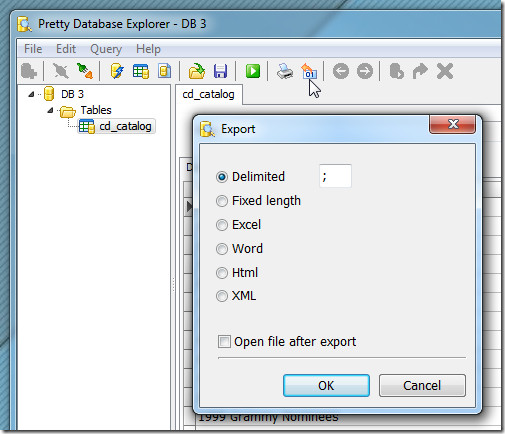
It works on all versions of Windows. If you are looking for more advance free database manager, check out Database Browser.
Download Pretty Database Explorer
