Manage Multiple Cloud Storage Accounts On Windows 8 With RainbowDrive
Back in January, we came across an interesting Windows Store app named Cumulo. The application basically lets you link and manage multiple cloud storage services under one roof. Although it was the first Modern UI app of its kind, Cumulo lacked intuitiveness due to a somewhat confusing design that showed all the connected cloud service(s) as a single drive, making things a bit difficult to manage for many. Today, we stumbled upon another such app called RainbowDrive that not only overcomes the shortcomings of Cumulo, but also feels simpler and easier to use compared to the latter. The application supports three cloud storage services as of this writing: SkyDrive, Google Drive and Dropbox.
RainbowDrive complements Microsoft’s latest OS, featuring a captivating Modern UI. When launched, you can select your desired cloud service from the right pane using its icon. You’d need to sign in to the service before you can access it of course, by providing the required credentials and granting the app permission.
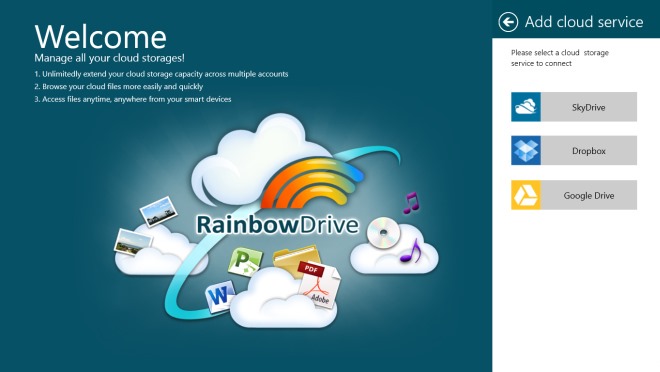
The main screen of RainboxDrive can be viewed in two different ways, which is exactly what makes it surpass than the previously covered Cumulo – albeit the former supports more cloud services at the moment. Just hit the miniscule arrow button next to Type at the top, and select the Home (one large drive) or Cloud option to view everything as one large drive or group each cloud drive separately. In Home mode, the app shows all connected drives as one large storage, with the files organized into different groups for recent, photos, videos, music, office and others. Clicking or tapping a group lets you move further down the nest.
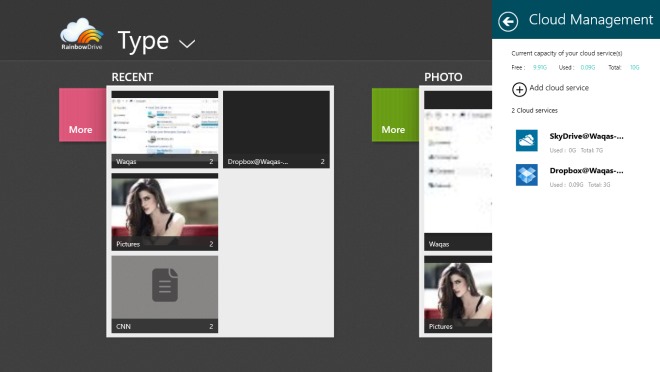
Cloud mode on the other hand, feels more intuitive, to say the least – especially if you like to manage all your cloud data separately from one another. Under this mode, you can view and organize your accounts and see total number of items stored on each cloud drive, complete with the folders that you have organized them in already. You can also create new folders, download and upload files, and delete the existing ones.
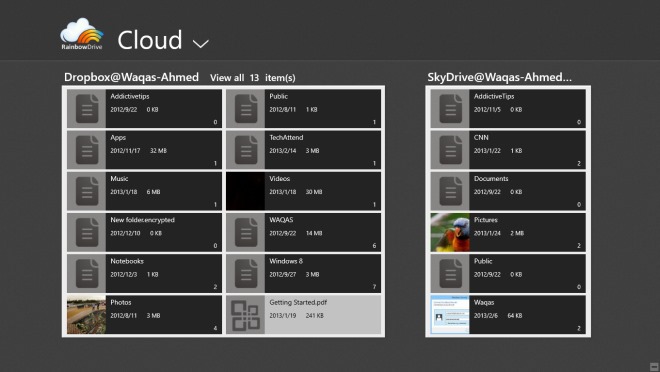
The application also allows you to view your files without downloading them first. Pictures can be viewed in full screen mode, and are loaded almost instantaneously. Videos and music can also be played straight from the app, thanks to its Windows Media Player integration. The app bar contains navigation buttons for List view, Clear, Select all, Download and Delete.
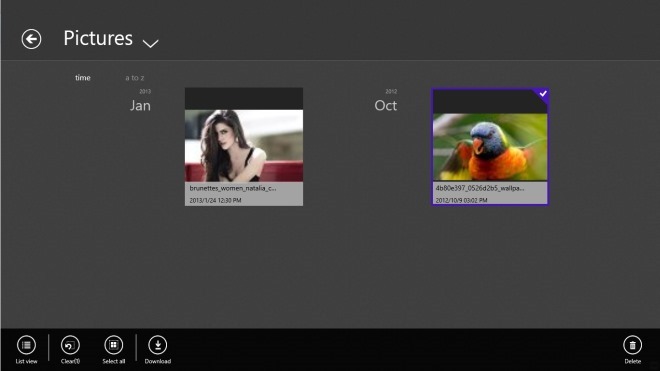
The application also integrates with Modern UI Windows Media Player as mentioned earlier, which in turn enables streaming videos and audio files directly from the cloud. The navigation controls of the player let you play, pause or stop the selected media, skip to the next or previous file, change volume, manage playlists and switch the playback mode between repeat one, repeat all, and shuffle.
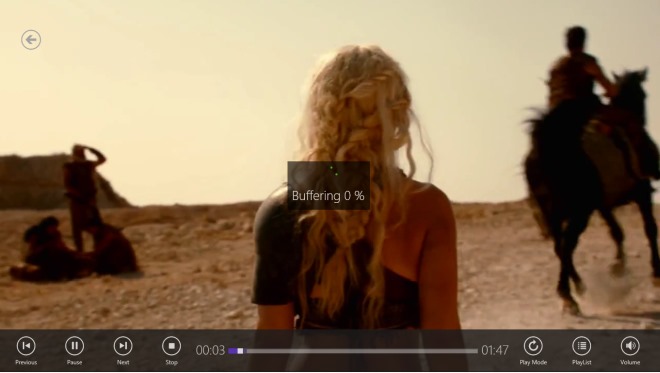
RainbowDrive can be downloaded from Windows Store absolutely for free. It works on Windows 8 and Windows RT. Testing was carried out on Windows 8 Pro, 64-bit edition.
