Manage, Delete Or Backup Fonts On Windows With FontFrenzy
Great web developers are like artists; they give attention to detail in everything they design. One very important aspect they never neglect while creating a captivating layout is the right choice of typeface. That’s why apps that help with managing and installing font files can come real handy to developers and designers alike. A short while ago, we reviewed two awesome font applications for our readers called NexusFont and Typefacer. Today, we’ve discovered yet another such utility called FontFrenzy. The application works as a one-stop-shop for managing your font files. What makes it stand out from the previous apps is its ability to remove all fonts except for those that come installed with Windows. What’s more, you can install or remove custom fonts, and create a snapshot of existing font files so you may easily restore them if needed. More details after the break. FontFrenzy offers a fairly user-friendly and intuitive UI. Four main buttons define its functionality: Defrenzy, FrenzySnap, Refrenzy and FrenzyMan. Defrenzy uninstalls all the third party fonts without removing the stock font files (fonts that come preinstalled with Windows). All you have to do is select Defrenzy from the top and click ‘Defrenzy Now’ button. However, before you remove any files, it’s advisable to create a backup of the fonts via FrenzySnap to reduce the chances of corrupting any system files.
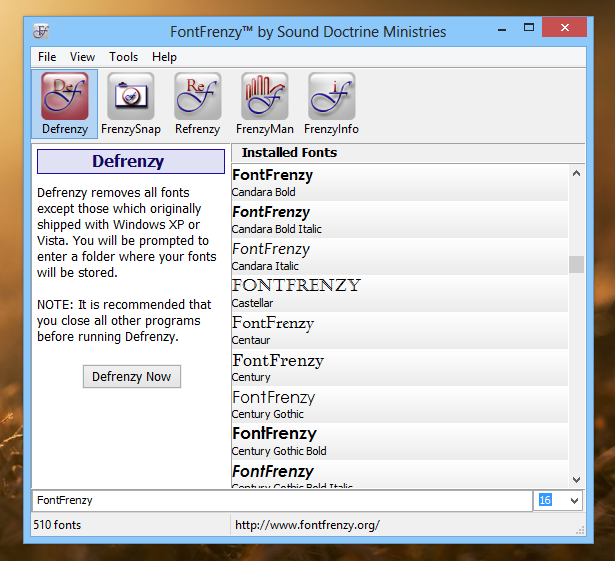
There’s no practical limitation on the number of backups you can create. All you have to do is click ‘Save Snapshot’ and enter the name of output file. You can also see a sample of your desired word or phrase in each font by typing the text at the bottom. Having said that, you can also change the font size via the drop down menu to the lower right.
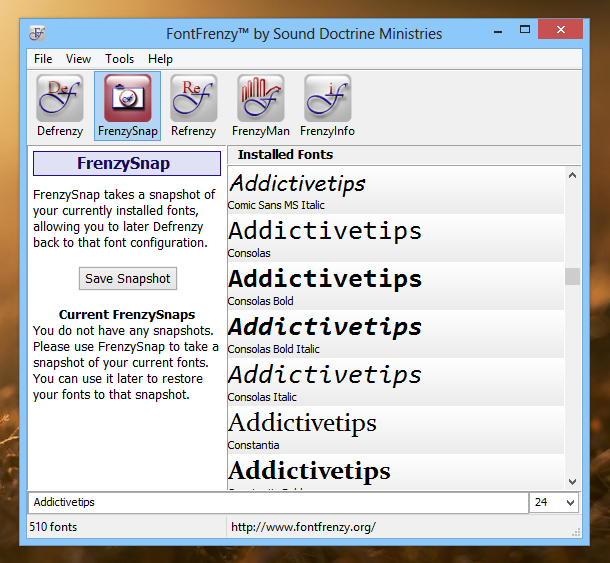
Accidentally deleted one of your favorite fonts? Fret not! The Refrenzy feature comes handy in here. It allows you to restore any previously created font snapshot. Just select the restore file that you saved via FrenzySnap and punch the Restore button to the left.
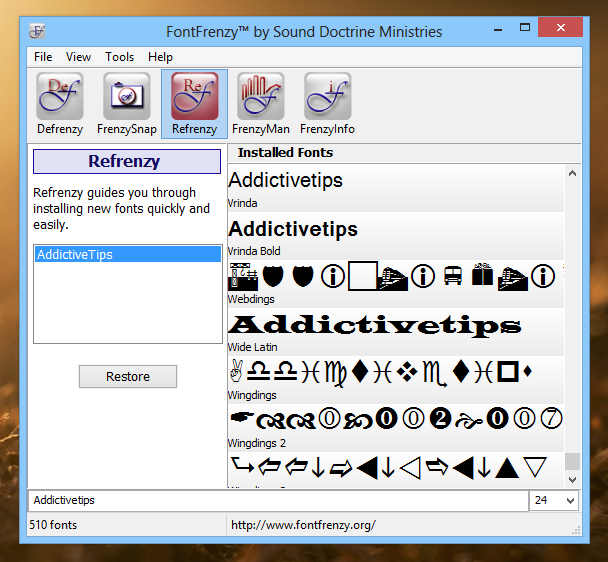
Last but not the least, there is the interestingly named FrenzyMan option. This feature allows you to manage all the fonts on your PC. All you have to do is select your desired action from the left pane, such as ‘Add New Fonts’ or Delete Selected Fonts’, and then click Select to complete the action.
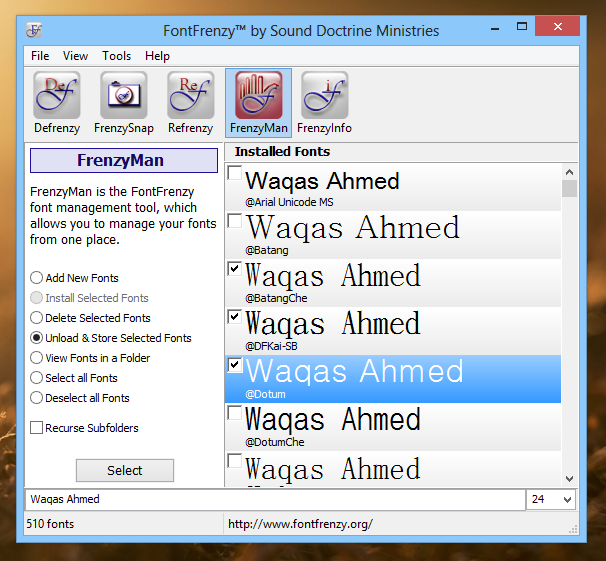
Overall, FontFrenzy is a very useful tool that might help out those who want to manage and control font files from a single place, without adding a ton of features most users would probably never require. It works on Windows XP, Window Vista, Windows 7 and Windows 8.
