Mail Notifier: Get Gmail Desktop Notifications For Multiple Accounts
Gmail has become one of the most popular email services in the world, and according to various sources, it’s now the second largest email provider (Hotmail being the first) on the internet. If it keep growing like this, chances are, it’s going to surpass Hotmail as well. Landed as an invitation-only beta release back in 2004, it offers a plethora of unique features that are still to be found in other popular email services. Due to this much critical acclaim, various developers have created software designed to keep an eye on your gmail accounts, for instantly notifying you, if a new message pops in. Previously, we covered a third-party Gmail mail notifier namely Kwerty Gmail Notifier that lets you keep an eye on your incoming emails. Today, we stumbled upon another Gmail application simply called Mail Notifier, a nifty little tool that monitors your Gmail Inbox to alert you of new messages. Unlike other email notification applications, it has the ability to monitor multiple Gmail accounts. So, if you’re dealing with more than one Gmail account, for instance, one for work and another for personal emails, we recommend giving this application a try.
To get started, the first thing you need is to enter login details of your Gmail account. Click the application’s notification icon in system tray followed by Open Account Center to start the email notification configuration wizard.
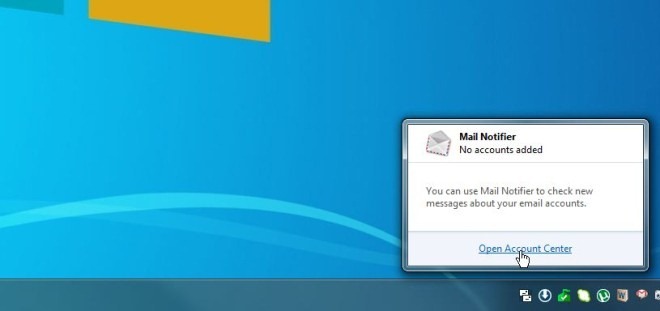
The configuration wizard is highly simple and will take only a few minutes of your precious time. It’s worth mentioning that you can add both your Gmail or Google Apps account for receiving email notifications.
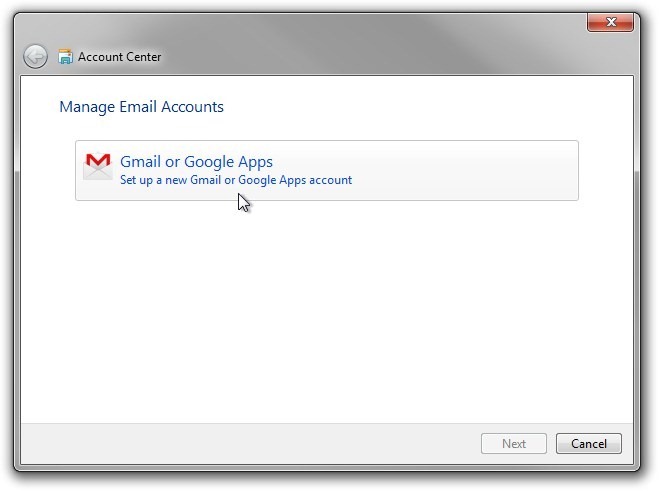
Next up, you need to type in account details, including account name, email address and password. You may also enable Check only new messages option. Once all settings are configured, click Finish.
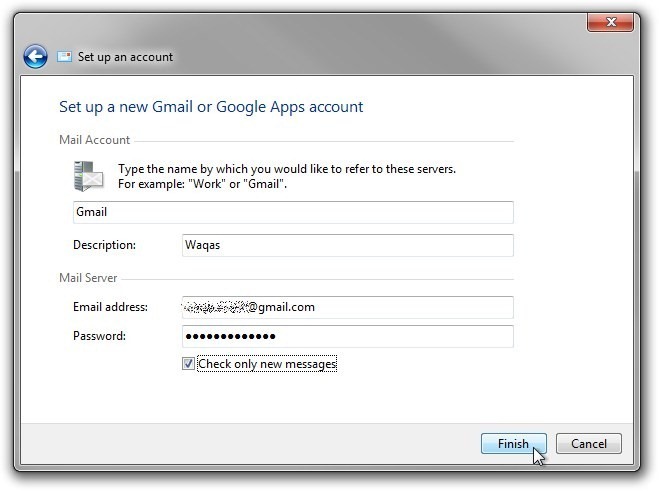
Now that you have set up the notification settings, the application will monitor the specified Gmail account and send desktop notification as soon as it detects a new message.
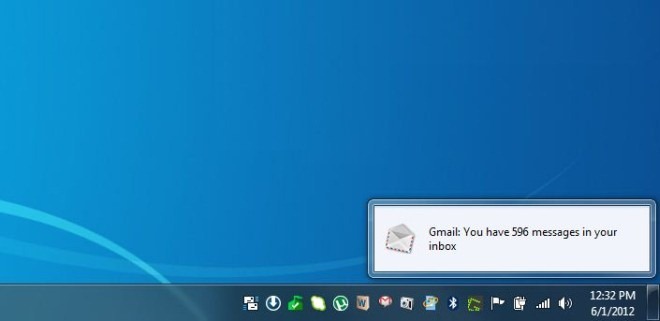
You may also click Check Mail from the application’s right-click context menu to open your Gmail account in default web browser.
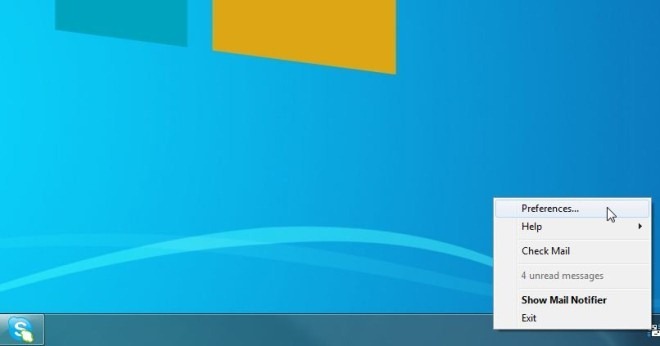
In Preferences, the General tab allows to change the application language and enable/disable Notification-related options. Additionally, you can set up notification sound settings from Accounts tab.
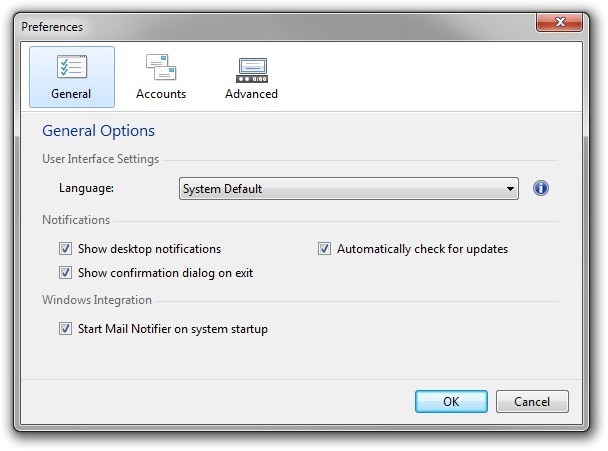
The application is available for free and works on Windows XP, Windows Vista, Windows 7 and Windows 8. Both 32-bit and 64-bit OS editions are supported.

Another email notifier which doesn’t support proxy connections.