Light Alloy Is A Portable Video Player With Borderless Viewing & Advanced Scheduler
Audio and video players come in all shapes and sizes. While some people like to stick with the native Windows Media Player, many choose to go for third-party alternatives that offer a lot more features and options. I personally like to use KMPlayer as my default application for watching videos, as it plays back any format you can throw at it, provides easy navigation and volume controls, and offers a plethora of options related to every aspect of audio and video playback including subtitle and audio syncing, and a lot more. Other video players boast their own specific features, such as QuickPlay that has support for playing videos of up to 4K resolution, and the world-famous open-source VLC Player that packs with a large number of widely known as well as little-known features. Light Alloy is yet another media player for Windows that comes with simple playback controls, borderless viewing, switchable skins and multi-language support for English, German, Japanese, Romanian, Chinese and more. The navigation bar displays a timeline so you can see exactly how much playing time has passed, and the player supports Blu-Ray playback as well. More on Light Alloy after the jump.
When you launch Light Alloy for the first time, you are asked to choose some basic options for the application such as its default skin and language, the location to save the settings, and whether to use system codecs or the player’s own internal codecs for playback.
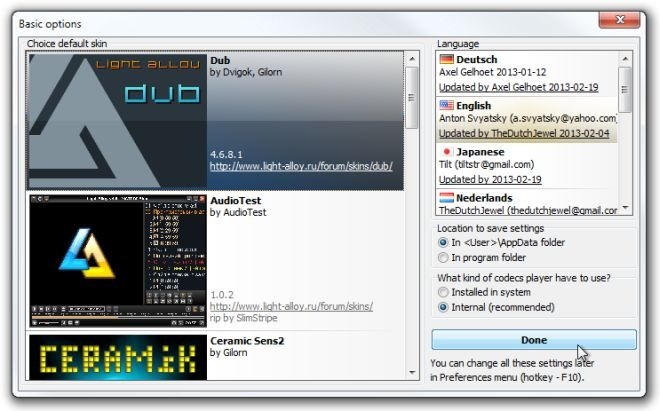
The main interface looks pretty simple, with playback controls at the bottom of the video frame. On the left side, there are controls to play/pause the video, skip forward/backward, increase/decrease the volume, adjust the picture, sound and subtitles, take screenshots and view file info.
The buttons for adjusting the picture, sound and subtitles bring up extended options for the selected feature. For instance, the Picture options window lets you adjust brightness, contrast & saturation, and change the aspect ratio.
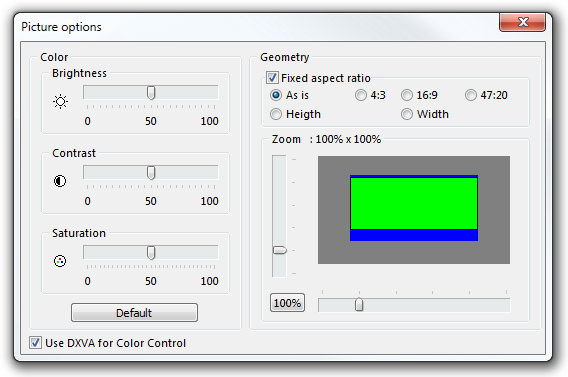
The bottom-right region of the player offers a further set of controls including a Scheduler that allows you to automatically power off your computer at the end of a movie or playlist, or set an alarm that can start playing back a video file at a specific time.
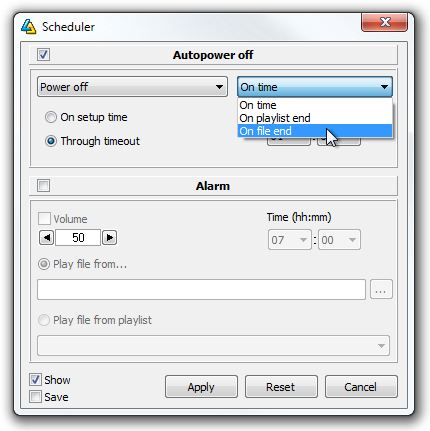
The Settings menu is provides you with detailed customization for the app’s Interface, Mouse controls, Playlist, Events, Video, Sound, File Associations, OSD (on-screen display), Hotkeys etc.
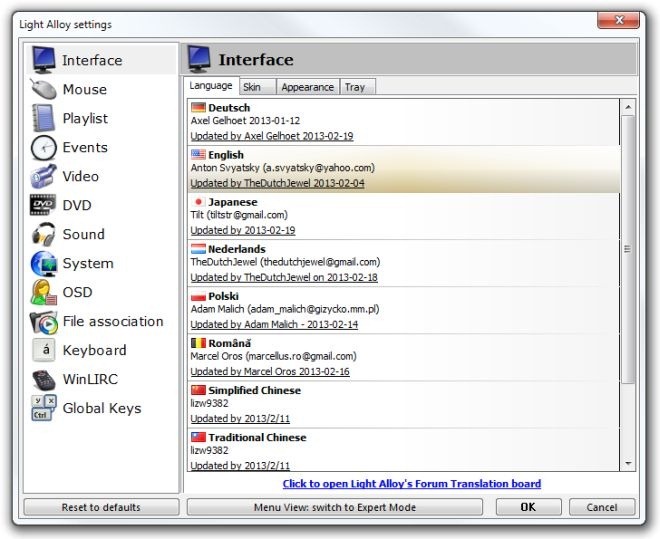
At the extreme right, you’ll see playlist options that allow you to add multiple videos to the playlist. Just open the playlist and drag/drop the video file in the playlist area to queue it up. When you add a file, a context menu pops up, enabling you to select the position of the new file.
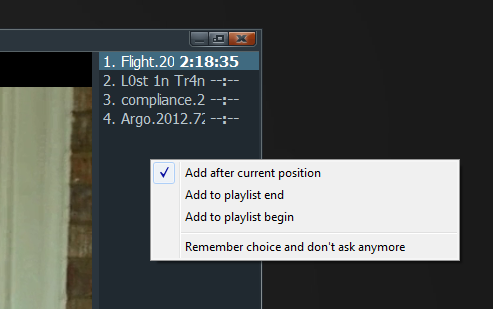
To switch to borderless mode, just right-click anywhere inside the video frame. It hides all the UI elements from the player, leaving only the actual video.

Light Alloy is available in both portable and installable versions for Windows XP, Windows Vista, Windows 7 and Windows 8.
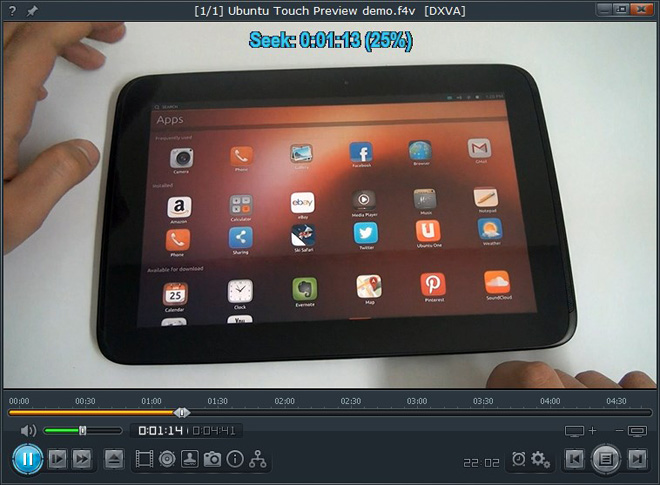

“(…) multi-language support for English, Deutsch, Japanese, Romanian, Chinese and more (…)” — Deutsch? You mean German? Or Dutch? Or both (seeing how they’re both in the interface screenshot). So confuuusing!
I’m kidding, guys. But you (obviously) may want to stick to writing in one language.
the screenshot of the movie Flight says it may be a pirated one. How can you guys do that, I mean encouraging piracy??
Could be a screenshot of the Trailer..you ever think of that?.. smh
you must be new here. For instance, if you search this site for “torrent”, you’ll get more than 2,800 hits.
Torrents are for pirating, everyone knows that (some try to rationalize it by saying you could use torrents for something else, but we all know that’s BS and everyone uses torrents for piracy. Every tech site is rife with tips about torrenting. Sometimes they explicitly say it’s just for informational purposes, but that’s pretty transparent hypocrisy.
They do it because they can.
nice article