License Header Manager Adds License Text In Visual Studio Project Files
Adding SLA (Software License Agreement) details in a huge MS Visual Studio project having hundreds of source code files is arguably not only tiresome but a time consuming task as well. Since SLA details are not supposed to be added into all source code files, it often requires to first filter out the files in which software license agreement details are to be added and then manually copy paste SLA text into each file. If you’re almost done with the VS project and don’t want to take monotonous route to insert SLA details manually, add License Header Manager into your Visual Studio extension list.
It’s a small yet handy open source plug-in for Visual Studio that automates the process of adding Software License Agreement details into required source code files of one project. Unlike previously covered License Adder, it enables user to specify file types for adding SLA details. Once specified, it will add license agreement details in only user-defined file types without touching the structure of other included source files.
The usage is simple. Before installing the add-in, make sure that Visual Studio is not running in the background. Once installation process is finished, verify installation package by opening Extension Manager from Tools. You can access the license adding options from numerous places in VS, but the most convenient way is to bring it up from Solution Explorer. Open the project in which you want to add the license, right–click Project and select Add License Headers to All Files from License Headers menu.
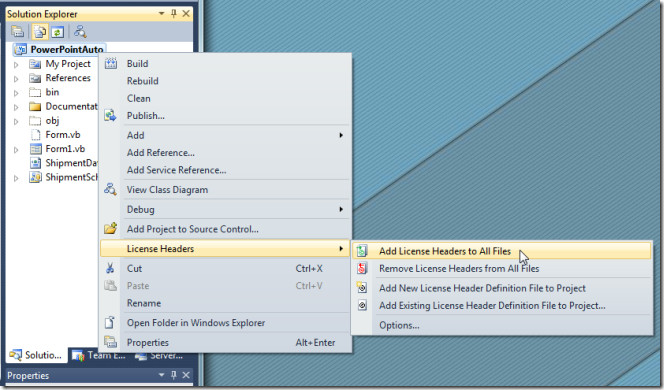
It shows a sample license adder. You can customize it in anyway you want. The most frequently used project source code extensions, such as, CS, ASPX, VB, etc, are already listed. You can add sample text under any extension section. For instance, if you want to add license agreement text into all VB files, enter the license text under extensions: .vb. After adding the text, save the file and verify if the text has been added to all VB files or not.
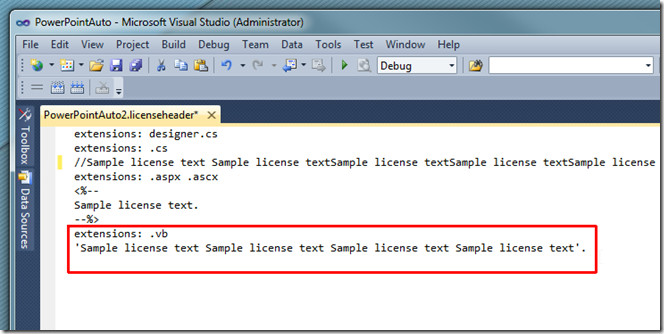
If for some reasons, it fails to add SLA text. Select Add License Header to All Files again from License Header menu.
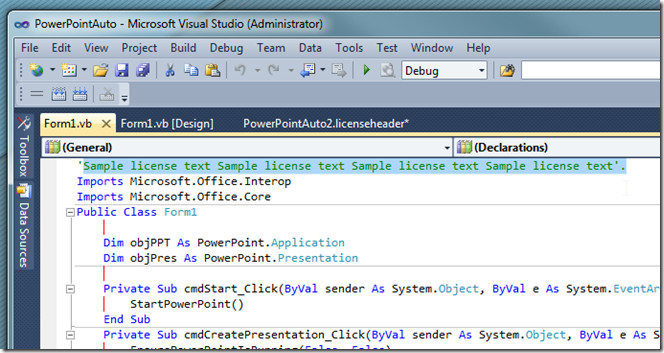
Similarly, you can add SLA details into all CS files. Open CS project and open license adder to add text under extensions; .cs.
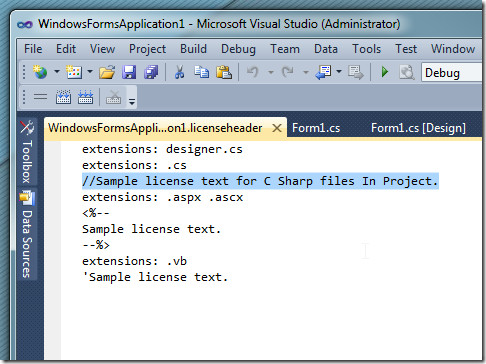
The SLA details will get added automatically into all CS files in your project.
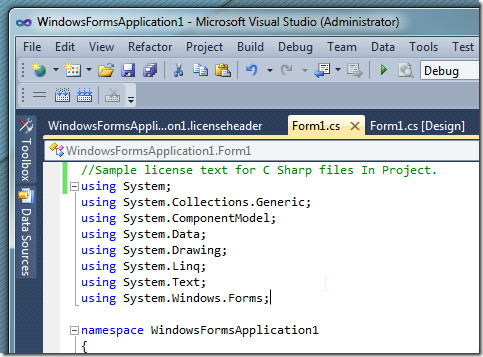
License Header Manager works on MS Visual Studio 2010.
Download License Header Manager
