How To Launch A Windows App With A Keyboard Shortcut
Keyboard shortcuts are a strong selling point for any app. Some of the most feature rich apps have keyboard shortcuts. Often, the more complicated an app is, the more keyboard shortcuts are essential. Take Photoshop and Illustrator as an example. Both apps have lots of tools and you can activate most tools via a keyboard shortcut. Apps that let you customize keyboard shortcuts are even better. While many apps support keyboard shortcuts, they don’t come with a launch keyboard shortcut. People who want to launch a Windows app with a keyboard shortcut think they need a launcher to do so. Windows actually lets you configure a keyboard shortcut to launch apps.
This works in Windows 7, 8/8.1, and 10. It will probably also work in Windows XP and Vista. For those on Windows 8/8.1 and Windows 10, this works for both desktop apps as well as UWP apps.
Desktop Apps
If you want to launch a Windows desktop app with a keyboard shortcut, you first need the app’s EXE file or a shortcut to the app on your desktop. Right-click the EXE or the shortcut and select Properties from the context menu. There’s a Shortcut key field here, click inside it and record a shortcut. Click ‘Apply, and you’re done.
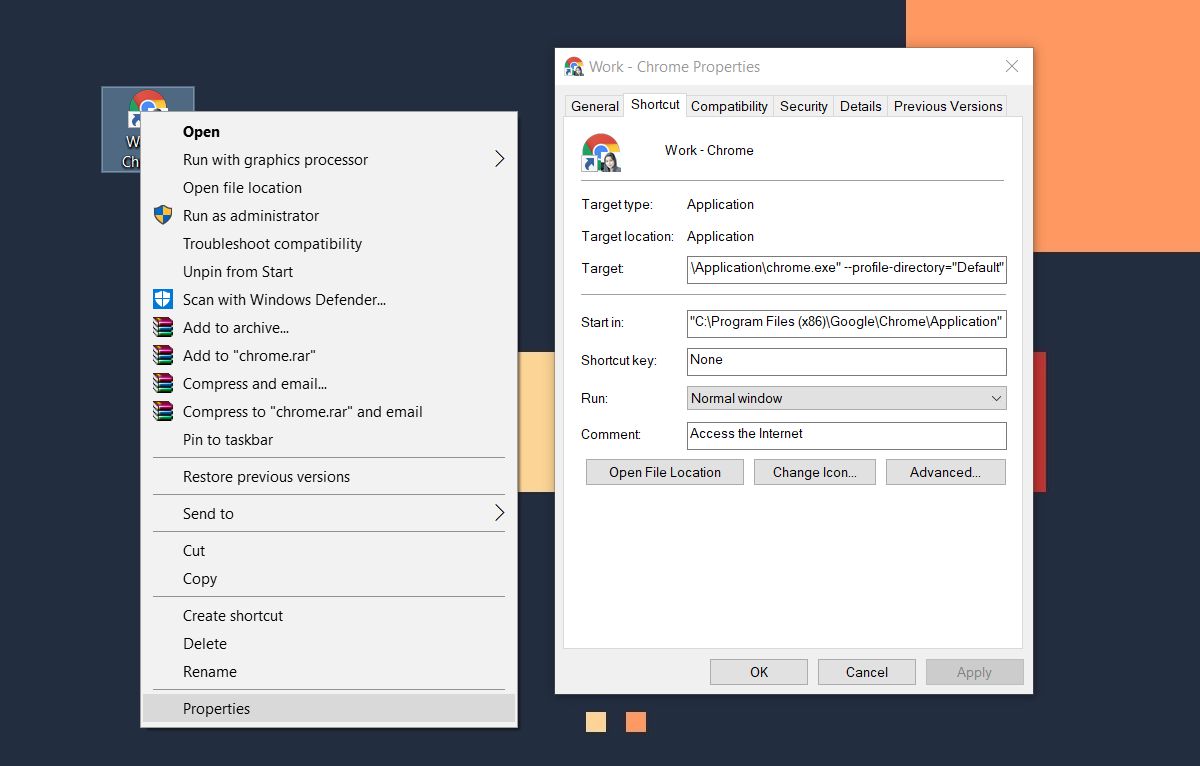
UWP Apps
You can’t find the EXE for UWP apps so there’s one extra step involved if you want to launch a UWP. Open the Star Menu, and go to the Apps List. Click and drag the app you want to create a shortcut for and drop it on to your desktop.
The rest is the same; right-click the UWP app shortcut and select ‘Properties’. Go to the Shortcut tab, and click inside the Shortcut Key field. Record the shortcut, click Apply, and you’re done.
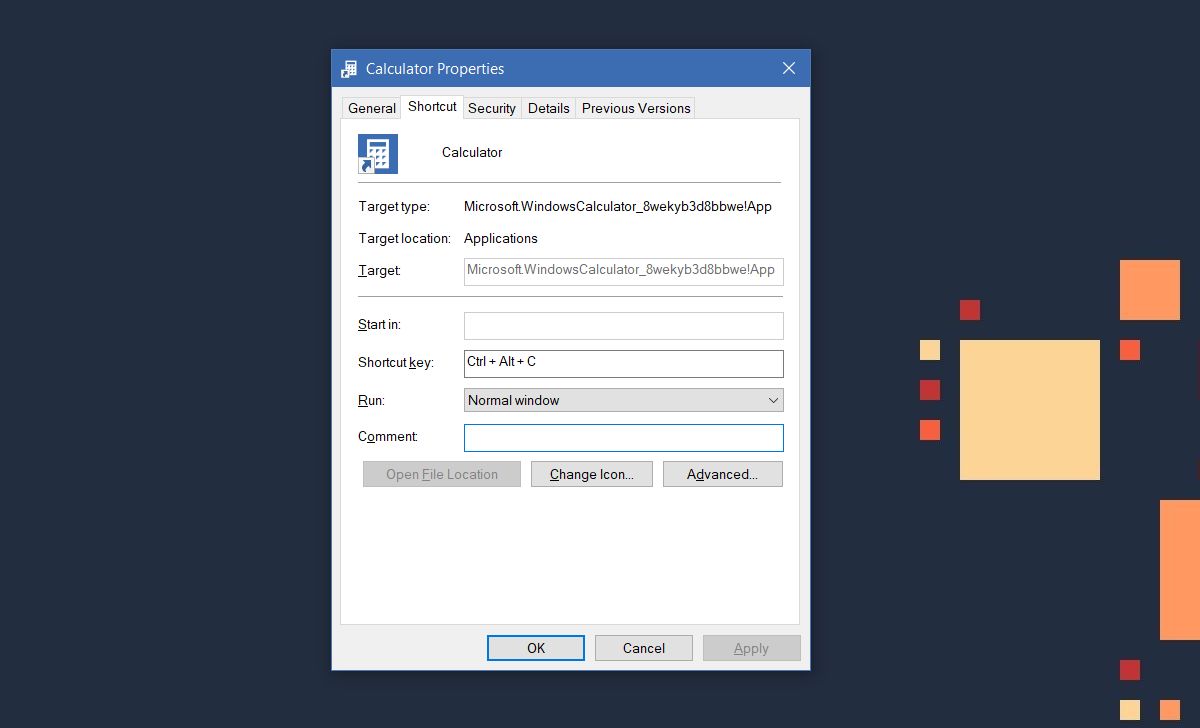
Recording Keyboard Shortcuts
There are some limitations to the keyboard shortcuts you can record for launching an app. The keyboard shortcut will always include the Ctrl+Alt modifier keys. You can pair it with any letter on your keyboard, or with any number key on your keyboard. If you pair a number key on your number pad, the keyboard shortcut will only include the Ctrl modifier key. For letters, you have to use both Ctrl and Alt. There’s no way around this. Additionally, you cannot use the Windows key when recording shortcuts.
These keyboard shortcuts are universal. Regardless which app you’re currently working in, pressing one of these shortcuts will launch the app. The one exception is if you’re using an app in full screen mode. For example, if you have a YouTube video open in Chrome, and you’re watching it in full screen, pressing the keyboard shortcut for an app will not launch it.

I have deleted a shortcut that I assigned a keyboard shortcut to. Now, I have difficulties to reuse the keyboard shortcut. Is there a possibility to delete the assignments from a list?