LameXP – Audio Encoder: Powerful, Feature-Rich Audio Converter For Windows
Although MP3 is one of the most widely used audio file formats, sometimes we need to convert audio files into other formats to enhance audio quality and reduce file size. The audio file formats, including MP3, AAC, MP4, FLAC, OGG, WAV etc, all offer a different audio quality and size combination, and it’s up to the user to select which file format they are most attracted to. This is where audio converters and encoders jump in, providing an easy solution for users to convert between different audio file formats. LameXP – Audio Encoder is an open source application that lets you convert audio files between a wide range of audio formats. It basically provides a GUI for different audio encoders, and packs all supported encoders and audio CODECs in one installation package. You can quickly convert audio files in batch and set the output audio quality based on compression. However, advance users will also be pleased by the program, as there’s a separate Advanced Options tab sporting a number of different settings that can be tweaked to create the perfect output. More details inside.
The interface consists of a total of five tabs including Source File, Output Directory, Meta Data, Compression and Advanced Options. To convert audio files, go to Source Files tab (if you’re not already there) and the click Add File(s) to add your source files. Clicking Show Details button at the bottom right opens Meta Information window that contains metadata information of the track; for instance Title, Artist, Album, Genre, Year, etc. Moreover, it gives information like Container, Compression and Duration of the input file.
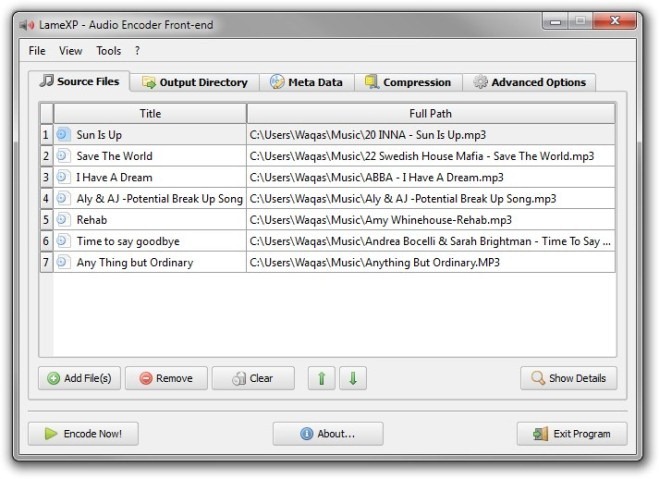
There is another way you can use to add your files, i.e. by simply dragging the files over the Dropbox present over the system notification area. You can add multiple files if you want, as the program lets you convert multiple audio files in one go.
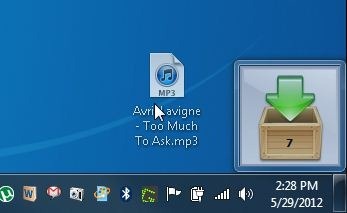
Now head over to the Output Directory tab to select destination folder for the output files. You will find some shortcut buttons for some frequently used output folders such as Home Folder, Music Folder, Desktop Folder. You can also create a fresh directory by clicking Make New Folder button.
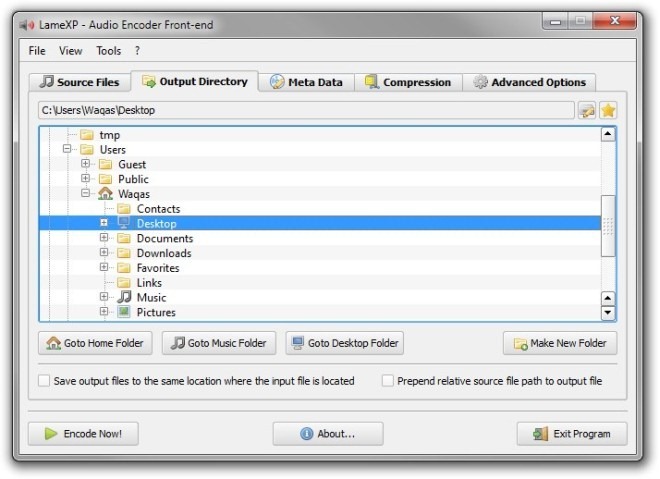
Under Meta Data tab, you can enter custom information to be embedded into the output file. Simply select the field you you want to enter information under Property column and click Edit button to input the value. From Options section, you may enable/disable Write meta information to encoded files and Automatically generate playlists file (.m3u) options.

The Compression tab lets you choose file Encoder/Format, Rate Control Method and Quality / Bitrate for the output file. The supported encoders include Lame MP3, Ogg Vorbis, MPEG-4 AAC, FLAC, Aften A/52, DCA Enc and Wave (PCM). You can choose between Quality-based (VBR), Average Bitrate (ABR) and Constant Bitrate (CBR) for Rate Control Method. Finally, move the slider left or right, between Minimum and Maximum to set bitrate quality.
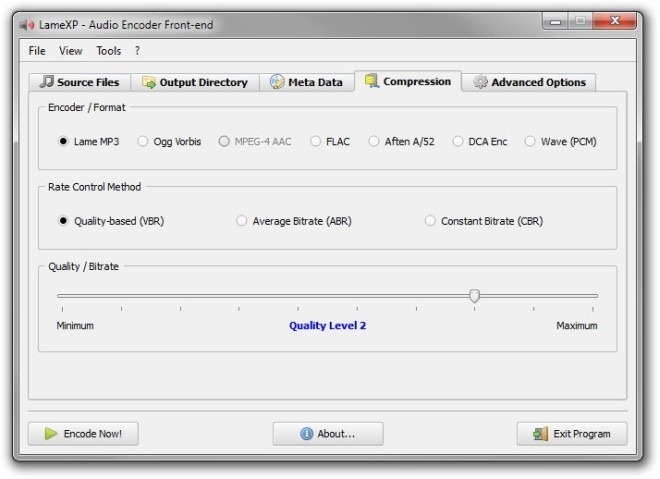
If you want further tweaking down the road, simply go to the Advanced Options which houses an extensive set of configuration options for the output file. Obviously this section is aimed at the power users to let them tweak the converted files. All the settings are divided into separate sections ranging from configuring up LAME Algorithm Quality and Bitrate Management to Volume Normalization and Tone Adjustment. When you have configured the preferences, click the Encode Now! button at the bottom left to start the encoding process.
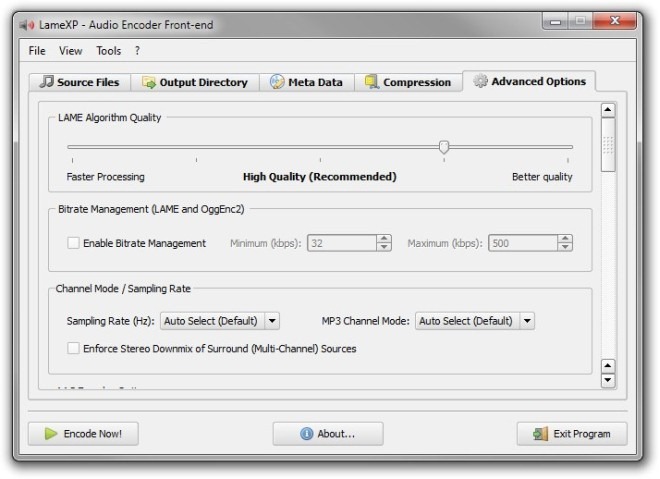
The application supports both 32-bit and 64-bit Windows operating systems, including Windows XP, Windows Vista, Windows 7 and Windows 8.
Download LameXP – Audio Encoder
