JunctionMaster: Move A Folder Without Changing Its Original Path (Hard Link)
An NTFS Junction Point is a feature of the NTFS file system, which allows users to create a Symbolic Link to a directory that then functions as an alias to that location. To read more about what Symbolic Links, Hard Links and Junction Points are and how they work, head on over to this article. In this post, we will be introducing you to an application for Windows called JunctionMaster, a small shell extension that allows you to move and link to a folder with one click from within the right-click menu. That is, move a folder while retaining its original path. Whenever you move a folder using this extension, it creates a hard link to the new location in its original place. This allows the users to access files from their original location after they are, let’s say, moved to another partition to free space on the original one.
As listed on the product page, JunctionMaster helps you in performing the following functions.
- JunctionMaster automatically integrates with shell (meaning you will be able to use it from the right click context menu in Windows Explorer)
- It uses the Shell Move Operation, making it look and behave just as you cut and paste any file from one folder or drive to the other
- It is safe and conservative whenever there is any question
- The application performs preemptive scans to ensure that everything is OK during the move
After installation, the application is integrated with Windows, and a MOVE and then LINK folder to shortcut is created in the right-click context menu of Windows Explorer (only folders). To create junction point of a folder, right-click that folder and select the aforementioned option.
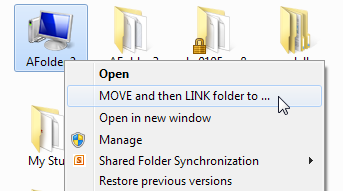
In the corresponding dialog box, select the original folder that you want to move (will be selected by default), and enter the path of the new folder where you want the folder to be moved to in New backing drive/folder. Once both paths are defined, click Move and Link. Make sure that the selected folder has its Read-Only attribute turned off.
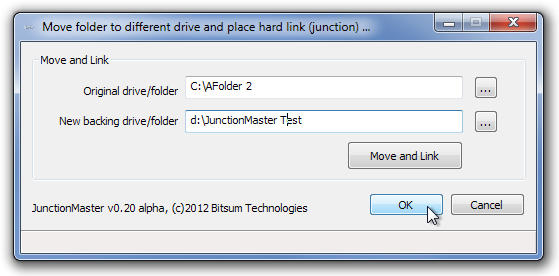
The Manage and Find Junctions dialog box allows you to scan the selected drive or folder for pre-existing junctions, as well as manage the newly created ones. You can remove the selected links from your system without disturbing the saved data.
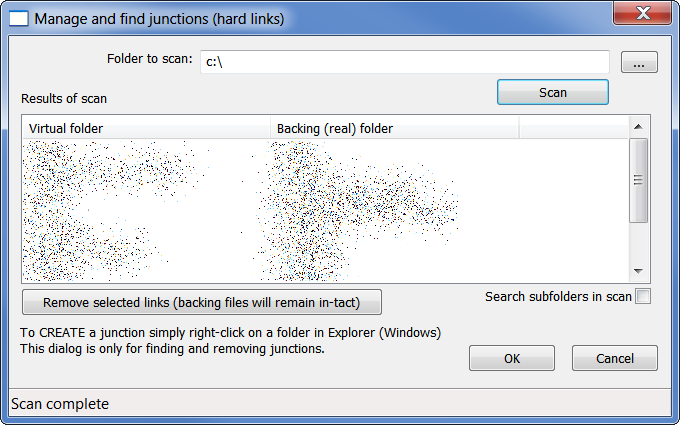
JunctionMaster works on both 32-bit and 64-bit versions of Windows XP, Windows Vista, Windows 7 and Windows 8.
