Create Custom Jump Lists With JumpList Launcher in Windows 7/8
The jump list feature in Windows 7 and Windows 8 superbar increases the productivity a lot, but what if you want to make your own custom jumplist full of favorite programs or simply want to merge all programs into one icon? In such a situation you are screwed, according to the developer of Jumplist Launcher.
Jumplist Launcher is a free portable tool for Windows that allows you to add your favorite programs in a single jumplist so that they can become easily accessible. You can add up to 60 jumplist-items and they can be categorized into self-defined groups easily. Here is how it works, extract the zip archive, run the program(no installation required) and start adding groups, files, and folders.
This post has been updated to let you know that 7Stacks also supports Windows 8. The article was updated on April 3, 2012.
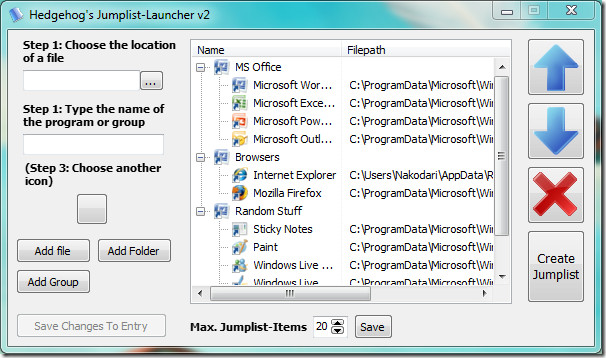
Before you add the files and folders to the list, make sure you have increased the number of Max Jumplist-Items and clicked Save.
Note: The setting Max. Jumplist-Items changes the number of possible entries globally for the whole Windows-environment
You can add the files and folders using two methods. The first method requires you to chose the location of the file manually, type the name of the program or group, choose the icon, and then click Add file. The second method is a simple drag & drop and is far more easier.
Note: The first method turned out to be quite buggy for me, the second method worked best.
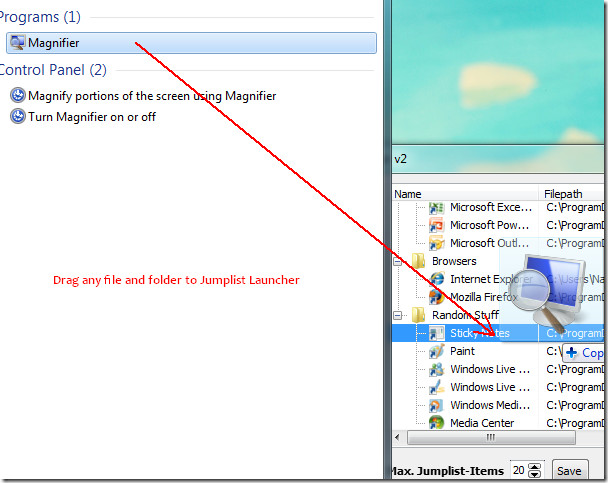
If you’re using Windows 8, just open the source location where the application’s executable is residing, and then drag the the application EXE file over the main interface. When you are done adding all your favorite programs, click Create Jumplist. Now right-click Jumplist launcher from the superbar and click ‘Pin This Program To Taskbar’.
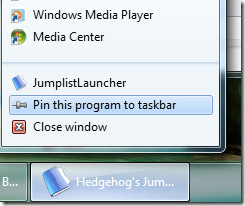
You can now go ahead and close the Jumplist Launcher program. Now right-click the Pinned Jumplist Launcher from the superbar and you will find all your favorite apps in the jump list.
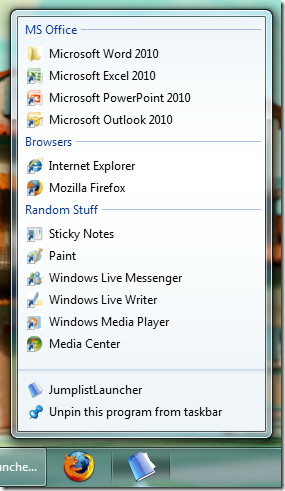
Watch the video below to get a better idea of how it works.
Set of features include:
- No installation and rubbish in the registry
- Creates jumplists with up to 60 programs or files which can then be directly started
- The jumplist entries can be grouped
- After creating the jumplist, no program needs to run in the background
- You can have multiple Jumplist-Launcher-Icons (with different files/programs) on your superbar by copying the folder
- Files can be dragged into the Jumplist-Launcher from Windows-Explorer
- Icon and name of the entry can be customized
Enjoy!

This program would be really good – only if it worked!! Numerous frustrating attempts to get it working, but on my win 7 pro (64 bit) it only allows me to create 1 jumplist item. Is there anything out there similar to this program that actually works? Great idea but a flawed piece of software, I’m sorry to say…
nice article. I’m struggling with several these issues.
shareware inspired by this free software at http://www.download-utility.com/Jump-List-Manager-Software-Windows-7.htm
Or you could just use True Launch Bar. Been using it for a few years now and love it. You can save your settings, so once you get it setup the way you like it you can restore it with ease. There is a trial available from here http://www.truelaunchbar.com/
Hmmz, has a little glitch, though… During the creation of the icons (put in the Icons folder where the .exe is put), the transparency of the icons is lost. You can see it in your screenshots above as well…
Hmmz, has a little glitch, though… During the creation of the icons (put in the Icons folder where the .exe is put), the transparency of the icons is lost. You can see it in your screenshots above as well…
Hmmz, has a little glitch, though… During the creation of the icons (put in the Icons folder where the .exe is put), the transparency of the icons is lost. You can see it in your screenshots above as well…
oops – thought it was a limit with jumplist, ddint realise 10 was windows7 default
http://blog.taragana.com/index.php/archive/change-number-of-recent-items-in-windows-7-taskbar-jump-list/#more-9788
i love this app!!
although i have ONLY ever loaded/used version 4, which has 60 items (not 10 as in previous versions), i still cannot get more that 10 items appearing IF i use Groups
if i use No Categories (ie no groups) i see them all, but groups are handy
also, no category option means no ‘Pinning’ (although previously pinned stuff stays)
i have a) deleted the settings.dat file and recreated it, b) downloaded v4 again and c) ensure that my username has full control permissions
any suggestions?
thanks
I cannot get this to work on Windows 7 X64 at all. Every time I click “Create Jumplist” I get this error message:
Zugriffsverletzung bei Adresse 004062AF in Modul ‘JumplistLauncher.exe’. Lesen von Adresse FFFFFFFE.
From the screenshots, this is exacly what I’ve been looking for… 🙁
Yes it is a bug, I ran it in x64 too. You need to remove all entries and restart the program.
Well I’ve done that a few times and it keeps happening. After setting up all my links 3 times I had had enough.
Did your icons show in X64? If I set an icon on an item it sets them all with that item. I never got a chance to see if the jumplist behaved properly or not due to the other bug.
I do agree with you, when I set an icon for a program, all were set automatically. But ignore it because when you run it from the superbar the icons appear properly.
THi program is awesome so far, but I am having some trouble customizing the icons. Aside from that this is a really awesome application.
It’s just Windows 7 trying to out-do OS X.
“trying”?
Crap, I guess I forgot to close my href tag; oh well, here’s the missing link:
http://windowslive.com/Connect/Post/5b307258-ed57-42dc-bd64-cdf861754f94
Okay, this is a pretty cool tool, but what I really want to know how to do is remove items from the Taskbar back to the Notification Area (System Tray) where they were in Vista… For instance, why can’t I minimize Windows Live Messenger (WLM) to the Notification Area anymore; who really wants that thing sitting around on the Taskbar all day? Furthermore, what happened to the Windows Media Player Taskbar?
I found a workaround on the Windows Live website that involves running the WLM in “Compatibility Mode”.
Is this really necessary? Hey, don’t you Windows Live developers work in the same company as the Windows 7 developers? No, shucks, there must be two companies named Microsoft, and they both make applications that have the word “Windows” in the title… That’s just crazy, it sounds like those two companies are competing against each other. Wait a second, it sounds like that old movie “Coming to America”, you know “McDonald’s” and “McDowell’s”, maybe we a case of mistaken identity here, maybe it is “Microsoft Windows Live” and “Macrosoft Wendows 7” . . . 😉 . . . Maybe I was just saying it wrong all along, because it seems like these two companies make a lot of products that compete against each other; heck, some of them even break the other one – they don’t play very nice with each other…
I’m really a big fan of Windows 7, I install it on everything I get my hands on, but why, why do they always have to change or remove some functionality that people use on a daily basis, and then not give us an option to revert back to the old way??? I have multiple examples of where it happened with Office 2007, with Vista, with IE8, etc…
I enjoy all three of these, I cannot stand using XP now, but I know big M did beta testing before they released the final version. Come on Steve, I know, you know, we know that the essence of beta testing isn’t only for us to find bugs in your code… How about listening to some of the recommendations that we provide during the months leading up to the RC?
I know, I know, you going to say something about “scope creep”; well, guess what, if you leave it the way it was then you aren’t adding new features, thus, no scope creep…
Okay, now that I’ve got that off of my chest; Steve, you guys here in Redmond are doing a stand up job with Win 7 and Office 14 😉
Oh, and yes, JumpList Launcher is pretty sweet.
Addictive Tips, you guys rock!