iTunesInfo: Create Global Hotkeys For Various iTunes Actions
If you’re one of those audiophiles, who use iTunes as a primary media player for managing their music library, then you must have noticed that it doesn’t support global hotkeys to adjust volume and navigate between items in playlist. For this reason, one has to bring up iTunes window to change the track, shuffle playlist, adjust volume etc. We have covered a few applications in the past to solve this problem, such as iHK or iTuneskeys. Today, we stumbled across another powerful iTunes controller called iTunes Info. It is a standalone, portable utility that lets you configure global hotkeys to perform different iTunes actions like Play, Pause, Stop, adjust volume, shuffle playlist, toggle mute, rate & navigate between tracks and more. Moreover, it sends desktop notification, which shows specified meta tag information of the current song. Details to follow after the jump.
After the application is downloaded, launch iTunes and then run the app executable file. Now, use Alt+Win+Ctrl+O hotkey combination to bring up the configuration console. The iTunes Info Options window contains three different tabs (Display Settings, Display Text and Events and Actions). In Display Settings tab, you can customize the look of the notification window by changing the Max Width, Line Spacing, Fade Time, Background color, Text size and color etc. Additionally, you can choose to enable/disable Glass Display effect and set its glow size.
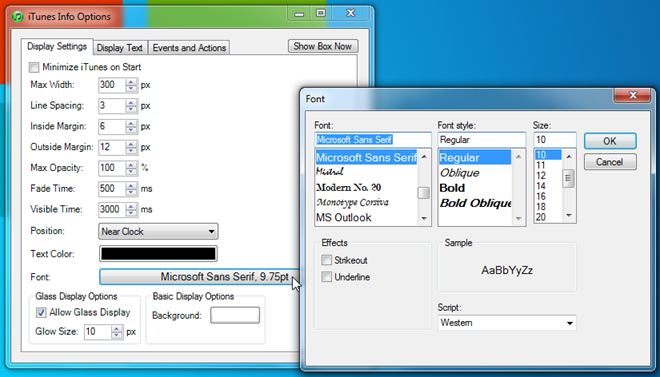
Head over to Display Text tab to add / remove meta tag info of track that appears in notification window. For example, you can include artist name, track’s rating, album and year of release. Just pick the meta tag from right sidebar and double-click it to add it in notification window.
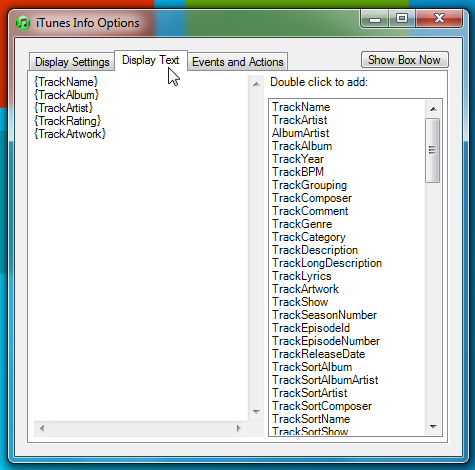
From Events and Actions tab, you can either assign existing combinations of hotkeys to iTunes actions or create custom shortcut that you want to assign to listed actions. It must be noted that new hotkeys can be added by clicking New Key Event, but the number of actions are predefined, which means you have to select action(s) from the given list.
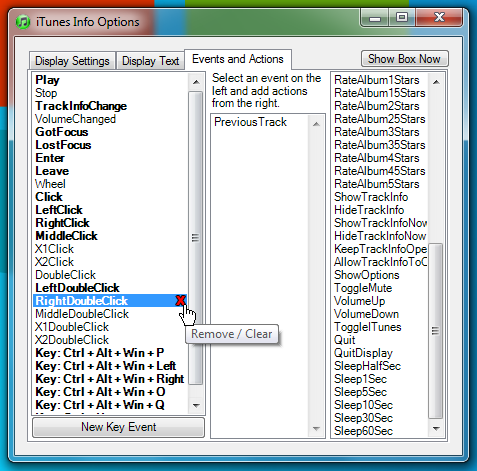
When you’ve assigned tasks to hotkey combinations, you can easily perform the actions. For instance, if you map double right-click to previous track, you can jump to previous track in the playlist by double right-clicking the notification window. Similarly, you can trigger volume up and down, quit display, shuffle playlist etc., events by performing the specified actions on the notification window.
The application works on Windows XP, Windows Vista, Windows 7, and Windows 8. Both 32-bit and 64-bit OS editions are supported.
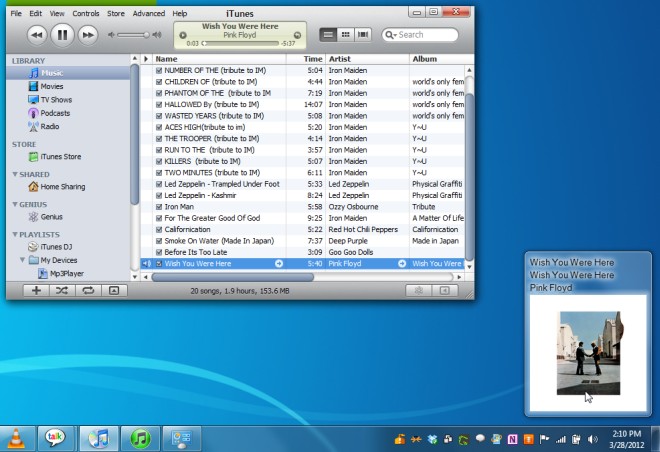

Wow. Really great app. Now, i have fully functional player for my music library)) Hotkeys is must have of any player!