IP Tray: Display System Hostname And IP Address
If you are working in such type of network envoirnment where the IP assignment is set to dynamic, then IP Tray can be useful for you. It sits in the system tray and upon mouse hover, it displays the current IP address of your system along with the hostname. You can also copy the IP address information to the clipboard. This can be useful for those who switch on their computer only to find that their IP address has changed. We know that constant changing of IP addresses can be a headache and frustration that we all have to deal with. If you are at home, then it can be solved by changing IP assignment from dynamic to static. But if you are in a work environment, like large enterprise companies, then this nifty little utility will come very handy.
As you can see from the screenshot below, you will find a small icon on the system tray. You can set IP Tray to start during system startup by putting it in the Startup folder which can found in the Start Menu or by navigating to C:\Users\%Username%\AppData\Roaming\Microsoft\Windows\Start Menu\Programs\Startup (instead of going there manually, you can copy and paste this in Windows Explorer and it will take you directly to the startup folder).
When you hover your mouse over the icon, it will show you the Host computer name and IP address. Right-click the icon in the system tray and select “Copy IP to Clipboard” option, it will copy the current IP address to the clipboard from where you can paste it anywhere you want. Clicking “Show” will display the window as you can see below.
The app also comes with a transparent background.
It is very easy to install and uninstall the app. It works on Windows XP, Windows Vista, Windows 7 and Windows 2003/2008 Server.
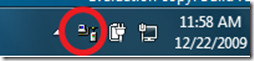
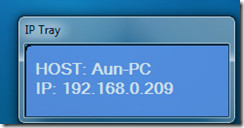

Great! I need it , thanks