Instantly Auto-Adjust The Width Of ‘Details View’ Columns In Windows Explorer [Tip]
The Windows 7 & 8 Explorer provides users with a lot of viewing options including Extra Large Icons, Large Icons, Medium Icons, Small Icons, List, Details, Tiles and Content. While most users do not usually change the default view mode, other view modes, like Extra Large Icons, Details view mode, also come in handy in different situations. For instance, I keep Medium Icons as a default viewing mode for most of my content, but prefer Details view mode to view the audio files in my music collection folder. In the Details view, files are displayed much like they are in the List view, but with additional information. Though, you might have noticed that sometimes, when you open a folder and switch to Details view, the columns are not appropriately sized according to the field content. You can drag each column to the required size or double-click the right edge of a header, but doing so in every folder is a tedious task. Join us after the break for a extremely simple way to instantly adjust the width of all columns in a folder that has the Details view.
Usually, when you open a folder and change the current view mode to Details, the columns do not adjust their size according to the content in each field. That’s the reason why you cannot view the complete attributes, such as file names, titles, file size, creation date and other information, of the files. Nevertheless, this problem can be easily solved by changing the size of the header.

One way to resize the headers is to grab the edge of a header with your mouse and drag it to the desired length. However, this can take a lot of time of there are a large number of headers. To quickly resize the columns/ headers (of Details view) inside a folder, you can use the “Ctrl +” hotkey. Using the combination instantly resizes all the available columns to match the length of the field content.
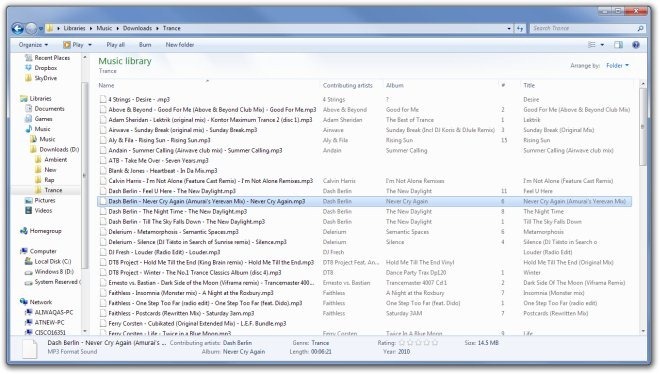
To make the shortcut work, you need to select a file or folder inside the parent folder at least once before you press the hotkey. Also, this combination works only with the “+” key available on the Numpad , and not with the “+/=” key present alongside the Backspace key. Users without a numeric keyboard (in laptops) will have to use the Fn Key in combination with the “Ctrl +” hotkey to quickly resize the columns in Details view mode.

Why don’t Microsoft just make auto-column widths the default behaviour in the Details folder view? It beggars belief that this is still an issue in 2016! This is a bug that has been prevalent in every single version of Windows I have ever used. And yes, it is a bug, because it bugs the hell out of me!
I spend about 16 hours a day in front of a pc, editing and testing game files – and this “fix” does not even come close to a “usable”, “fire and forget” fix.
—-> Every ->single<- time… one opens a link to a file folder – you have to mouse-click in the file folder, then hold the Ctrl key down, let go the mouse – and hit the (numpad) " +" key????? This is barbaric!! Every time.. Hundreds of times in the day – just to see a file-size change – or a time-stamp change. IT DOESN'T STICK!!!!
W10 has lots of great features that are an improvement over W7 – but this is sure as H*** not one of them.
This overlong, tediously written presentation is as dumb as this feature of Windows. You have to do cntrl/+ EVERY VISIT to a folder, absolutely unacceptable in an OS. You can set a fixed column width, but that stinks too, as it never accommodates all folders and files you will run into. MS sucks cock, Bill Gates should be in a dungeon somewhere downstream from a latrine.
This is a fantastic tip. It annoys me to have to do this manually. This should be automatic on Windows. Somebody write a utility please.
This is in my opinion useless. If you cannot see all colums after auto resize then you have to resize the window… which is what you would probably be doing before knowing this trick… so now you auto-adjust and then manually resize… any way to auto-adjust window size to its contents after auto-sizing colums would be apretiated… and if you can get it to happen everytime I open a window that would be the utopia! It is sad to see that in XXI century computer users time is so badly managed due to OS oldfashioned behaviours…
You made my day. Tnx.
I don’t see how pressing Ctrl+ in every new folder could be considered “Auto-Adjust”.
To me it’s very annoying an manual process.
Have you find a solution yet, like .bat comand
nice one, didnt know that thanks.