InstallGuard: Monitor, Track And Block Software Installation & Removal
Have you ever powered up your PC, only to find that some unsanctioned software is installed and wondered where it came from? It could probably be your kids, or even spouse. Generally, children aren’t familiar with malicious software that usually gets installed when, say, they are playing an online game, or digging around the internet. Spyware, adware, toolbars, malware – such pieces of code are always looking for a way of entry into your computers. If you have been facing such a nuisance for a while, then what you likely need is InstallGuard. It’s software monitoring and blocking utility that aims to Guard (as the name implies) your PC against unauthorized software installation. It is password protected and when enabled, no one can either install a new or uninstall an existing software from your computer. It can also track and generate system snapshots on predefined intervals, giving you an idea about whether any changes were made to the installed applications. Along with applications, it can also monitor and block various background processes, and lets you grant permission to certain users to install or remove the software programs.
InstallGuard comes with a user password, so no one except you can access or disable the program. When kicked off for the first time, the default password is password, which you can change later on from within the application. Its interface contains five tabs at the top, named as Dashboard, Installed Software, Installation/Process Monitor and Blacklist and Change Tracking. The left pane also houses a few different features, for instance, Reset Password and Database Maintenance (under Settings), User Whitelist, and Maintenance Schedule (this feature is unavailable as of this writing). The Dashboard summarizes the current state of the application, such as it Status, Snapshots, Change Tracking, Process Detection and Process Blocking. At the bottom, it shows snapshot history graph, which shows the number of applications and changes made to them.
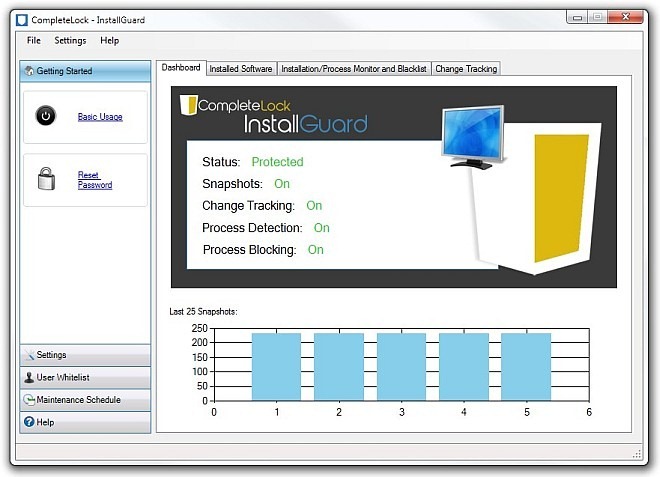
Should there be multiple user accounts, the tool allows you to grant permission to certain users as well. Click Manage Whitelist under User Whitelist pane and a miniscule console will pop up, you can add multiple user accounts that are allowed to install third-party applications. All you have to do is enter the User Name and click the Add button.
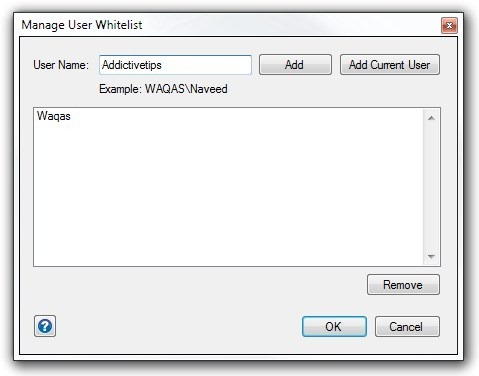
Installed Software tab provides Snapshot History and a few configurations for storing the snapshots, for example you may enable it to run at startup and specify time interval between capturing them. The history gives you a glance at snapshot date, username, count (number of applications) and App List File.
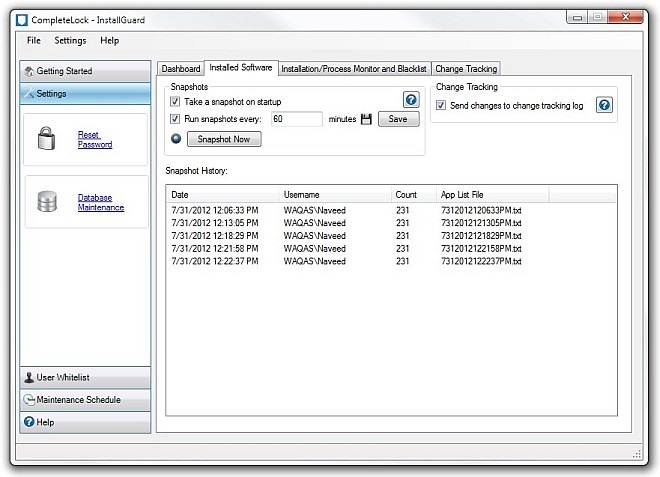
Another interesting aspect is that the application lets you detect and block MSIEXEC and SETUP processes that are automatically triggered with certain applications. The pertaining settings are contained under Installtion/Process Monitor and Blacklist tab, which also lets you toggle Active Response and input an Alert message. Change Tracking tab provides a detailed event log of applications that were ever installed or removed.
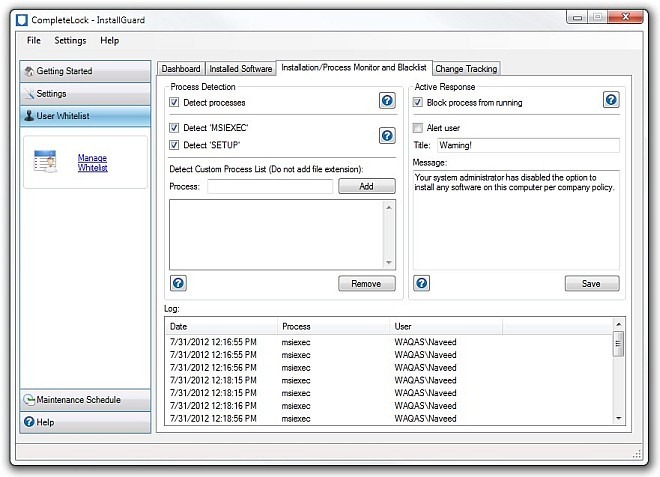
InstallGuard works on Windows XP, Windows Vista, Windows 7 and Windows 8. It was tested on Windows 7 Ultimate 64-bit.

Isn’t UAC a much better option?
All UAC does is bring up a prompt asking if you actually want to allow something to happen.
Which any child tempted by the prospect of some “free” game wouldn’t hesitate to click through.