InstalledDriversList Lists All Device Drivers Currently Installed On Your PC
When dealing with a new Windows installation, it’s quite common to run into driver headaches. Every installed component on your PC concluding your printer, scanner, keyboard, mouse, and even internal devices like GPU, network adapter, and hard drive etc., use a device driver to communicate with your computer, and its installed operating system. People deal with driver issues in different ways; some will look into Device Manager utility in Windows to rectify the issue while others may directly find and identify missing drivers on the manufacturer’s website. But sometimes there’s certain technical information about the appropriate driver version that’s not so easy to get. This is where InstalledDriversList for Windows aims to help. The portable program is designed to automatically highlight all device drivers that are currently installed on your machine.
Akin to all other tools by Nirsoft, InstalledDriversList sports a dead simple user interface. You can start it right after you have downloaded and unpacked it on your system using any file extraction tool like WinRAR or 7Zip. When opened, the program displays a list of drivers on your PC letting you analyze required information on your own.
The list is sorted by Driver Name in alphabetical order, though you can easily change that by clicking on the required tablet header of your choice. Besides driver name, the application also displays information related to display name, description, startup type, driver type, driver group, filename, file size, modified/created time of the driver file, and version information of the driver file.
The program is also designed to display additional information when it finds that the driver is using Windows kernal. In that case, it also displays base memory address, end address, memory size, and load count.
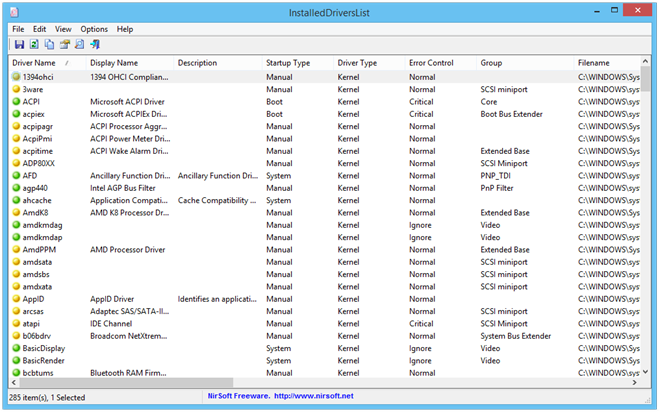
Each item in the list is also indicated with a color coded icon where the green icon indicates that the driver is running on Windows kernal, while Yellow represents the driver is not running on Windows kernal and might be using some other kernal for its proper functioning. The third type is the Red icon which signifies that there might be something wrong with that particular driver and that it isn’t using Windows kernal although it should start automatically on Windows startup.
Using InstalledDriversList you can also right-click a driver item and export its pertaining information to an Excel file, and/or CSV, XML and HTML formats or you can copy the same to clipboard.
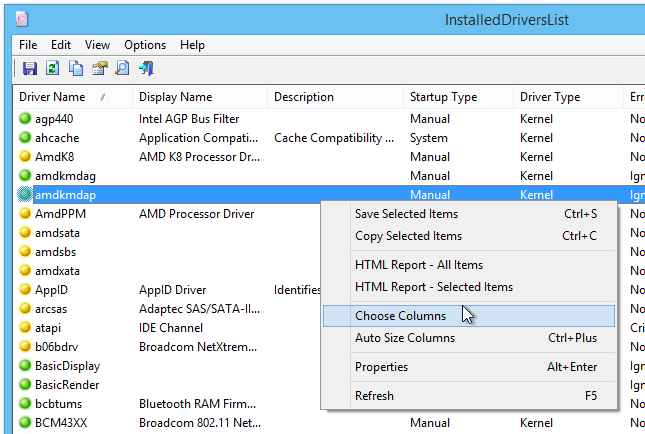
The application is fully compatible with all 32-bit and 64-bit versions of the Microsoft Windows operating system, including Windows XP, Windows Vista, Windows 7 and Windows 8 / 8.1. Testing was carried out on Windows 8, 64-bit version.

I agree with Justin, Nirsoft has always been a life saver when it comes to digging for information and recovery.
This is one of Nirsoft’s utilities. I’ve been using them for years and never found a bad one!
But this one is a small part of a very valuable collection of utilities that if you aren’t using you are working way too hard and more than likely in the dark.
Nirsoft utilites are invaluable!
Sysinternals utilities are invaluable!
Win utilities are invaluable!
and WSCC, Windows System Control Center, is a frontend that holds them all together and keeps them all updated. Google wscc!
Without this list of several hundred tools you could never be considered a power-user!
and that’s the way it is!
and all freeware! yup, all of them………