How To Install A Color Profile For Your Monitor In Windows
A color profile is what defines how colors look on your display. Color profiles are regulated by the International Color Consortium. Manufacturers that make display devices will provide color profiles that comply with the ICC but, you can choose to install other color profiles if the default one doesn’t look food on your device. It’s a fairly easy to install a color profile for your monitor in Windows. What you need is your monitor’s model number and an ICC file that is the color profile.
Monitor Model
Your monitor’s model is key to finding and installing a color profile. In theory, any color profile file can be used but you want your display to look good. If you use a color profile that’s meant for your particular monitor, you will get better results. Therein also lies a small problem; if your monitor is no longer available on the market, you might not be able to find a color profile for it. Before we tackle that problem, find your monitor model first.
You can’t find the monitor model via Windows. The best way to find the model is to either check the box it came in, or to look at the back. It’s understandable if you haven’t kept the the boxes your hardware came in. Just check the back of your monitor where the cables go in and the model number ought to be there.
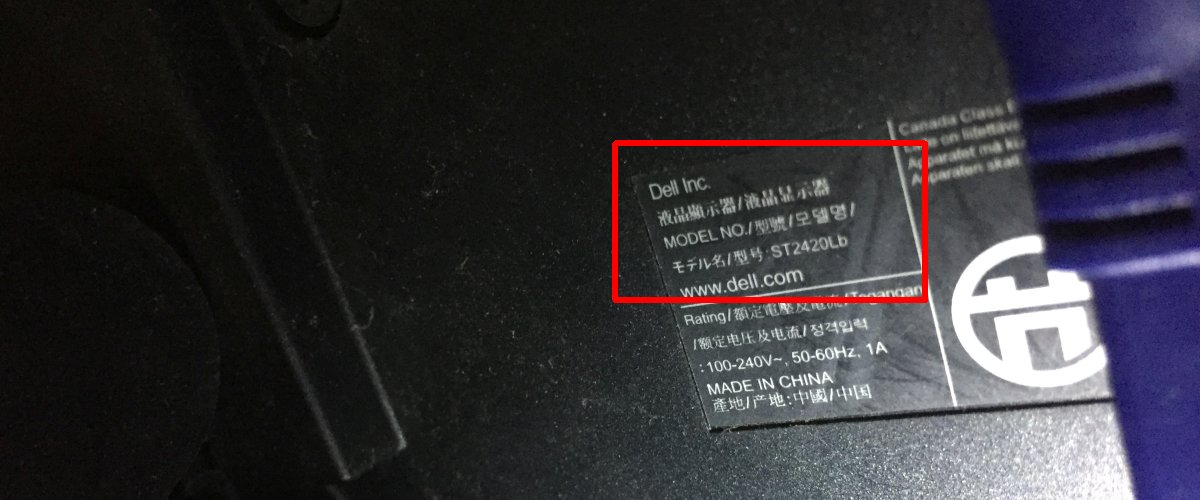
Next, Google the monitor model to find out if the manufacturer is still selling it. If it’s still available, you will be able to find color profiles, both official and unofficial, for your device. If not, you will have to make do with the one provided by your manufacturer.
Color Profile File
A color profile file has the ICC extension. It’s a very small file, barely more than 5KB. If you have multiple monitors, you will have to install the profile for each one. Look for profiles for your monitor and select one that’s been created to suit your needs. For example, if you do a lot of heavy photo editing, find a profile that makes photos look particularly good. Of course, this is for monitors that are still in production.

If your monitor is dated, go to your manufacturer’s website. Download the display driver for you monitor. Do not download video drivers or anything like that. Install the driver if it’s an EXE file. If it’s a zip file, extract it. Inside, you will find an ICC file.
Install A Color Profile
In Windows Search, type Color Management, and open the app of the same name. If you have multiple monitors, click the ‘Identify monitors’. Once you know which monitor is which, open the ‘Device’ dropdown, and select your monitor from it. Enable the ‘Us my settings for this device’ option.
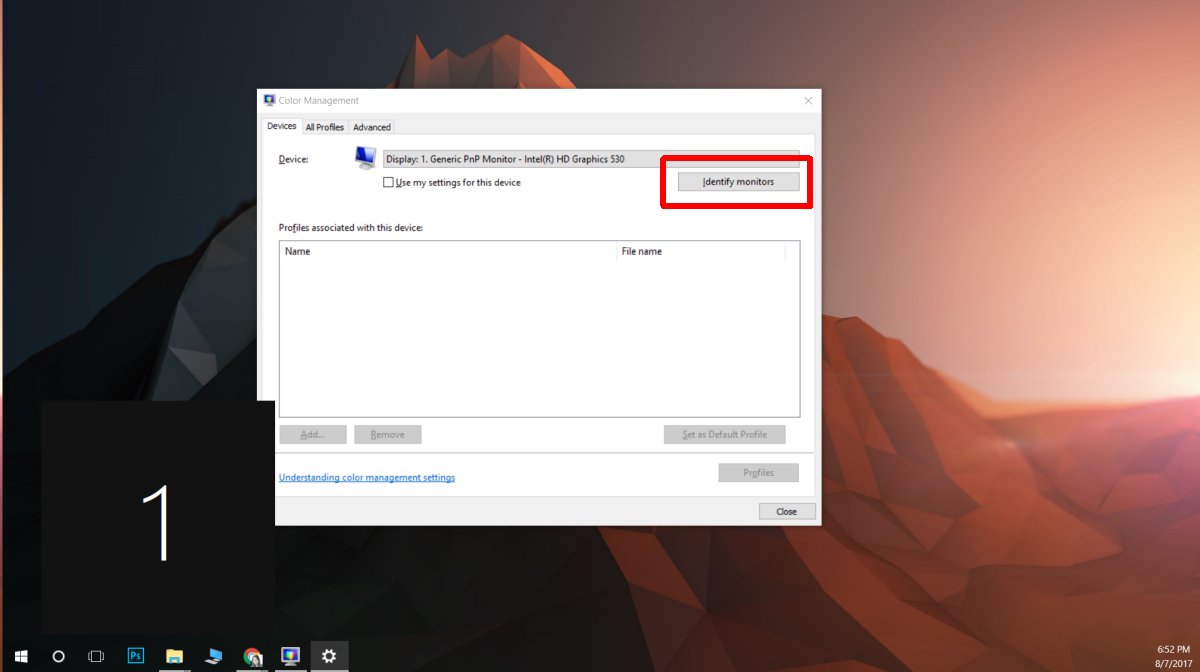
Next, click ‘Add’ and select the ICC file you downloaded to install the color profile. Click ‘Close’, and you’re done. Your monitor will look different/better.
