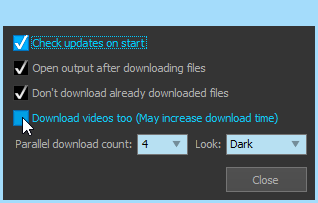Save Instagram Photos And Videos To Your System [Windows]
Instagram is a widely popular mobile app that has had huge success over the past few years. The company has been industrially working to improve its design, features and availability. But since it’s essentially a mobile service which allows you to upload and share pictures right from your phone, with its classy vintage filters that make even the dullest of photos look interesting, that means, we may never see its desktop counterpart. Previously we’ve continually brought you various third party tools that let you interact with your Instagram photos one way or the other right from your computer. And today we will share a similar Windows application called InstagramSaver that lets you batch download Instagram photos and videos for offline viewing.
InstagramSaver is an open source application that’s compatible with all Windows versions. It sports a clean interface and enables you to download interesting photos you like from any user. It’s fairly easy to use and requires minimal input from your side to get the job done. Its interface carries a row of icons at the top namely download, stop, logs, settings, donate and help. The top left corner comprises user name field where you need to specify username whom you want to grab photos.
The overall process of downloading images with InstagramSaver is straightfoward, simply enter the user name in pertaining field and hit ‘Download’ to get started.
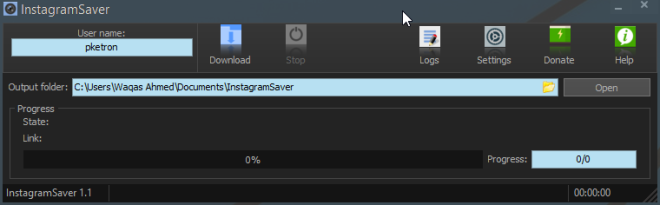
The application then fetches public photos and videos links of specified user. This process can take a while, depending on how many images and videos have been posted in total. Afterwards, InstagramSaver begins downloading the photos and videos for you and opens up the output directory upon completion. You can, of course, stop this process anytime you want. By default the images are saved into a Documents\InstagramSaver folder, but you can easily select a custom directory of your choice. Instagram doesn’t offer many options, but the one’s that are there can be found under the Settings window.
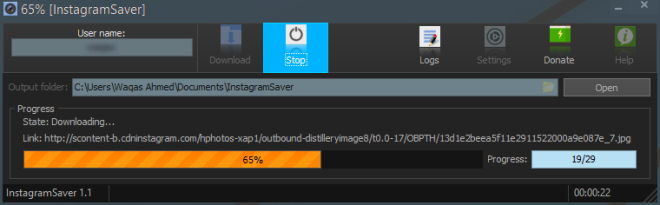
InstagramSaver doesn’t download videos by default, but you can enable it from Settings. Additionally, you can also specify how many files can be downloaded in parallel. Lastly, the Settings console also allows you to change default skin between Dark and Light, both of which look quite awesome.