Image Comparator: Find & Remove Duplicate Images With Different Names & Sizes
People like to collect images. Even after so many online cloud storage services, image hosting websites and social networking services, a lot of people still like to keep their precious memories stored in shape of images in their own computers. Others, including myself, like to collect images of something or someone. However, at one point or the other, anyone collecting and saving images onto their hard drives is faced by one common problem – repetition. If you have hundreds of images on one topic, for instance, if you like to collect images of celebrities, it is almost impossible to not have multiple copies of the same image on your computer. Image Comparator is an open source software for Windows that allows you to easily find and delete duplicate images even if they have different names. Keep reading to find out more about Image Comparator.
It is basically a duplicate finder fine tuned to work for images. It doesn’t matter if the file names are different. Instead of searching for duplicate images using file names, Image Comparator matches the pixels of each image with the others included inside the source folder in order to determine which of the files are duplicate of each other. It scans the images pixel by pixel, and therefore, even if two images are different in file format and size, Image Comparator will be able to find them. Currently, the supported formats include JPF, BMP, GIF, PNG, TIF and ICO.
The main interface has Add Folder, Find Duplicates buttons and Fast Compare pixels option at the top, the original and duplicate images found after scanning are displayed in the middle with options to Delete Selected, Remove Selected and Clear below it, while the added folders and log of application activity is available at the bottom.
Looking for duplicate images is a pretty simple process. Folders can be added either through the Add Folder button at the top, or by dragging and dropping them in the lower part of the application. Once added, click Find Duplicates. All the duplicates inside the folder will be listed and made available for deletion. The duplicates will be listed side by side, meaning that to delete all the duplicates discovered in the folder, select all the files in the left or the right pane, and click delete Selected.
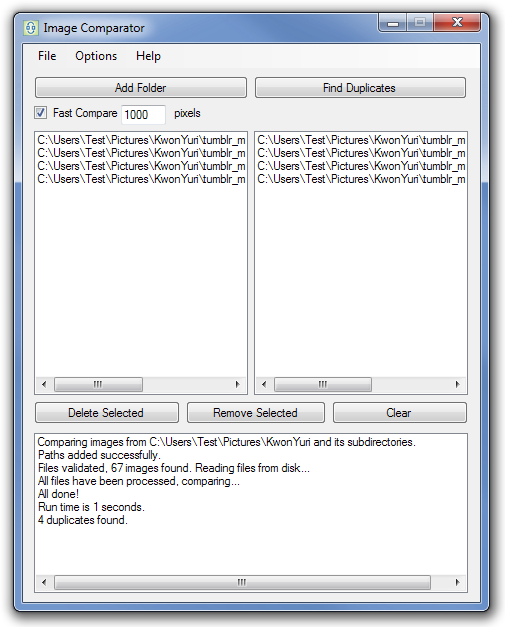
Image Comparator works on both 32-bit and 64-bit versions of Windows XP, Windows Vista, Windows 7 and Windows 8, and requires Microsoft .Net Framework 4.0 to run.

Nice post. I also recommend “DuplicateFilesDeleter” it finds and delete duplicates. Easy fix
Image Comparator: Find & Remove Duplicate Images With Different Names & Sizes
please provide the source code also.