Identify USB 3.0 & Charging Ports by Symbols Next to Them
All USB ports are not created equal. USB might have become a universally accepted standard of connecting peripherals to your system but all USB ports found on your system aren’t the same. Some are built to do things others aren’t for example; you might have noticed that your phone charges faster when you connect it to a certain USB port and slower when you use a different one. While the slow charge might have to do with a problematic data cable, it might also be that you’re connecting your phone to a slow charging USB port. What you need to do is connect it to the one specifically built to charge a device. Here’s how you can identify USB ports as USB 3.0 and USB charging ports on your system.
USB Port Symbols
To identify a USB port, look for the following symbols next to the one you want to connect a device to;
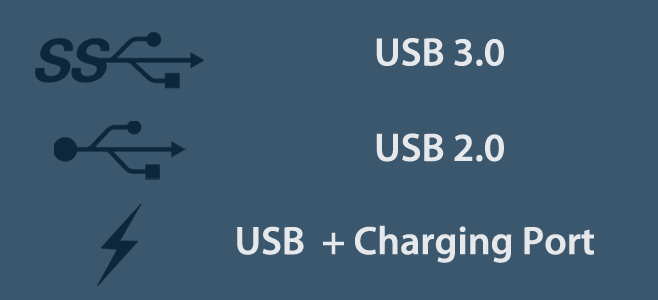
You might find two of the symbols can occur at the same time i.e. you might find both the USB 3.0 symbol and the USB charging port symbol next to a single port. All this means is that the port is meant for USB 3.0 and can also charge a device faster. Newer systems will likely only have one USB 2.0 port as more and more people prefer USB 3.0 for its speed. There will likely only be one charging port.

Blue Color Port
Another really quick way to identify a USB 3.0 port is by observing the color. If the manufacturer hasn’t provided symbols, it might instead have made the port blue or it might have done both and the color will make it easier to identify compared to squinting at the symbol.

Yellow Port
A USB port that’s yellow represents a port that is ‘Always On’. You can use this port to charge a device even if your PC/laptop isn’t on. It’s worth mentioning that if you don’t have a Yellow USB port, you can try connecting a device to the charging port and it might be an ‘always on’ port. Case in point, the charging port on a Dell Inspiron 7559 isn’t yellow however, it is an always On port.
Thanks for the suggestion, Harald Stoll.
Charging Port
Ports that don’t have the lightning symbol will still charge your phone. They do have the capability to charge a device but the power of these ports is limited which is what results in the slow charge. If you’ve connected your phone to the right port but it’s still charging slowly, try running these tests to see if you might have a faulty data cable.
That’s how you can identify USB ports on your laptop or desktop.

Trout.
Thanks. You can also add current ratings.
Usually the power ratings are as follows:
USB 2.0 has 2.5W @5V, 500mA,
USB3.0 has 3.5W @5V, 900mA
n.b. These ratings are not for the power banks and may differ from device to device.
Also the data rates. Better to make a comparison chart! 🙂
Hi, nice post. You might want to add that yellow usb ports are ‘always on’ ports which you can use to charge e.g your phone when the laptop/pc/hybrid is off.
Added. Thank you for the suggestion!
I have an EC next to one of my USB ports, anyone know what it means?
EC? Can you share a picture of it?
https://uploads.disquscdn.com/images/af6ff3d8841586d60b5bef75d261143a57a03ee51fbf320c927da6194a440708.jpg
laptop model?
Fujitsu lifebook a series
My best guess is that this USB port can be used to connect an Express Card adapter i.e. an EC adapter. The manual for the Fujitsu Lifebook A Series doesn’t say anything about the port other than that it’s a USB port. You can probably use this to connect a mouse, keyboard, etc. It’s not a USB 3.0 port and it’s not a charging port.
https://uploads.disquscdn.com/images/e293f7d6face8c4873530074e3f9ffd001572f6f05b4bd4cc7285dcaa9b58a62.jpg
Thanks. What about the sign next to the port, the end is different to the normal?
that’s a normal USB sign. I think it just wasn’t made very well so it looks odd
the EC is for the Express card slot above the USB ports in the photo….
Thank You So much for your help!!!
I thought only blue ports are usb 3.0 and my laptop’s ports are black although the symbol next to them is of 3.0. Now I got the right point 😀 Thanks!!!
I don’t know if it’s a rule, but the charging usb port on my laptop is the only one that works when the laptop is turned off. Pretty handy.