How To View Passwords For WiFi Networks In Windows 10
If you ever needed to look-up the password to your WiFi network on Windows 7, all you had to do was click the WiFi icon in the system tray, and from the pop-up menu, right-click on the network you wanted to view the password for to get to its properties. Inside the properties window, was a Security tab where you could check the WiFi password. Come Windows 10 and this option, while not lost, has become much harder to access. Here’s how you can view the password for known WiFi networks in Windows 10.
If you click on the WiFi icon in the system tray in Windows 10, a panel opens listing all available networks (known and unknown). You can only choose a network to connect to but not view the network properties. The network properties is where the password is stored and can be viewed.
To get to the properties window for the WiFi network you’re currently connected to, right-click the WiFi icon in the system tray and select ‘Open Network and Sharing Center’.
This will open the Network settings in the Control Panel desktop app. It’s worth mentioning here that the Network & Internet group of settings in the Settings app do not allow you to view WiFi passwords which is a bummer to say the least. It could have been much easier to do this if the option were present in the Settings app.
In the Control Panel desktop app, click the network you’re connected to. It should appear as a link next to the Connections field (see screenshot below).
Clicking the network will open a Status window for that network. Under the Connection section, click the Wireless Properties button to get to the wireless network properties. Go to the Security tap and click on ‘Show characters’ to view the password.
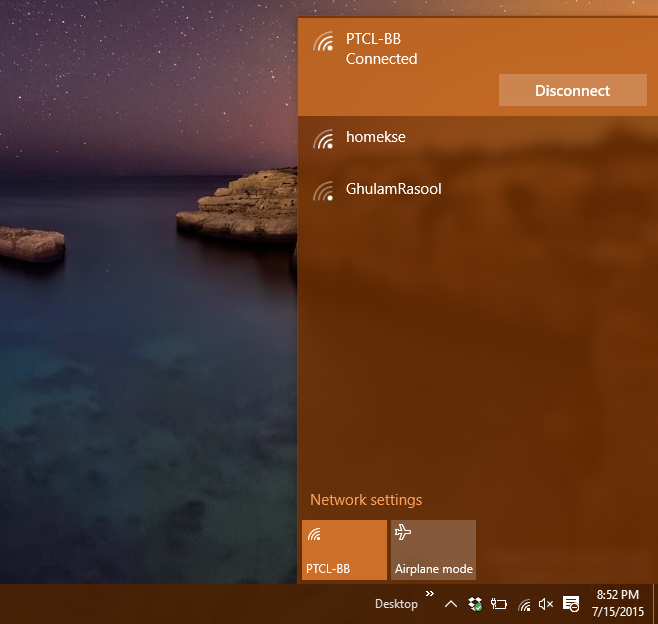

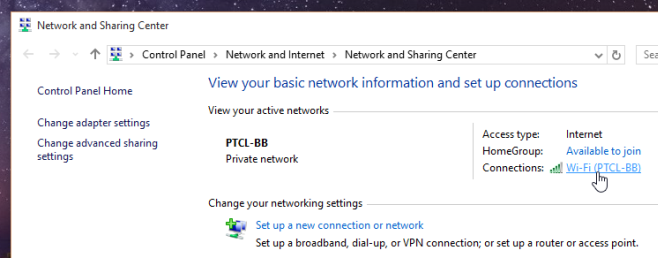
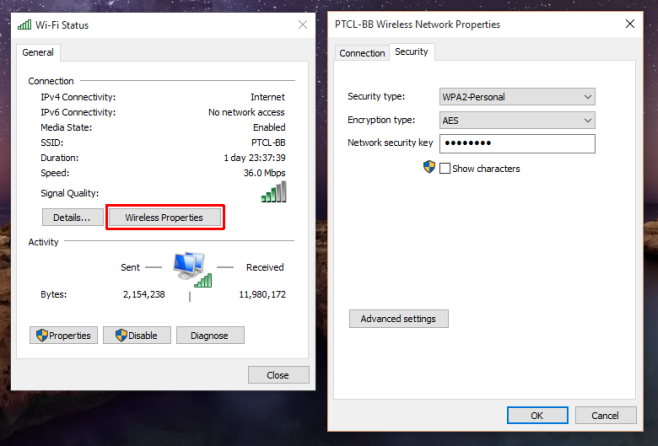

Thank you so much this was really helpful
wrong for w10. Right click WiFi icon in the system tray and select ‘Open Network and internet settings. Under Status Scroll down to network and sharing center left click it. now you got it.
Put SSID name between quotation marks. It will look like this:
netsh wlan show profile name=”Asociatia Percept” key=clear
😛
When I get to the “show characters” box (to see what the password is), it is DIMMED and will not show me the password. How do I activate the “show characters” box?? PLEASE SOMEONE HELP!….(thank you)….tomaji
Just try run cmd as admin
Thank you, i have connected to a WiFi with my phone beacuse of this trick. Works like a charm.
great, thanks
Open the command prompt, with admin access of course, and type in the command netsh wlan show profiles. It
will list all the Wi-Fi networks you have connected to. Each of these
mentioned profiles will be displayed using the SSID Name.
then you will see
*********************************————————–*******************************
C:UsersENG>netsh wlan show profiles
Profiles on interface Wi-Fi:
Group policy profiles (read only)
———————————
User profiles
————-
All User Profile : home2
All User Profile : home3
All User Profile : home1
All User Profile : Home
All User Profile : Home 2
C:UsersENG>
———————******************************——————————-
The next command you should type is netsh wlan show profile name=”Profile-Name” key=clear.
The profile name should be the name of the Wi-Fi network you wish to
know the password of and without quotes. The screenshot will clear any
doubts you might have.
Profile home2 on interface Wi-Fi:
=======================================================================
Applied: All User Profile
Profile information
——————-
Version : 1
Type : Wireless LAN
Name : home2
Control options :
Connection mode : Connect automatically
Network broadcast : Connect only if this network is broadcasting
AutoSwitch : Do not switch to other networks
MAC Randomization : Disabled
Connectivity settings
———————
Number of SSIDs : 1
SSID name : “home2”
Network type : Infrastructure
Radio type : [ Any Radio Type ]
Vendor extension : Not present
Security settings
—————–
Authentication : WPA2-Personal
Cipher : CCMP
Security key : Present
Key Content :**************you found the password . hear ***********
Cost settings
————-
Cost : Unrestricted
Congested : No
Approaching Data Limit : No
Over Data Limit : No
Roaming : No
Cost Source : Default
What kind of complete utter useless development teams do this?
Can you change your password in WINDOWS 10? If so how?
This was helpful, thanks. Anyone know why they made it so much more difficult?
Open command prompt as admin and run the following – netsh wlan show profile name=your ssid key=clear
I’m using Windows 10 on an Acer switch 10 and it doesn’t have a ‘Manage Known networks’ option under manage wireless settings. I found the instructions on how to SEE the password from the command prompt but I need to CHANGE the password, SO I can connect. This is for a wifi on public transport I use regularly and the password changes every month. Why doesn’t manage known networks show? And how do I delete a profile if I don’t have that option, or change the password for a network I can’t connect to. (It doesn’t show in any list within settings, it only shows in the available networks list from the taskbar icon. I’ve tried turning off connect automatically hoping it would prompt me for the password, but no joy. Any help appreciated.
go onto the windows 10 settings and click on “Network and Internet” then scroll down to “manage Wi-Fi settings” click on that then scroll down to the network you want to forget and click on the ssid and click forget.
THANK YOU!
gg Microsoft hiding useful features to make things shiny
You’re not kidding!
If you are attempting to connect to a Wi-Fi and it isn’t working, go to Control Panel–>Network and Internet–>Network Connections, double click on “Wi-Fi” and you’ll get the same “Wi-Fi Status” popup.
netsh wlan show profile key=clear
Thank you for actually answering the OP question!
ugh this is SOO NOT helpful
i dont have a “wireless properties” tab. can someone help me
Excellent. Thanks a lot
how can i find the files where its stored as i need to forget a wifi ap without connecting to it as its an open one that automatically connectible and has a hacker on there…
if you are with windows 10 then go onto the windows 10 settings and click on “Network and Internet” then scroll down to “manage Wi-Fi settings” click on that then scroll down to the network you want to forget and click on the ssid and click forget.
Hi… do you know how to view the password of a not connected saved wi-fi network on windows 10? We have multiple SSIDs with different passwords and it was very convenient for me to view the password of other of my saved networks. I don’t know how to do that on win 10. Thank you!
I have the same problem. I need the WiFi passwords of my saved WiFi networks to share with non Windows 10 users. I need to see those passwords! There is nowhere an option. Also there is no option to set preffered networks. I hate it when it disconects from my network and connects to the other while the signal is good.
While Im playing a online game! WTF! It always chooses to connect to a not so preffered network. I had everything organized before on Windows 7. Now its just a big mess!
Here’s how you can set a preference for WiFi networks in Windows 10. https://www.addictivetips.com/windows-tips/how-to-set-wifi-connection-order-in-windows-10/
I can’t find any way to look up the password for a WiFi network you aren’t connected to but I only did a quick search. I’ll update the post if I figure something out.
Thanks a lot! That was helpfull. Microsoft isnt.. why make this a command line option… a mainstream user can’t type dir…
Delete, remove or forget Wireless Network Profiles in Windows 10
Press Win+I to open the Settings app. Select Network & Internet. Next click on Wi-Fi in the left panel. There you will see a link Manage Wi-Fi Settings. Click on it.
In the window which opens, you will see two settings – Wi-Fi Sense and Manage known networks. Under Manage known networks, select the network, and you will see two options – Share and Forget.
Click on Forget. This will delete the Wireless Network’s profile and connection details.
Then Connect to your wifi it will ask for the password.
Enter your new password and you are good to go…
I followed the first steps but after forget and went back to wifi networks and tried anew to connect the popup window would not come up to enter a password,i hate windows 10
if you want to view password of wifi that you are not connected right now type in cmd (as admin):
netsh wlan show profile name=”Your_SSID” key=clear
the passwrod will be under “key content”
ur awesome dude.
Awesome. It worked BART. Thanks
Excellent, this works!
Of course, you need to change Your_SSID to the wifi network name that you want to access.
You are a lifesaver!! Thank you!!
Authentifizierung : WPA2-Enterprise
Verschlüsselung : CCMP
Authentifizierung : WPA2-Enterprise
Verschlüsselung : GCMP
Sicherheitsschlüssel : Nicht vorhanden
802.1X : Aktiviert
EAP-Typ : Microsoft: Geschütztes EAP (PEAP)
802.1X Anmeldeinformationen zur Auth. : Benutzeranmeldeinformationen
Anmeldeinformationen konfiguriert : Nein
Benutzerinformationen zwischenspeichern : Ja
but no key information 🙁
Thanks..Can i have some of your neurons??? Lol