How To Use OneDrive To Search Images And Documents By The Text In Them
OneDrive is built right into Windows 8 and 10. In fact, recent Windows 7 updates brought more or less the same experiences to the older OS. OneDrive offers a reasonable amount of storage space and given it’s part of the OS, it has a few advantages over other cloud drives that have desktop apps for the platform. It also has a very neat feature; optical character recognition. It’s what lets apps read text in images and documents that don’t have editable text e.g. PDF files. Apart from OCR, OneDrive can search text inside a document or even a text file. This means the poorly named vacation photos in your camera roll and the documents that you didn’t name correctly are easier to find based on their content. The search feature is available for both the desktop apps and the iOS and Android apps.
To search text within documents, text files, or PDF files , they must be uploaded to OneDrive. When you open the OneDrive folder in File Explorer, the files and folders in it are what OneDrive can search.
OneDrive lets you selectively sync files and folders so anything that may be present in your OneDrive account but not synced to your desktop cannot be searched from the desktop.
Open the OneDrive folder on your desktop. If you remember a phrase or even a word that appears in the file you’re looking for, type it in the search bar. OneDrive will display all documents that contain that word.
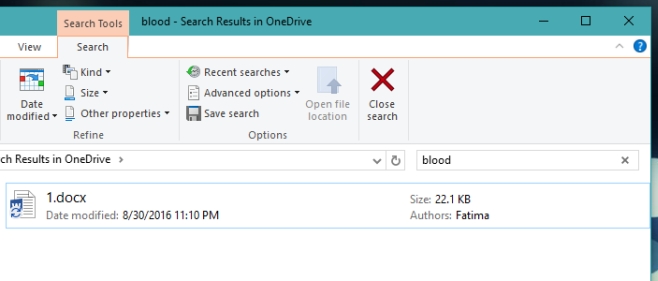
This works with images as well though only for the ones in your Camera Roll. It seems the images that originate from the web or that are screenshots are not ‘read’ by OneDrive on the desktop. Images stored in folders outside the Pictures folder don’t appear to get the OCR treatment either.
On your iPhone or Android device, it seems to search all images regardless of which folder they’re saved in. If you have a picture of a kitten that you’ve randomly named, simply tying ‘Kitten’ in the app’s search bar will find it and bring it up. Likewise, if you remember a particular word appearing in a screenshot you uploaded to OneDrive, you can use it to search for it.

Is there a way to do this with OneDrive specifically without going into file explorer?