How To Upload A 360° Photo To Facebook
Facebook has long supported 360° videos and it’s no secret that the company is vested in virtual reality. With 360° videos, you couldn’t get in on the action much unless you had the right device to record one. Most users were left to watch them while not being able to record their own. Facebook has just rolled out 360° photos which lets you get in on some of the action. The feature takes photos captured as panoramas and uploads them in a 360° view-able format. Your friends can pan around the image like they can with videos and look around. Previously, Facebook treated panoramic photos like it did all others. Here’s how to upload one.
You don’t need extra hardware to take a panoramic photo but your device must support it. Most devices have the feature built into the default camera app. For devices that do not have native support, you can try your luck with third-party panorama apps. Camera360 and Google’s Street View aren’t bad to name a few. The iPhone 4S and above will let you capture a panorama and Google’s default Camera app has a Panorama mode as well.
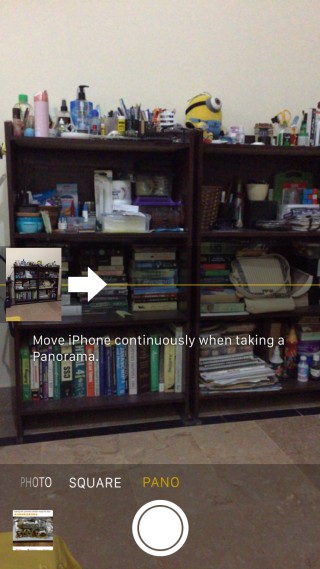
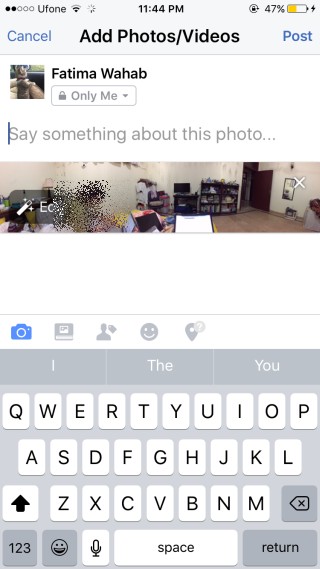
Simply take a panorama photo and then upload it to Facebook like you would any other photo. It’s up to Facebook to now convert it to a 360° photo that your friends can pan around. The feature is rolling out slowly and if your photo doesn’t convert right away, it might be because the feature isn’t available just yet. Give it a few days. A 360° photo will have a compass icon on it to identify it. Tap the photo and pan around using your cursor. If you’re impatient to explore one of these photos out, check out NASA’s awesome images of the International Space Station.

Do you know how to upload DSLR panoramas via PC/iMac to achieve the same result?
I don’t think you can upload them via the desktop just yet and it might be some time before support for it rolls out. I’d recommend uploading the image to Dropbox or any other cloud drive that does’t compress photos, then saving them to your phone, and then uploading them to Facebook. It’s a long way around but Facebook gives priority to the mobile platform and there isn’t much that can be done about it.