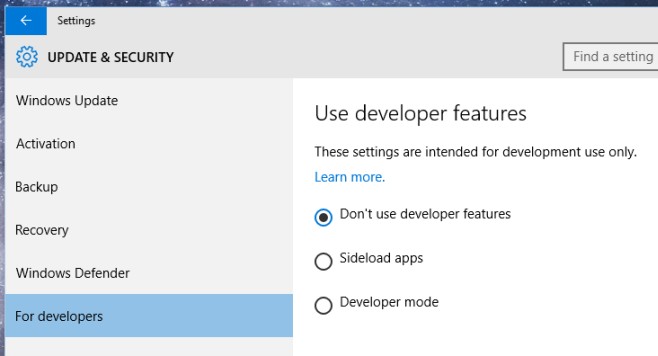How To Turn On Developer Mode In Windows 10
Windows 10 is not yet available for general consumers. The current builds available from Microsoft are test builds aimed at seeing how users are responding to the features that are going to be part of the final version and also to gain feedback about what works and what doesn’t. You might be surprised to learn that while the builds are notorious for not being user ready, plagued with bugs, and carrying the general advice tag that they shouldn’t be used on your main system, they are not in fact geared towards developers. When you install one of the builds, you run it in normal mode. In order to turn on developer mode, you need to tweak a little setting. Here’s where to look for it.
Open the Settings app and go to the Update & Security group of settings. Click the ‘For developers’ tab and under the Use developer features section, select ‘Developer mode’.
An on-screen prompt will alert you that you might be putting yourself at risk by enabling the developer mode. Click ‘Yes’ to proceed with the change and you will switch to Developer Mode. The system doesn’t need to log off or restart for the change to take affect.
Developer mode is, as the name states, meant for developers who want to test their Modern apps for the upcoming operating system. It doesn’t unlock any features that you would use if you aren’t a developer and it isn’t likely to give you a better more in-depth look on how Windows 10 will work. In short, if you aren’t a developer, this isn’t something you need.