How To Turn Off Windows Store In Windows 8 [Tip]
Taking a page out of Apple’s Mac App Store, Microsoft has begun to build its own version of application marketplace. This new-to-Windows notion is called as the Windows Store, and is designed to hold many Windows 8 applications. Although the introduction of games and other features are already in the pipeline, right now, the number of apps in the latter is nowhere near the amount available for Mac users. Just like the other app stores, Windows Store also features both free and paid apps, and anyone with access to your system can easily download them to your computer. If your system is also shared among other individuals or is currently available to some pesky guests, and you are looking for a way to temporarily disable Windows Store, then you are at the right place. In this post, we will let you know how you can disable the Windows 8 Store for all user account holders on your PC. Read on!
First off, make sure that you’ve logged in as Administrator or have required administrative rights to access and change local group policies. These kind of system changes are always online provided to system administrators so it’s not something new if you know what we are referring to. To begin, go to Start Screen, type gpedit.msc, select Apps from right sidebar, and then click gpedit.msc in main window.
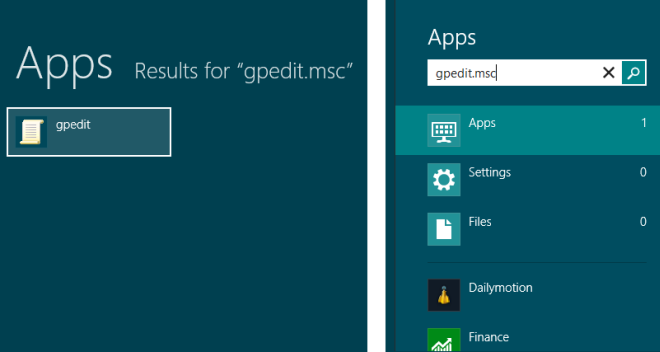
This will open Local Group Policy Editor. Now, select User Configuration, go to Administrative Templates, click Windows Components and search for Store under the Components list.
User Configuration\Administrative Templates\Windows Components\Store
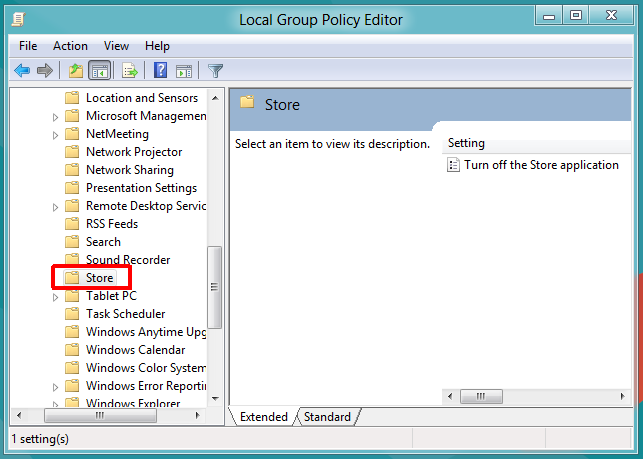
Just double-click Turn Off the Store application policy setting to bring up a dialog box that allows you to enforce the new policy for Windows 8 Store. At the top, there are Not Configured, Enabled and Dsiabled options available. Selecting each setting will let you read its effect in Help section. To disable Windows 8 store, just select Enabled from the list and click OK.
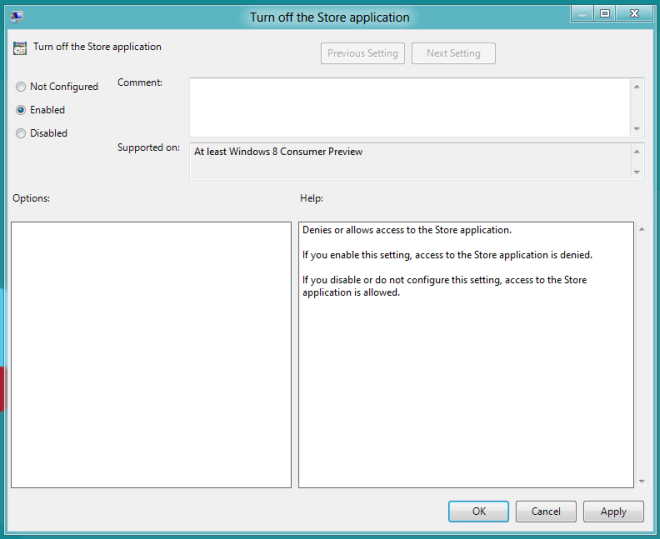
Once done, you will have to enforce the policy on your computer. To do so, open the Run dialog box, enter the following command and hit Enter. The policy will be updated and applied on your computer.
gpupdate /force
Now, the next time you, or anyone else using the computer tries to access the Windows Store, he/shel will not be able to access it. If the above mentioned steps are followed correctly, the following screen will be displayed to all users when they access the Windows Store.
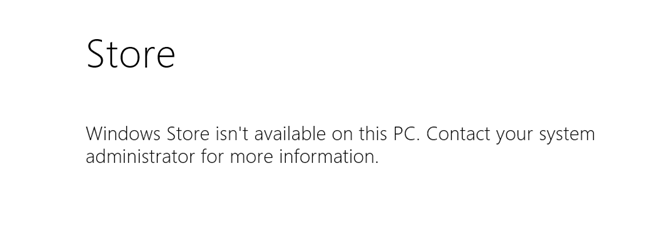

Fix the title and all other terms to read – How To Turn Off Windows Store In Windows 8 in Windows PRO. Windows Home DOES NOT have gpedit you gits.
mmm..worked perfectly. Thanks