How To Turn Off The Startup Sound In Windows 10
Operating Systems like to announce when they have just been booted. They do so with a short chime that, if it’s the middle of the night, can wake everyone in the house. One way to quite this sound is to plug headphones into your system or mute it when you shut it down. Of course, both require you to proactively do something to counter it. It would be much easier to just turn it Off. Windows has had a way to do this since Windows XP, possibly even before that. It’s not different now; you can turn off the startup sound in Windows 10 via the default sound settings. Here’s how.
Open the Control Panel and click ‘Hardware and Sound’. On the Hardware and Sound screen, click ‘Sound’.
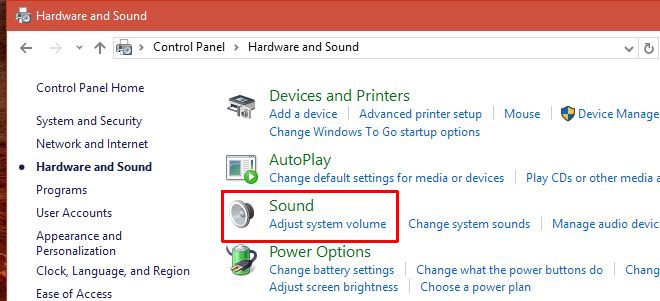
Next, on the Sound window, go to the ‘Sounds’ tab; under the ‘Program Events’ section you will see a check box called ‘Play Windows Startup Sound’. Uncheck it and click ‘Ok’.
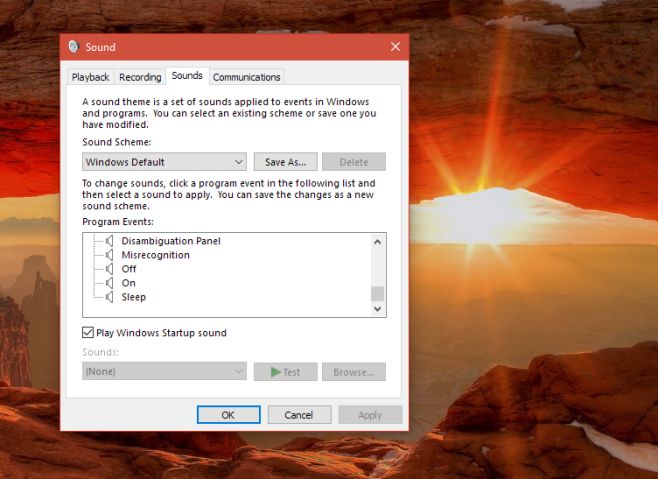
This setting works on a per-user basis; when you turn off the startup sound for one user, it doesn’t automatically turn off for all other users. In Windows 10, the startup sound plays after a user is past the sign-in screen. This allows the OS to limit this option per-user. If you want to turn off the startup sound in Windows 10 for all users, you have to do it for each account individually.
Older versions of Windows had this option under ‘Program Events’. To turn off the startup sound, users had to select ‘Start Windows’ sound under the ‘Windows’ group of sounds. Once selected, you would have to open the drop-down at the very bottom of this window and select ‘None’ from the listed options. This effectively turned the startup sound off. Again, it was a setting that worked on a per-user basis.
There are quite a few apps available that allow you to mute the startup sound but with Windows 10, it is exceptionally easy to do thus negating the need for a third-party app.

I didn’t even knew that windows 10 had a startup sound.