How To Tell If Windows 10 Is A Fresh Install Or An Upgrade
Windows 10 was free for Windows 7 and Windows 8 users. For one year, Microsoft gave users the option to upgrade their old version of Windows to the newest one. The free offer was rescinded when Microsoft released the Anniversary Update. After that, users running Windows 7/8 had to purchase Windows 10. They got a new product key for the license they bought. Users who upgraded from an older Windows version used their old Windows 7/8 license. If you ever need to check whether a Windows 10 installation is an upgrade or a fresh install, there’s no straight forward way to tell. You might have a Windows.old folder in your C Drive if you upgraded but that too disappears one month after the upgrade. Here’s how you can tell if Windows 10 is a fresh install or an upgrade.
Fresh Install Or Upgrade
The Windows Registry can tell you the installation state of Windows 10. You don’t need to make any changes to the Windows registry so you don’t need administrative rights for this.
Open the Windows registry. Type ‘regedit’ in the search bar or in the run dialog and hit enter. In the Windows Registry, navigate to the following location.
HKEY_LOCAL_MACHINE\SYSTEM\Setup
Check if there is an ‘Upgrade’ key present under ‘Setup’ then the current Windows 10 installation was an upgrade from an older Windows version. If the ‘Upgrade’ key is absent, Windows 10 was installed fresh.
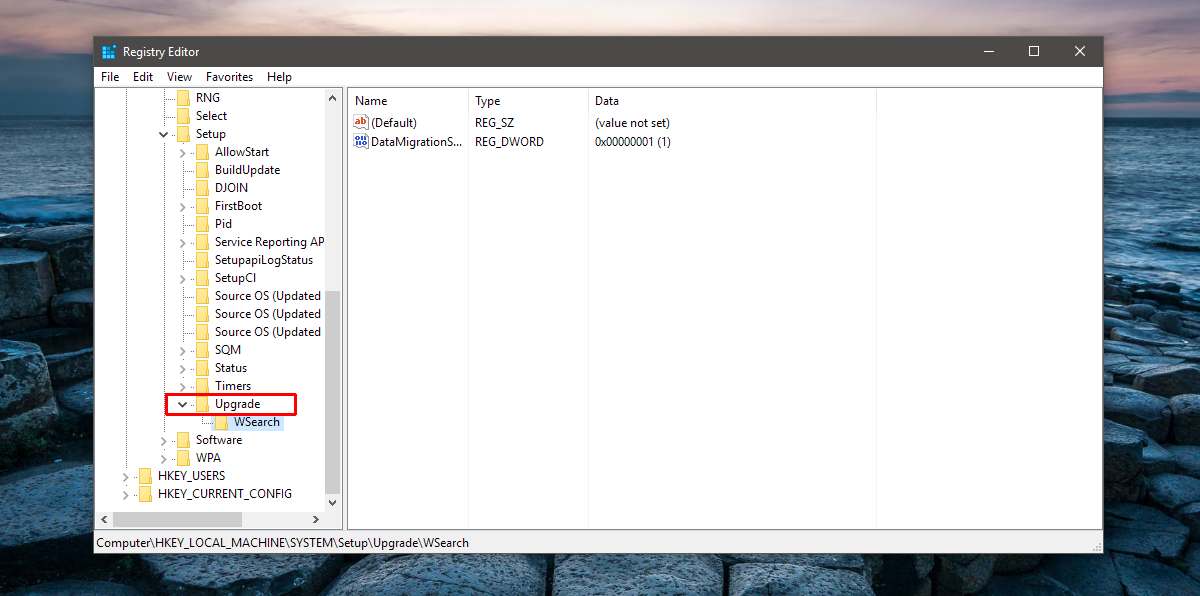
Which Version Did Windows 10 Upgrade From?
Once you know if Windows 10 is a fresh install or an upgrade, you might want to know which version it was upgraded from. To find out, look at this same key in the Registry.
HKEY_LOCAL_MACHINE\SYSTEM\Setup
This version of Windows 10 was an upgrade. You will notice it has three folders called ‘Source OS’ each with a different date. These keys are for every major update to the current OS. You will probably see one key for the initial upgrade, and one each for the November 2015 stability update and the August 2016 Anniversary Update. They may not have the same dates i.e. November 2015 and August 2016. The date will correspond to when you actually received the update. It’s okay if you don’t see three different keys.
The earliest dated Source OS key is what you need to find here. Look for a DWORD entry called ‘ProductName’ and its value tells you which Windows version the current Windows 10 was upgraded from.
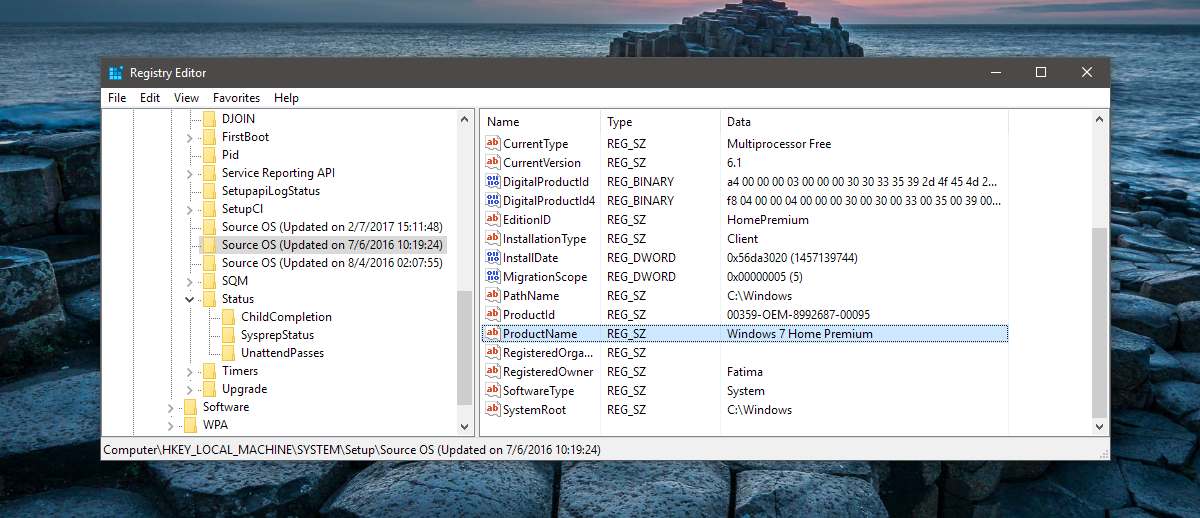
The information is helpful if, for example, you’re looking for a product key and don’t know if it’s a Windows 7, 8, or 10 key you need to look for.
We should warn you that this information can be falsified. It’s a good way to check a system’s Windows 10 installation nevertheless.

$Products = Get-ItemProperty -Name ProductName -Path “HKLM:SYSTEMSETUPSource OS*” | select Productname -Unique
if ($Products -like ‘*7*’)
{
WRITE-HOST Upgraded
}
ELSE
{
Write-Host Fresh Install
}