Switch Primary Display Quickly for Games Without Dual-Monitor
Since I have a dual monitor setup (one 4:3 monitor set as primary and a 16:9 one as secondary), I was, until recently, running into the problem that whenever I had to play a full screen game that supports wide screen mode, I had to switch the primary monitor, and then switch it back when I quit the game. Some modern games allow you to switch the primary display from their settings, but not all games allow you to do that (in my case, Dota 2). The default method for switching the primary monitor in Windows 7 is a bit tedious, as one requires to open the Personalization dialog box, select Display, choose Adjust Resolution, and then select the Primary Display. Today, I discovered a miniscule tool called Make Primary Monitor that allows you change any of your secondary display monitors to primary by launching the application from the secondary display.
It even lets you set a secondary monitor as primary in situations where you don’t have access to primary display monitor. Although it requires you to move the application’s shortcut to secondary monitor to set it as primary display monitor, you can choose to skip it (bypass the moving of the app’s shortcut to required display monitor restriction) by associating a custom hotkey with the application’s shortcut. In this post, we will take a look into Make Primary Monitor utility and share a simple method to associate a hotkey with the application shortcut.
First, download and install the tool. After the installation is complete, a shortcut for the program will be created on your desktop. To switch the primary monitor, just drag it over to the required display monitor and double click the icon. The Primary Display will be instantly switched. However, you can also do that by just pressing a hotkey. To set a hotkey, right click the shortcut and select properties from the context menu.
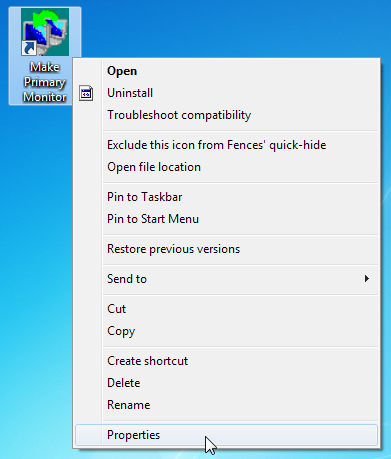
Now, switch over to the Shortcut tab and specify the hotkey in the Shortcut Key field. Click OK to save the hotkey. Now, you don’t have to drag the shortcut over to the required monitor; just move your mouse cursor and use the hotkey combination to change the Primary Display.
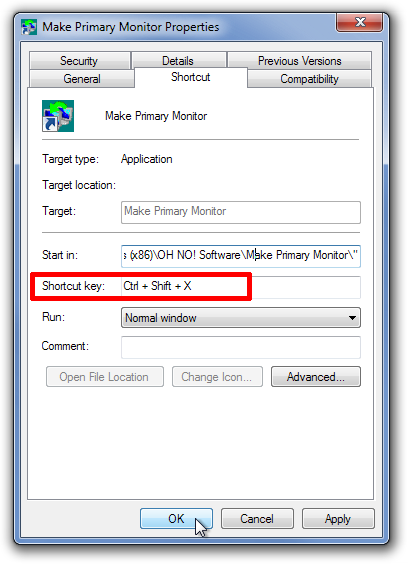
If you don’t like a lot of icons on your desktop, you can also hide the shortcut. In the Properties dialog box, select the General tab and turn on Hidden in Attributes.
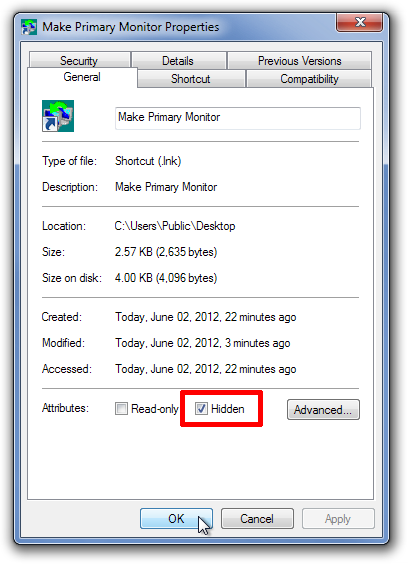
Now, you can switch between primary monitors my just moving your mouse cursor and pressing the hotkey.

Quite a good solution! Elegant as a crowbars. Such as good at work.
But is there some precise one? For example via command line, so I can create sort of batch file, that will switch to desired monitor the exact game, and then switch back..
Fantastic! Thank you!
Dead Link. :/
I should clarify, the download after your link is dead. You can’t DL the program from that site anymore. :/
Awesome app! Thanks!