How To Strip/Remove Metadata From JPEG And PNG Images
Suppose you want to upload your picture to a public profile, but don’t want to risk your privacy, what will you do? All photos have a metadata that contain broad information, such as, date taken, time taken, camera model, original photo thumbnail, and in some cases even GeoData. Such details, along with many other details in the metadata can risk your privacy, and to protect it you will have to remove the metadata from the image.
Note: Only remove the metadata from your own photos, if you remove the metadata from the photos taken by someone else, then it is a clear violation of rules laid down by DMCA. Removing metadata is not always a good idea, since such information can come handy in cases where you want to organize the photos by it’s location, date, camera model, etc.
JPEG & PNG Stripper is a free portable tool for Windows that can strip all photos(in JPEG and PNG formats) of their metadata. Just drag your photos to the main window of this app and it will automatically begin the process of removing the metadata.
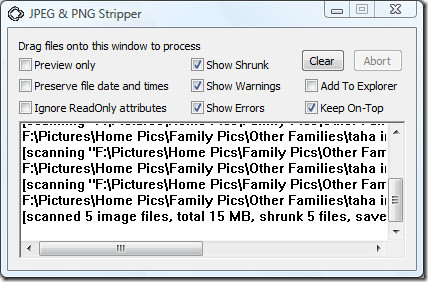
If you are not the type of person who wants to open this app every time metadata needs to be removed, then you can enable Windows Explorer integration. Just check the Add To Explorer checkbox and close the app. Now to remove the metadata from any photo, right-click it and select Scan with JPEG & PNG Stripper from the context menu.
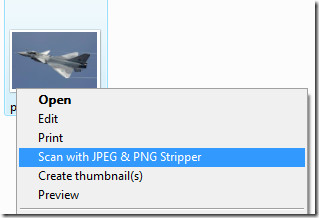
It works with all versions of Windows. Enjoy!

Identified as spyware?
K9 blocked JPEG & PNG Stripper as spyware!
Batch Purifier LITE works GREAT!!! Better than the JPEG & PNG Stripper THanks to GIZE!!!!
JPEG & PNG Stripper is good and easy to use metadata stripper, but it don’t let you selectively remove different metadata types (Exif, XMP, IPTC) like BatchPurifier LITE, which is also a freeware.