How To Split Your Monitor Into Multiple Display Regions With Maxto
Maxto is a free tool that lets you split your monitor into multiple regions. It can come helpful if you want to keep track of multiple applications or want to work on 2 or more projects simultaneously, in other words this can be used for multi-tasking which can save you hours every day. It can also work on your second monitor if you have a dual-monitor setup.
When started for the first time, the program will load in the system tray, the screen will be grayed out and you will be shown options to either split the screen vertically or horizontally, you can split the space as much as you want.

To increase or decrease the size of a space simply drag the border, after you have completed splitting the screen, click Done. Now any window maximized in that portion of the grid you’ve created will be sized to fit automatically. Below is an example of my desktop where I am working and chatting with my friends at the same time. 😉
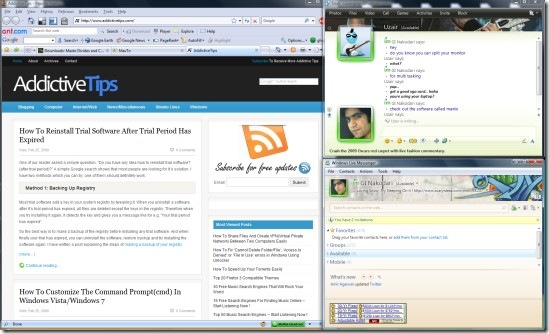
If you want to see any window in full screen, press and hold down SHIFT button and maximum that particular window. If you want to change the hotkey you can do so by going to Options. You can also activate alternative profile using a hotkey.
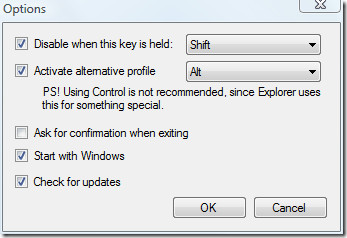
In case you want to disable it, right-click on system tray icon and select Disable. To enable it back, select the same options again.
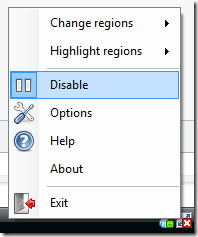
It is a light-weight tool with total size less than 200KB. Enjoy!

another site where they trick you into downloading something you dont want .
If the Maxto vendor’s web site is any indication of the product I would not touch it.
Nothing works and the payment site no longer exists.
Maybe visit it at a different time. The payment site works fine for me. ‘sides, application developers aren’t always designers, most of the applications I use I got from sites that look like they are from 1990s. Don’t judge a book on its cover.