How To Split The On-Screen Keyboard In Windows 10 Tablet Mode
Typing on a touch screen tablet isn’t quite like typing on a smartphone. Where it ought to be much easier considering the larger keys and an overall large keyboard layout, the screen’s touch capabilities often interfere with smooth typing. It’s something you have to get used to or find a fix for. With tablets, both iOS and Android, there are third party keyboards available. The same can’t be said for Windows 10 but the operating system has you covered to some extent. It comes with a built-in split on-screen keyboard that you can switch to and type better.
The split keyboard can be enabled in both the desktop and tablet mode. Click/tap the keyboard icon in the system tray to show the keyboard. It will by default show a centered keyboard with alphabet keys. Tap the little keyboard button on this on-screen keyboard and look closely at the small bar that appears. There is an option with keys separated down the middle. Tap it.
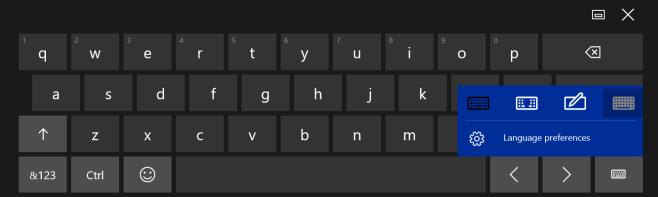
The keyboard will separate into two parts, each appended to one side of the screen. Both will have a space bar but the enter and backspace keys will reside only on the keyboard section on the right.
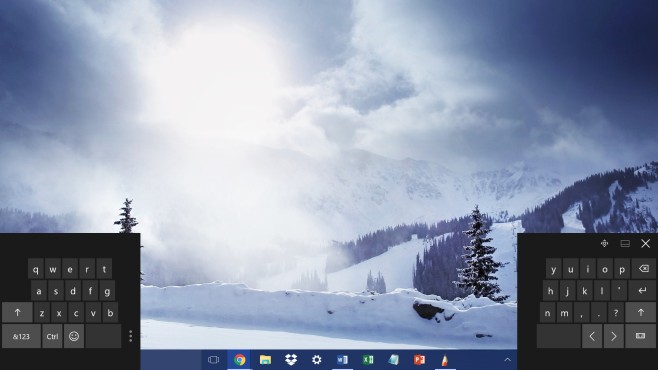
When you switch to the number and symbols set of keys, the number pad appears on the section on the right again with the enter and backspace keys. The left side will have keys for adding hash, exclamation mark, brackets, back and forward slash, symbols. Additionally, the left section will feature one Ctrl key and the tab key.
This layout makes it so that you can rest your hands in the middle and use the keys on either side to type more comfortably.

yea they fuked it up, it used to work fine, now they removed number of layouts and functionality.
Idiots. Dont thouch what ain’t broken!
I cant use this garbage now. I could cry