How To Split A Webcam Between Multiple Applications Easily
You cannot use your webcam with more than one application at a time and there is no such option in Windows to make it possible. If you want to collaborate between multiple people who are in multiple IMs, then you will need to split your webcam. SplitCam is a free virtual video clone tool that connects multiple applications to a single video capture source. At maximum you can connect 64 clients to a single video source. In other words, it splits the video stream coming from the video source and tunnels it to numerous other client applications such as ICQ, Yahoo Messenger, MSN Messenger, Skype Video, Camfrog, AOL AIM, Pal Talk, etc.
Just install and run this tool, click Video, and select your webcam from the list of available devices as shown in the screenshot below.
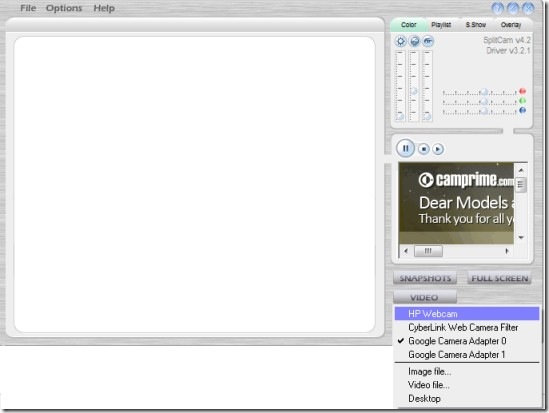
You will now see your webcam working, you can also take the snapshot if you want.
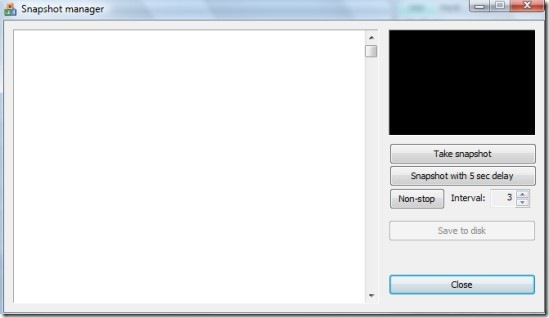
To split your webcam and use it in multiple applications or Instant Messenger clients at the same time, just connect them to Split Cam virtual capture device and you are done. In this way it will look like 64 independent video sources have been plugged in your computer.
Features include:
- Choose almost any video source as a primary video capture device.
- Digital zoom.
- Digital pan 180°.
- Select a desirable frame rate from 5 to 30 fps. Usually you use 15 fps for videoconferencing.
- Set up base video options directly from the main SplitCam window.
- Bring up a manufacture provided options for fine tuning the physical video source.
- Use any resolutions in client applications: 160×120, 320×240, 640×480, etc.
- Every application can have its own video resolution.
- You can disable unused video resolutions to lower the processor load.
- Auto-update will ensure that you always have the latest version of the software.
- Capturing photo images and providing them as a video source to client applications.
- Basic photo editing of photo images before sending them to client applications.
Enjoy!

There is a much more easy way to do this, just use GorMedia Morecam Split Driver to split physical webcam directly with no virtual webcam needed, use webcam as normal, you needn’t have to select a “Fake” webcam to use.
I found the new version of SplitCam totally awful in any respect. Firstly, the file size is 10fold (!) bigger than the previous one: 40 Mb instead of 4 Mb. You must be running a totally new hardware then, as a precondition! However, for the same feature set, as a matter of fact. Secondly, the interface of SplitCam with wasting gaps among the buttons covers some 50% of my 17” monitor. Thirdly, the black skin would perhaps be nice at an exhibition but not as a boring thing in your eyes all the day through. Fourthly, the logo display appears 2 times! These designers seem to be more than annoying indeed! Thanks to Lord, you may download an old version of WebCam there. Thanks! I will be looking for something else then.
It’s for shame, the installed new version would occupy 169 Mb on your hard drive! What a misery in thinking.
The software is not the best one. It consume too much processor power (30-50%) and the shared cam is not supported in all programs. Better to look for another solution
Try new version of Splitcam ( webcam software ) , download it from their official site , the new version have more function new design . and not so big CPU ussage. But i also want to tell you it’s video capture it’s ok if it use 50% of your CPU , because for capture video you need more resources !
Does this splitcam is MAC compatible or anyone knows which software is for a MAC?Thanks
are there any programs similar to splitcam that i can use? my computer wont download the software correctly
are there any programs similar to splitcam that i can use? my computer wont download the software correctly
are there any programs similar to splitcam that i can use? my computer wont download the software correctly