How To Sleep, Restart, Shutdown Windows 8 via Right Click Context Menu
Accessing power options in Windows 8 takes way too many steps. You first drag your mouse to the top right corner to activate Charms, click on Settings, click on Power and then click on Sleep, Shutdown or Restart. This can be reduced to just two steps by using Windows 8 keyboard shortcuts like ALT+F4 or Win+I, but it still isn’t as quick as one would like. With that in mind, SkyKOG on XDA Developers came up with a simple solution: put the Power options in the right click menu. Find how how to apply his ‘hack’ after the jump.
Before you begin, make sure the file name extensions are enabled. You can do this from File Explorer’s Ribbon UI > View tab > Show/hide > file name extensions.
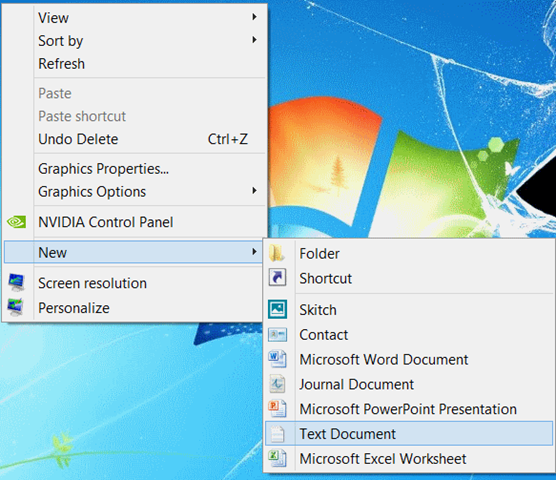
Right click on Desktop, go to New, and select Text Document. You will see a “New Text Document.txt” file your desktop. Open it up and paste the following code inside it:
Windows Registry Editor Version 5.00 [HKEY_CLASSES_ROOT\DesktopBackground\Shell\Lock Computer] "icon"="shell32.dll,-325" "Position"="Bottom" [HKEY_CLASSES_ROOT\DesktopBackground\Shell\Sleep Computer] "icon"="shell32.dll,-331" "Position"="Bottom" [HKEY_CLASSES_ROOT\DesktopBackground\Shell\Restart Computer] "icon"="shell32.dll,-221" "Position"="Bottom" [HKEY_CLASSES_ROOT\DesktopBackground\Shell\Shutdown Computer] "icon"="shell32.dll,-329" "Position"="Bottom" [HKEY_CLASSES_ROOT\DesktopBackground\Shell\Lock Computer\command] @="Rundll32 User32.dll,LockWorkStation" [HKEY_CLASSES_ROOT\DesktopBackground\Shell\Sleep Computer\command] @="rundll32.exe powrprof.dll,SetSuspendState 0,1,0" [HKEY_CLASSES_ROOT\DesktopBackground\Shell\Restart Computer\command] @="shutdown.exe -r -t 00 -f" [HKEY_CLASSES_ROOT\DesktopBackground\Shell\Shutdown Computer\command] @="shutdown.exe -s -t 00 -f"
This is what it should look like.
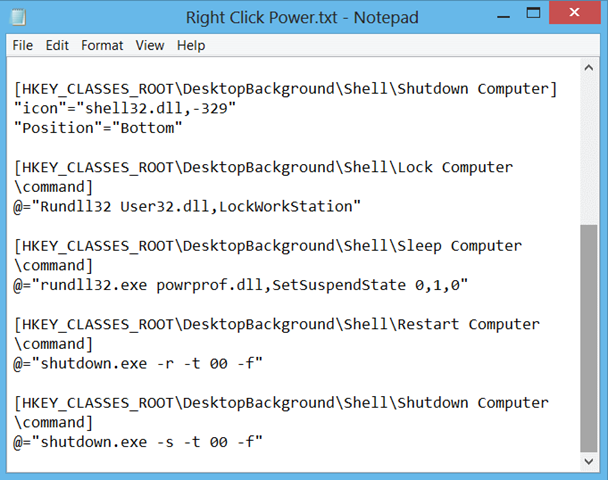
Press Ctrl+S to save the file and close Notepad.
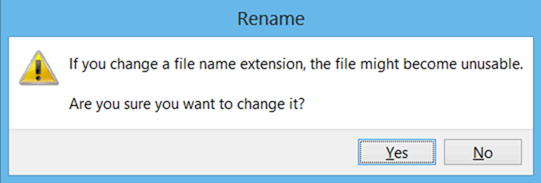
Now, left click on the file you just created. Press F12 to rename it. Change “.txt” to “.reg”. Click on “Yes” from the prompt window to change its format.
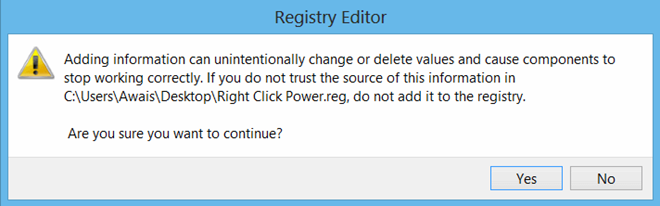
Now, double click on the .reg file you just renamed. Click on “Yes” in the Registry Editor window (shown above).
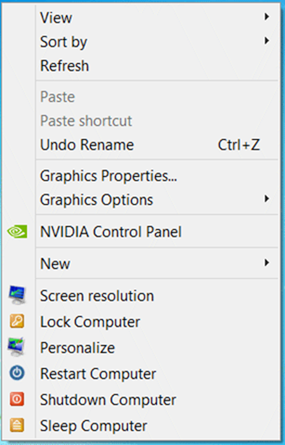
That’s it! If you right click anywhere on the desktop now, you’ll see four options for locking, restarting, shutting down and sleeping your computer.
We’ve tested this ourselves and can confirm that it is safe and works the way the developer claims. I was able to Lock, Shutdown and Restart my Windows 8 PC just fine. However, I did feel that it made Sleeping a slower process. I’m not sure why this is the case.
If you tried it out and didn’t quite like it, you can remove the options from the right click menu by downloading “the file remover.rar” from the link below, extracting its contents using a suitable software like 7-zip and double-clicking the .reg file placed inside it. Right clicking after doing this will not display any of the aforementioned power options.
[via XDA-Developers]

Excellent, thanks for this – Windows 8 is taking it’s toll 🙂
Does not seem to work with Vista.
works fine here, great tips !
usefull.. thank you!
With all due respect, you’re a numpty. Accessing the shutdown restart menu is faster in Windows 8 and requires less movement of the mouse and equal clicks.
Why would you want to hack the right click context menu and add 4 items to it? There is a REASON it takes three clicks, to stop people doing it accidentally…. numpty.
Thank you for your comment.
Because you can, that’s why. Variety is good. People can use whichever method suits them best. I personally prefer going to desktop with WIN + D and then pressing ALT + F4 to access power options.
I understand that its nice to have choice, but you’re advocating a registry hack that’s just ASKING for a mistaken shutdown while attempting to do something else, it isn’t even on a sub menu. On a scale of 1 to 10 in UX Design, that has to have a Minus 1 for stupid. I think I’ll keep trusting the millions that MSFT and APPL pour into UX design over a twobit blogger intent on making things more stupid. Sorry.
I understand what you’re saying.
But, I’ll say it again: you don’t have to like it. Others may find it useful.
As an example, see Mehrabaa’s comment: https://www.addictivetips.com/windows-tips/how-to-sleep-restart-shutdown-windows-8-via-right-click-context-menu/#comment-709826927
How can I remove it?
Download this file: http://forum.xda-developers.com/attachment.php?attachmentid=1414450&d=1350661788
Extract it. Run the .reg file inside it. That’s all you need to do to remove it.
thanks bro
yeah same here.
help mee
do not enter name for reg file. only enter .reg then you can run it
does not work for me. It says it cant import the file.