How To Set Default Apps In Windows 10 When It Won’t Let You
Windows has always made it easy to set default apps. If you don’t like Internet Explorer, or Windows Media Player, you can easily change the default web browser and the default media player. This has been true for all versions of Windows, and Windows 10 is no different. The Settings app has a dedicated section under the System group of settings for selecting default apps. Unfortunately, and because we’re talking about Windows 10, the ‘Default Apps’ section is prone to errors. Often, users are unable to set a default app despite doing everything right. The new app they select simply refuses to be associated with the default you want to set it for. The solution is a fairly simple one; set defaults through the control panel instead.
The Control Panel provides an alternative route for associating default apps with files. Open the Settings app and scroll to the very bottom of System>Default Apps. You will see the ‘Set defaults by app’ option, click it.
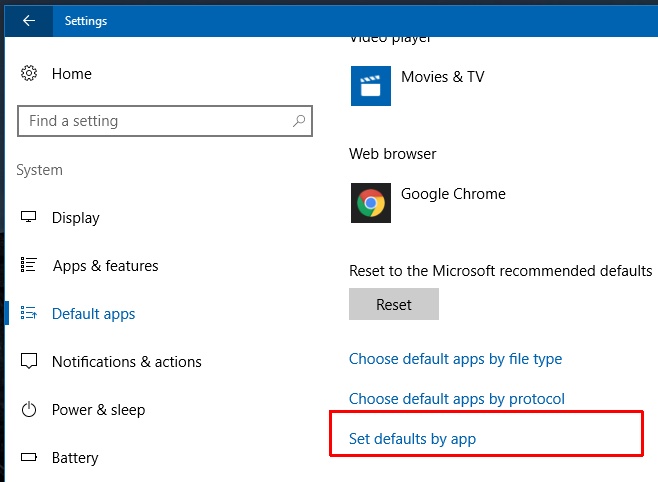
This will open the Control Panel to the default programs screen. On the left of this screen, you will get a list of all apps installed on your system. Select the app you want to set as the default. When the app is selected, you get two options for setting it as the default. The first option ‘Set this program as default’ is the one you need to click. It will set that app as the default app for all file types it is built to handle.
In the example below, if you select Chrome from the list and set it as the default app for all file types, it will open all HTML files and web requests. Chrome can handle lots of other file types but it is primarily a web browser. This option will set it as your default browser.
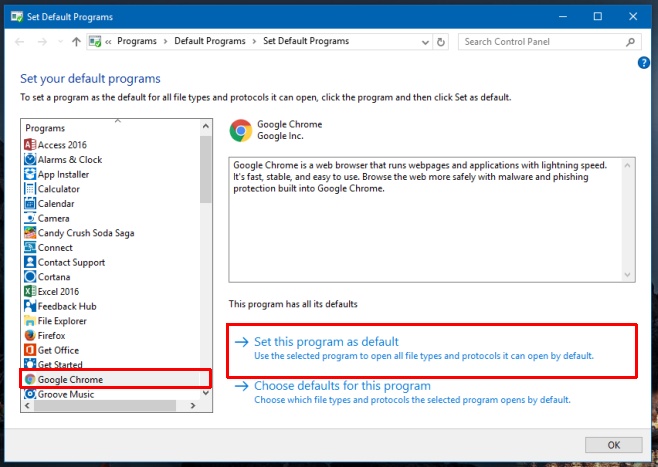
The Control Panel is able to override whatever bug plagues the Settings app and prevents you from setting default apps through it. Let’s hope Microsoft irons all these bugs out before retiring the Control Panel.

What if the program you want to make default is not listed on the “Set Default Programs” Page? For example, Adobe Acrobat Reader DC is listed but the actual Adobe Acrobat program is not.