How To Set A Maximum Volume Limit In Windows
Smartphones have a built-in check on how loudly you can listen to music. The OS warns you that it might be dangerous for your hearing when you try to increase the volume beyond a certain point. You can choose to ignore it and increase the volume anyway but the warning is still there. Desktop operating systems don’t have such a warning and parental controls don’t extend to limiting the volume. Quiet On The Set is a free Windows app that lets you set a maximum volume limit. The app prevents a user from increasing the system volume beyond the limit that has been set. The user will still be able to increase the volume in apps like Videos, Windows Media Player, and VLC player.
Download and run Quiet On The Set and run it. The app tells you what the current volume level is, and what the current maximum limit is set to. It is set to 100 by default.
Use the slider at the top to set the maximum volume. The slider is a bit difficult to differentiate from the background given its color but it’s there just under the ‘Slide this to pick the maximum volume’ tag.
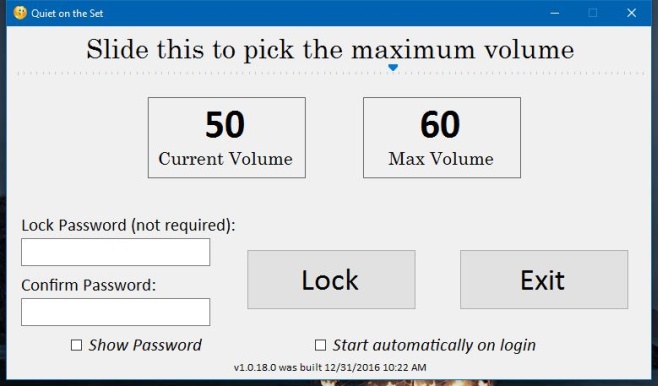
Once you’ve set the volume limit, click ‘Lock’ and minimize the app to the system tray. The volume is now locked and you won’t be able to increase it beyond the set limit.
Quiet On The Set has a password feature that, on paper, lets you prevent someone from changing the maximum volume limit and/or exit the app. As useful as that is, it doesn’t work which is a shame. The app, in its current state, can just be exited which means it isn’t a suitable parental control tool.
The lack of a password lock doesn’t make Quiet On The Set useless. If you’re trying to kick the habit of listening to music too loudly, this app is a pretty awesome tool to help you do just that.
