How To Schedule When Windows 10 Restarts To Install Updates
When Windows 10 downloads updates, it installs them at a time when you usually do not use your PC. This is how it’s set to install updates by default. If this inconveniences you, you can have Windows ask you when to install updates instead of automatically installing them. Between this automatic and manual method of installation is a third option that you won’t normally see unless you have an update downloaded and waiting to be installed. This third option is the schedule option which lets you set a day, upto seven days in advance, and a time for the system to restart and install an update. Here’s how to set it up.
Open the Settings app and go to the Update & Security group of settings. In the Windows Update tab, check if you have any new updates that need to be installed. If you see an update listed with a download option under it, it means the update has not yet been downloaded yet. Until it is, you will not see the schedule options. Click the download option and allow the update to download to your computer.
Once the update has downloaded, you will see options to restart the system (to install the update). Windows will have a suggested time based on when you do not use your system and if that works for you, check that option.
If you would like to set a different time, choose the ‘Select a restart time’ option. Select a time, and a day. You can select any day in the following seven days to schedule the update.
If you aren’t in the mood to wait, you can tell Windows to install the update right now by clicking the ‘Restart now’ button at the bottom. Needless to say, if you’ve schedule a system restart for installing updates your system should be on at the time.
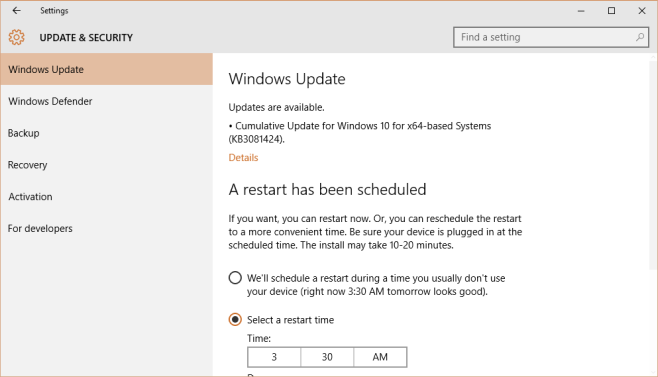
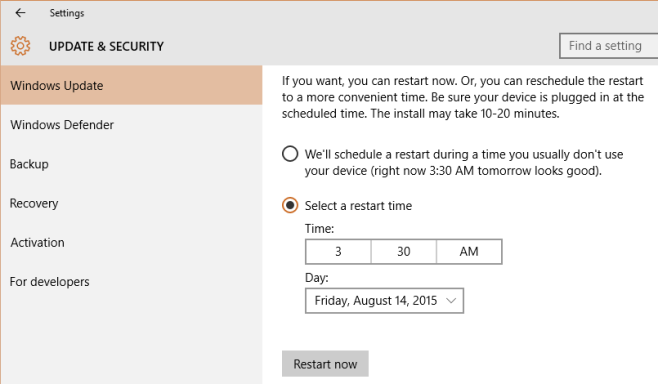

here is the way you can refíll your bank account with additional cash every week… check For more info ìn my profíle