How To Save & View Sticky Notes With Windows Ink In Windows 10
Windows ink is a new feature coming to Windows 10 in the Anniversary Update. Among other things, the feature will make it easier for users to interact with supported apps using a digital pen connected to the system. If you don’t have a digital pen, Windows Ink isn’t going to be of much interest to you but it does have an exceptionally awesome feature that you can and should check out. Windows Ink comes with a Sticky Notes feature. Unlike the sticky notes that existed as widgets in Windows Vista and Windows 7, these notes are part of the Windows ink workspace. You can create as many notes as you want and switch to the workspace to view them. The notes are not omnipresent on your scree like the widgets were in Window Vista and Windows 7. The feature has already made an appearance in Preview Build 14332. Here’s how to use it.
You must first enable the Windows Ink workspace button. To do so, right-click on the taskbar and select the ‘Show Windows Ink Workspace button’ option in the context menu.
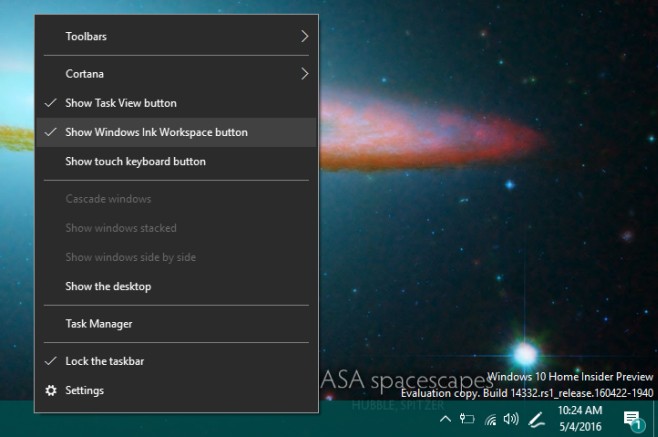
Once enabled, this icon will appear in the system tray.

Click the icon and the workspace panel will slide out from the right side of the screen. At the very top is the Sticky Notes feature. Click it.
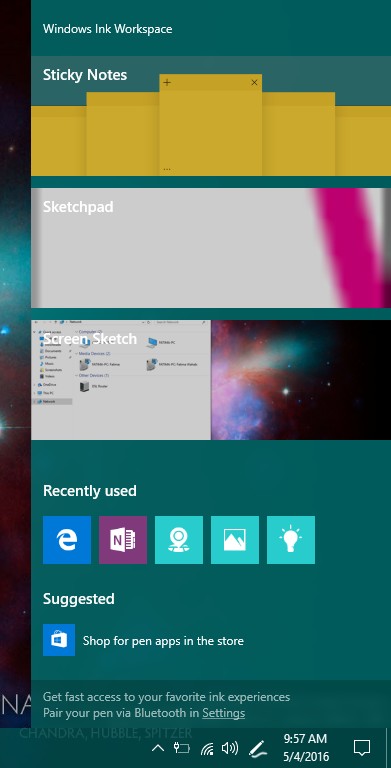
The first note is added by default but left blank. Type in whatever it is you want to remember. Click the plus sign at the top left of a note to create a new note. You can have multiple notes open at a time. The more button at the bottom left allows you to select a different color for the note, thus allowing you to group them visually by color. To exit the sticky notes screen, click the close button at the top right.
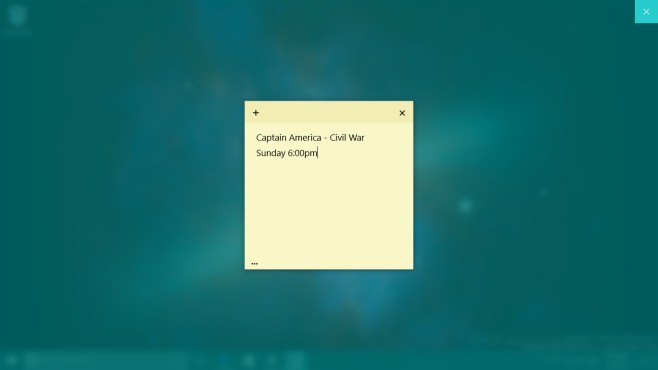
The notes are pretty basic with no support for lists, text formatting, or images at present. This feature was tested on the Windows 10 Preview Build 14332.

Since the Win 10 Anniversary Update, the sticky notes, now in the Win. Ink Workspace, won’t open fully. I get a frosted screen for a few, indeterminate seconds and it blinks off. What please is the ‘fix”/