How to Save Audio And Equalizer Settings In VLC Player
VLC is the most preferred media player catering advanced users and amateurs alike. Configuring basic settings and options are easy but diving deep into customizing and tweaking its features is rather difficult for novices. Many users have been griping about facing problems in saving equalizer settings. Unfortunately there is no apparent option to quickly save the audio level, specified preset, and especially equalizer settings. In this post we will walk you through step-by-step procedure of saving the equalizer settings.
To begin with, launch VLC and click Show Extended Settings button to bring up EQ settings window. Under Graphic Equalizer tab, click Enable checkbox to enable the equalizer, select a Preset from the given list and start setting the EQ levels as required.
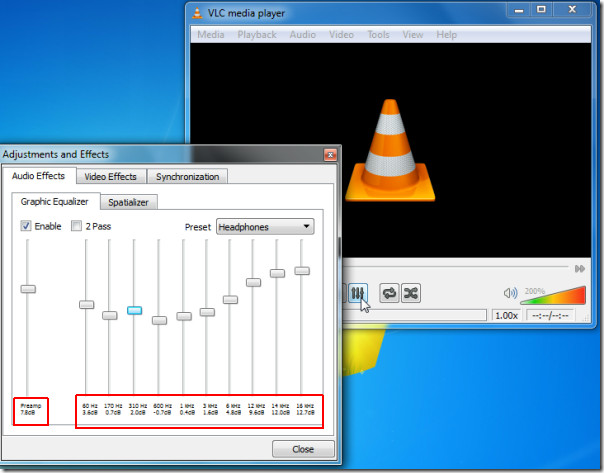
Once you have done setting up the EQ levels, note down the values from left to right (followed by postfix dB) and Preamp value which is also referred as Global gain (present at the left side ). Now close the Adjustments & Effects window and under Tool menu, click Preferences.
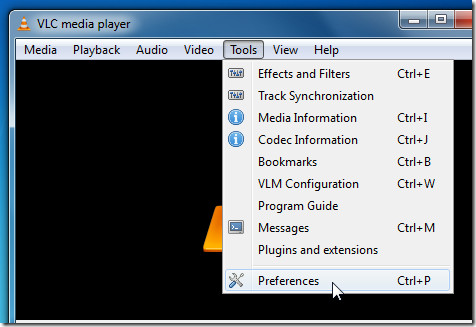
From bottom-left corner, enable All option to view advanced options of each category. From main navigation bar, expand Audio and then Filters category to select Equalizer. It will show you equalizer settings in the main window. Now in Bands gain input field, enter values (must be separated with single space) which you’ve noted down (excluding the db postfix) and in Global gain input field enter preamp value. You can also specify preset if needed. Once you have entered all values in required fields, click Save to save the EQ settings.
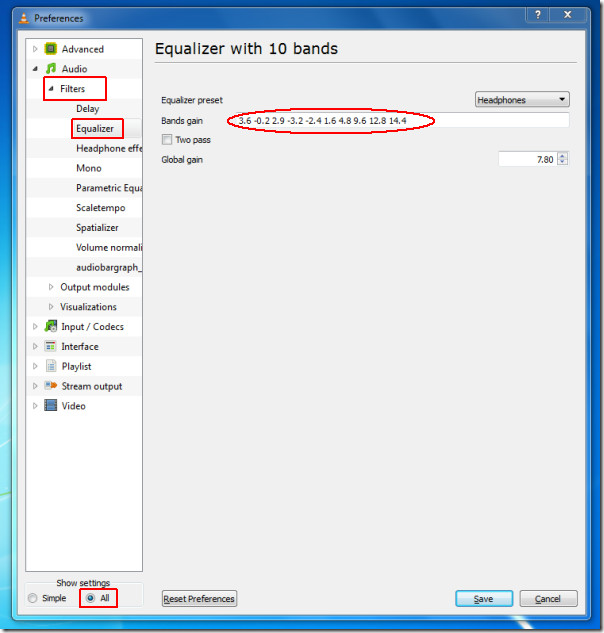
Now upon launching VLC again, EQ bars will remain unchanged and you can enjoy your favorite media without hassling with setting equalizer over & over again.
We have demonstrated this trick using latest VLC 1.1.0 release.

Nice sharing.Great resource. Thanks Usman
Thanks a lot… FINALLY some1 helpful
Please Update the website! VLC Has changed, I have 1 more number there than on the page, i’m confused please help!!
Nice and easy, thanks!
That was smooth.. you the man!!
Somewhat related to this: Having made adjustments in speed and EQ to an mp3 for playback, is it possible to Record (via Record button) the mp3 and retain, in the recording, the different speed and EQ settings? When I record at a diff. speed and EQ, the saved mp3 is the same as the original.
Thank you sooooooomuch!..good post.
Worked perfectly…….
After you do adjust/tweak the EQ sliders etc exactly how you like them, KEEP window open! Then with EQ window STILL open, go to:
Tools>Preferences>Save!
Now next time you open VLC it will by default go to your custom EQ settings! woohoo! 😀
Hi – I cannot see when this has been written, but what do I do when I want to get this sound into my webpage ? It looses the Compressor and reverb when i transfer it. Anybody who knows about this ?
Stupid. I cannot believe the developers who created VLC would make it such a pain in the ass to save a custom eq setting. We have a technological wonder at our fingertips (a computer) and for whatever reason we have to physically write down the frequencies and then manually input them afterwards. Why exactly was it so hard for them to do what every other developer did, i.e., allow the user to make the changes to the eq and then hit a save button? totally moronic.
Awesome!!! this works!!!
Can you save more than one EQ setting? So that you could flip between them while playing? Or are you only able to save a single setting. I have gone through the process and can save one EQ (all 10 bands of course + pre-amp))setting of my choice, for start up, but have been unable to figure out how (if possible) to have more than one custom EQ setting in VLC. For example a setting for ROCK @ 5 7 10 10 12 15 17 19 6 20, and another for lets say Techno @ 4 5 13 14 7 8.5 9 18 11 4. These are just examples with the space between each set. Any answers or intelligent ideas appreciated.
Bros thanks this is really useful! Is there some way to save the Compressor settings?
First Adjust your desired Compressor parameters. [See the Images Below]
1. Go to Tools -> Preferences -> show settings [left Bottom] -> Click on ‘All’
2. In to the Audio section , Click on the Filter.
3. In list , check on ‘Dynamic Range Compressor’ -> Hit save
4. Open the filter tree by clicking on the [+] on the left side
5. Click on the compressor .
6. Recheck your parameter values
7 Save
By this Method you can save all custom settings of the Audio Filters.
Great hint
Thank you a lot , please update for the new version ‘VLC media player 2.0.4 Twoflower” ? there is some modifications but the concept remains the same
Thank you a lot , please update for the new version ‘VLC media player 2.0.4 Twoflower” ? there is some modifications but the concept remains the same
great information, it helped me, thanks
Thanks alot. I always thought there was no saving feature for VLC. Now this program is perfect.
There is one problem still.
After I saved my equalizer settings if I change from say ‘Club’ to ‘Full Bass’, then if I again come back to ‘Club’ then my previous settings for Clubs is gone. There should have been a Custom equalizer settings which will hold the customized audio settings.
Thx, have been looking for a way for a few days now. Finally i can just open a song without having to change the eq every time.
cool , i used it and needed it
thank you so much
you’re outta your flippin mind. Are you kidding me? Isn’t this/hasn’t this been on the short list for years now? Not to mention, this should have fallen under the ‘normal, user friendly’ development model from inception? KMP, here I come.
Hi, I have been facing the same problem but this feature works fine. You forgot one thing, windows programs files is read only. just before saving equalizer go to where VLC is installed
eg for my case [ C:\Program Files] then right click on videolan folder, change properties removing read only attributes.
Then go to preferences> paste the equalizer numbers of your choice: eg
11.8 -14.0 0.0 0.0 0.0 0.0 2.2 6.4 12.7 16.4
Then exit and open VLC.
I am using Windows7
Thanks……… dude…….. it’s really helpful
nice try but nope !
I already suspected that this was the way the equalizer settings could be saved. I’ve tried it a few times but failed, thought maybe I overlooked something, so now determent to do it right looked on the internet and stumbled on this post
It doesn’t work.
did all there was to do, did it even 5 times !
without mistakes….
I’m for sure not a novice. I’m building and installing pc’s for both Linux and Windows software for decades !
VLC is a great player but also has many weak points, the biggest one of them is the unfriendly and ugly looking user interface for instance also for experienced pc-users.
And there are some details, for instance the horrible equalizer.
I don’t understand how people that can create something as good as VLC player (within this open source project) can’t make a better equalizer element and better user interface.
Go study the old Winamp players, the makers managed to make both good interface + equalizer to (with excellent modify + save options) as far back as over 10 years ago !!!
Another weak point in VLC are the skins that are available. Many of them make the player, slow, hanging, buggy and crashing.
Just make 10 or 20 good skins and tosh all the rubbish away that’s out there.
I’ve tried several, and got frustrated and went back to the default skin. This one is sadly ugly but at least VLC is not buggy, slow and crashing with this one.
Zero: it does work, but he forgot a step:
When in Audio menu, DON’T EXPAND FILTERS SUB-MENU.
Click the word FILTERS, and you’ll see them. CHECK THE EQUALIZER box, leave others unchecked. Click SAVE.
Now, EXPAND left side FILTERS menu by clicking on the arrow next to it.Click equalizer.
Select your desired equalizer setting. Hit save. VOILÁ
thanx man. really u r the great champ.Thanx a lot. Now i fix the prob……
That fixed the issue for me as well. Good lookin out!!!
Thanks 😀 It worked
could you help me to tune the best equalizer for Hip-Hop/Rap in VLC Media Player?? (screenshot or link….anyway)
send the result to me please on email – beastjab@gmail.com
That worked nicely ~ thanks!
EXCELLENT “How To… “, Usman!! THANK YOU!!