How To Restart Explorer.exe Process Properly In Windows 7, Vista, XP
Do you usually restart your computer for registry changes to take place? Or restart explorer.exe process using task manager? This method maybe effective but it is like forcibly killing the process instead of terminating it properly, however there is a hidden option in Windows 7 / Vista Start Menu and an extra function in Shutdown menu of Windows XP that allows you to terminate and restart Explorer.exe properly. Follow these steps to get that option visible and properly terminate Explorer.exe.
Windows Vista
To properly restart Explorer.exe, follow these simple steps:
Click the Start button.
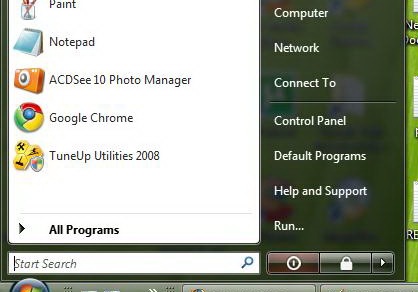
Press CTRL + SHIFT, right-click on an empty area in the Start menu. You’ll see a menu with two options, Exit Explorer and Properties.
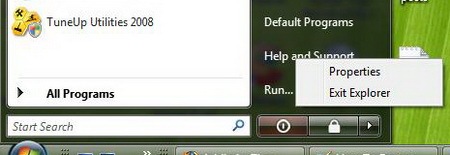
Select the Exit Explorer command. Start menu, Taskbar and Desktop will the closed and the other applications will continue to run in the background.
To manually start a new Explorer.exe, press CTRL+ALT+DELETE to launch Task Manager.
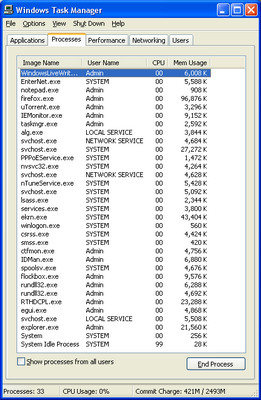
Now go to File > New Task(Run)
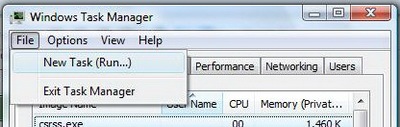
Now simply type explorer.exe in the new task box to restart the explorer.
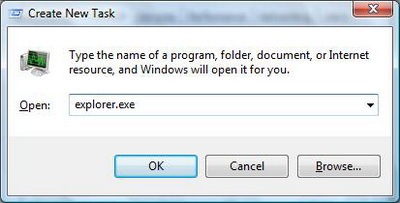
Windows XP
To properly restart Explorer.exe under Windows XP environment, follow these simple steps:
Click Start >Turn Off Computer. 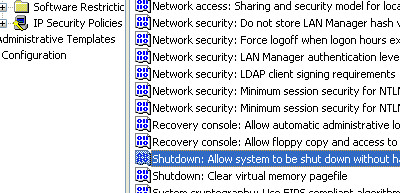
Now press CTRL+ALT+SHIFT+Cancel (This step will terminate Explorer.exe process properly). To restart explorer.exe, press CTRL+ALT+DEL and click File > New Task(Run)
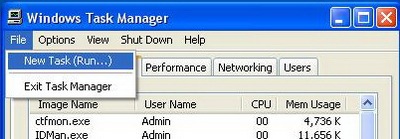
Type Explorer.exe in the run command, to restart the explorer.
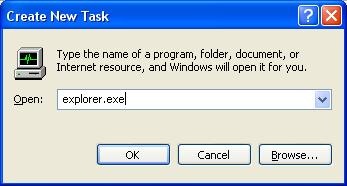
And your done!

I know this post is old but here’s a tip to Windows 8 users viewing this: Just go to Task Manager and find “Windows Explorer” in “Background processes” and click the “Restart” button on the lower right hand corner. :))
“Cancel” … ?? where’s the “cancel” key ???!!
Tha was a very good advice. Thanks a lot!
this one works! thank you! 🙂
thanks, It’s really helpful.
Thanks so much! I accidentally ended the process and thought i was done for
Thank you so Much 😀 i had problems with my damn windows task bar and did not feel like restarting my comp haha :3!
Where is the CANCEL button?
Oh… I get it now.
Having regularly lost my network icon from my notification area, I tried this tip which worked perfectly to restore the icon. Quick and easy. Thank you.
thank you very much
i didn’t work the first time i tried and almost cried
THX 🙂 fast and easy 🙂
I don’t have a “cancel” key on my keyboard, how am I supposed to properly terminate explorer in XP?
Ha Ha, he meant the cancel button on-screen. If your start menu won’t show, you should try messing with your computer (sleep, switch users (windows-l), push the power button, whatever you can think of. If you still can’t, end it with the task manager, or do a hard reboot.
THAN YOU THANK YOU THANK YOU YOU ARE A LIFESAVER! MY GOD BLESS YOU! FATHER SON HOLY SPIRIT AMEN!
When I try to start the new process explorer.exe nothing happens. This is on a new Dell laptop. It has always worked for me before on my desktop PC’s. WTF is wrong with this laptop. Help?
Thanks a lot. This article was very helpful. Wanted to share my experience. I was working on remote and by mistake I killed the explorer.exe process and the entire screen was blank outed. including the task bar. Did Ctrl+Alt+end to get the task manager then added the process. Thought this might help some one who is unware of this.
Well, useless, since I currently have no “Start Button”
For windows 7 CTRL+ALT+DEL actually takes you to a screen using the log on background with a menu including Lock Computer, Switch User, Log Off, etc.
CTRL+SHIFT+ESC immediately opens the task manager in Windows Vista and 7
For windows 7 CTRL+ALT+DEL actually takes you to a screen using the log on background with a menu including Lock Computer, Switch User, Log Off, etc.
CTRL+SHIFT+ESC immediately opens the task manager in Windows Vista and 7
thank you frnd it was very helpful and useful to me
thank you frnd it was very helpful and useful to me
Mine also just opens windows explorer.. i can never get my desktop back after explorer crashes.. any ideas how to work around this? pls shoot me an email as i check that often… it’s very annoying, happens 3-5x a day :/
Worked great, thanks for the help. Didn’t notice the CTRL + Shift part and that is what helped.
in XP I use Process Explorer (from sysinternals) as a replacement for Task Manager – it has lots more features. But…..
When I go to File -> run -> explorer.exe instead of opening a full explorer shell I just get a windows explorer window open at C:\ – but not the desktop and taskbar etc.
Are there any parameters i can send to Explorer.exe to force it to open the full shell?
Thanks
I had that too. you need to locate explorer.exe under e.g. c:windowsexplorer.exe
dobry poczatek
Thank you! This helped a lot. I crashed explorer, and I always thought there was a way to restart it from task manager, but couldn’t figure it out myself
the best thanks so much it helped wow the best good for screen shoots too if you want the entire screen
i done thanku for ur screen shots. press ctrl+alt+delete and start task manager then go file new task and start the task explorer.exe
ctrl+sft+right click is not showing anything i stoped explorer.exe how to start it reply
Excellent. It was hard pressing cntrl + shift and right clicking but it worked perfect. With explorer crashing so much in W7, this is an awesome tip. I’d usually restart the computer.
If someone doesn't understand why there not getting the option, you go to the start menu, hold CTRL+SHIFT+Right click. very helpful.
Question is. When I restart Explorer.exe. Not all my icons (besides the clock) reappear and when I minimize Task Manager it isn't shown in the icon box next to the clock anymore. This only happens with XP, Vista relaunches Windows like a normal restart.
The reason I want to restart is BECAUSE my start button (task bar) isn't showing up. Not very helpful.
The reason I want to restart is BECAUSE my start button (task bar) isn't showing up. Not very helpful.
That’s where the manual option comes in; Control+Alt+Delete -> task manager -> new task -> explorer.exe
Just what I was looking for! Thanks 🙂
Thank you so much!!!! Lifesaver.
Intresting… i always do it the forceful manner… but its pretty harsh on the computer (taskmanager > processes, then find explorer.exe and end it) don’t do this though, it does eventualy start messing up the computer… im going to use this method when i need to close explorer when ever i can, but if all else false… its faster then rebooting 😉
what if u don’t have the explorer option that u have shown to end explorer.exe in the first place ???
but how to use this command when access is denied, probably virus has been attack the pc..?
@Caspersky
We do our best to explain everything in details with screenshots, so that it is understandable by everyone. 😉
A very useful tip and wonderful guidelines with screenshots. Nice job, thank you!