How To Reset The System Volume On Startup [Windows]
When using a PC, we don’t keep the volume set to a specific level. As per need, we might increase or decrease it, or mute the system altogether. Windows doesn’t do anything to the volume and leaves it up to you to manage. Start Volume is a portable Windows utility that will reset the system volume on startup. You define what level the volume should be set, and the utility takes care of the rest. It is important to mention that it works only when you reboot your system. If you’re PC is coming out of sleep or hibernation, the app will do nothing.
Run Start Volume and set the volume level. Enable the ‘Run at startup’ option and click Ok. If you click the ‘Set Now’ button, your system’s volume will be updated to the one you have just set.
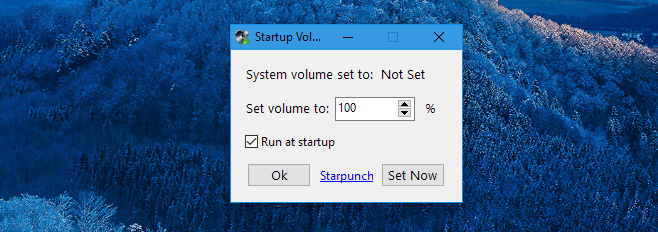
Go ahead and use your system like normal. Change the volume as per your needs. When you’re done, shut it down. The next time you boot Windows, Start Volume will run with all the other startup programs you have in your Start folder.
Once the window appears on your screen, give it a few seconds and it will reset the system volume.
The app works well enough but it isn’t the first app to run when you boot into Windows. If you’re trying to use the app to lower the volume when you turn your PC on, you might have to look elsewhere. Start Volume can reduce the volume but not before the first few apps and alerts have already sounded their loud audio alerts.
Start Volume doesn’t have an option to make it work after your system comes out of sleep which is a shame. Given the hardware capabilities of PCs available in the market today, few people actually turn their system off. If you do habitually turn your system off, Start Volume is a fairly decent way to reset the system volume on Startup.
