How To Remove The ‘Sent From Mail For Windows 10’ Line
Windows 10 marked a shift in how Microsoft promotes its products. It’s gotten quite aggressive with it going so far as to install an app called ‘Get Office’ on Windows 10. The app periodically reminds you to try Office 365. Windows 10 employs other, more subtle, ways to push its products on to users one of which comes in the form of the default signature in the Mail app. The Mail app is awesome in itself but if you never bother to edit the default signature and used it out of the box, you have been sending everyone you emailed a link to the Mail and Calendar Windows Store page. Here’s how you can remove it.
Open Mail and click on the New Mail button to compose a new message. You need not write anything. This is simply to check if you’re still using the default signature. If the ‘Sent from Mail for Windows 10’ line is there with the word ‘Mail’ hyperlinked then you have been part of Microsoft’s subtle marketing.
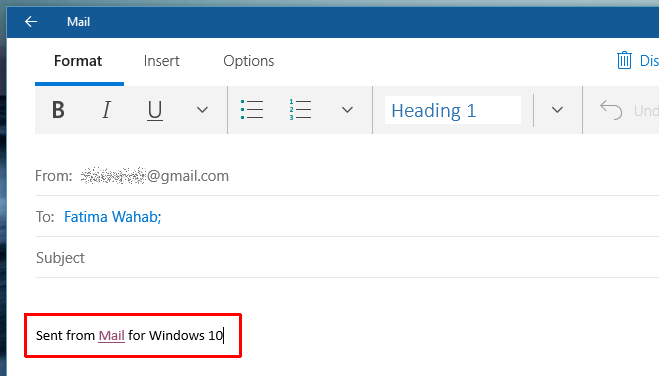
To remove the link, click the gear icon at the bottom left to open the Settings panel. In the Settings panel, click ‘Options’.
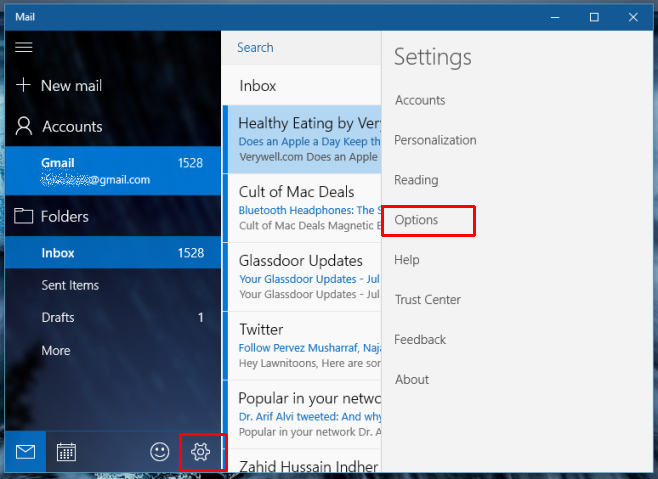
In the ‘Options’ tab, scroll down to the ‘Signature’ section. Here you have the option to turn the signature Off or add a custom signature. To turn the signature Off, simply slide the switch Off.
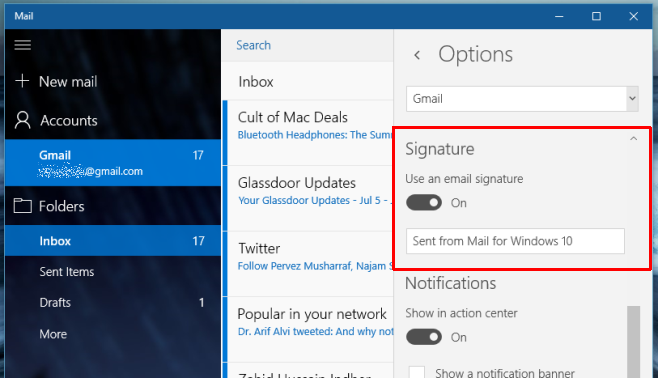
The signature will be removed altogether from all emails you compose in the future.
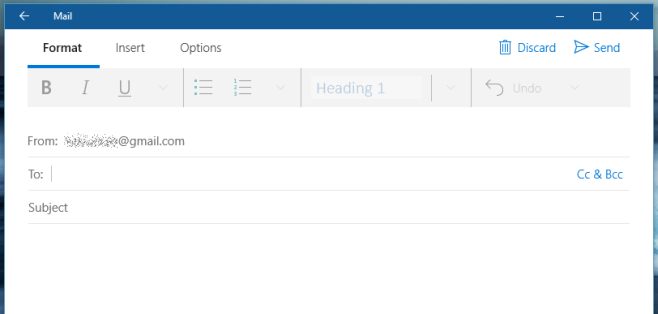
If you prefer to keep an email signature, just not the default one Microsoft gives you, leave the switch under ‘Signature’ On and click inside the text box with the default signature. Go ahead and edit it. You can add a simple text based signature but you can’t link to anything. That’s a privilege only Microsoft has. There is no HTML support for signatures in the Mail app.
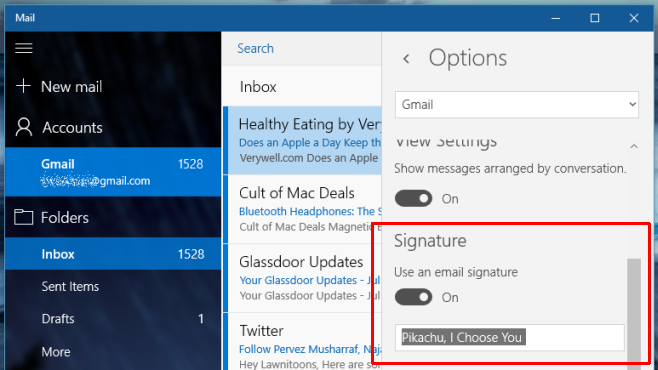
Return to the app and compose a new message. Your new signature will automatically be added at the bottom of the message.
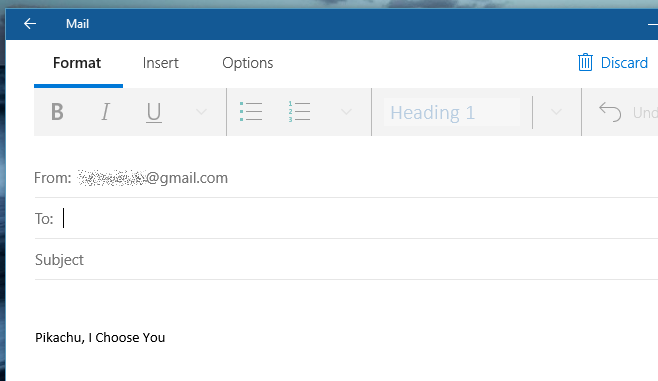
If you want to use the same email signature in Mail that you use on the web version of your email service e.g. on Gmail’s web interface, you will have to copy and paste it into this signature field. There is no option to sync the signature from Gmail. A signature can span multiple lines. If you’d like to add a signature across multiple lines, type the first one and hit Shift+Enter to go to the next line.
The default signature in Mail isn’t bad were it not for the link to the Mail And Calendar app. The signature otherwise follows the same convention that other automatic signatures follow. For example, the default signature on an iOS device is ‘Sent from my iPhone’ and ‘Sent from Mail for Windows 10’ isn’t miles apart with the link being the only exception.

Very helpful article. Worked like a charm! Thanks.