How To Remove Color From The Title Bar In Windows 10
In 2015, months before Windows 10 was released many users were running the preview versions of the OS that Microsoft had made available to anyone and everyone interested in testing them out. The initial reviews were good but users still noted some things in the UI that they didn’t like. One noteworthy complaint was that the title bars of all desktop apps were white. All windows had a very thin colored line around the border but that was about it. Users quickly set about to hacking their way to a colored title bar and Microsoft eventually enabled them again through a later update. We assume most users are happy now that they have their colored title bars back but if you liked those plain white title bars in Windows 10, here’s how you can get them back.
The Windows 10 Anniversary Update has an option that allows you to turn the color Off on the title bars. For now you will only see the option if you’re running a Windows 10 Preview build released after the Build 2016 event.
Open the Settings apps and go to the Personalization group of settings. On the Colors tab, scroll down to where the options for turning color On/Off on the Start Menu, taskbar, and Action center are. You will see a new switch called ‘Show color on title bar’. Turn it Off and your title bars will no longer have any color.
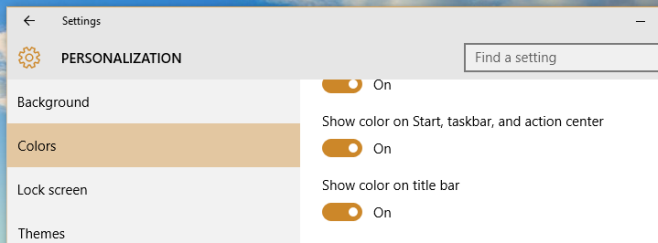
Here’s what an active Chrome window’s title bar will look like. It’s a bit bland but we’re not going to judge if that’s how you like your windows.

Turning color Off on the title bars via this switch turns it Off for both Desktop and universal apps like the Windows Store app. The outline still remains on both desktop and universal apps and might be able to give you a hint as to which app window is active.
