How To Read ePub Files In Microsoft Edge In Windows 10
The Windows 10 Creators Update will add an eBook reader to Microsoft Edge. You will be able to buy and read eBooks in Edge. In addition to supporting eBooks, Edge will also be able to read ePub files. The files must not be protected in order for you to open them in Edge. Microsoft Edge has a reasonably good eBook reading interface and ePub files make use of it. Here’s how you can read ePub files in Microsoft Edge.
You need a DRM free ePub file to begin with. This comes with some limitations that we’ll discuss at the end. An ePub file will have an ‘e’ icon to show it is an Edge file. Double click it and it will open in Edge. If you have other apps installed that support ePub, you will be asked to choose which app you want to open the file in.

The ePub file is not, and cannot, be added to the Books tab in the hub. The file scrolls sideways. You can use the slider at the bottom to jump to a certain position in the file. You can also switch between light and dark reading modes, increase the text size, increase the spacing between letters, search the file, and add bookmarks. There’s also a helpful table of contents that you can use to navigate the file.
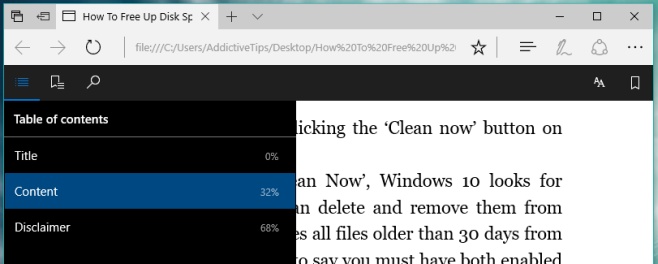
The ePub and eBook reader in Edge is pretty neat visually.
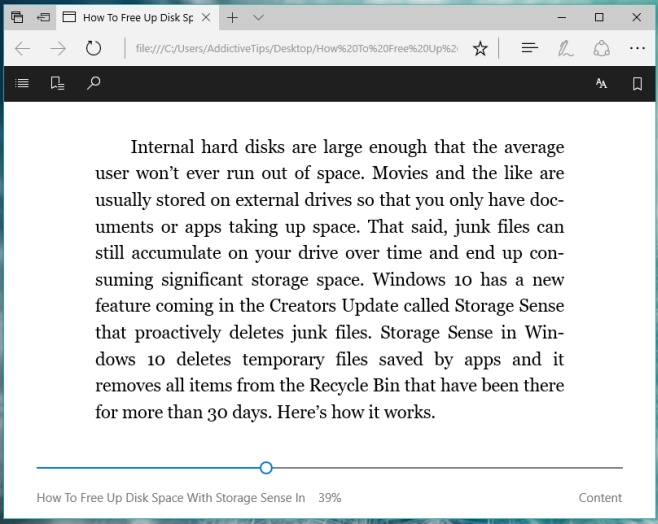
As mentioned earlier you can read ePub files in Microsoft Edge so long as they are not protected. This could mean you cannot read eBooks in ePub format bought from outside the Windows Store in Edge.
This feature is available on the Insider Build 15014. Users on the stable channel will be able to use it once the Creators Update goes live in March this year.
